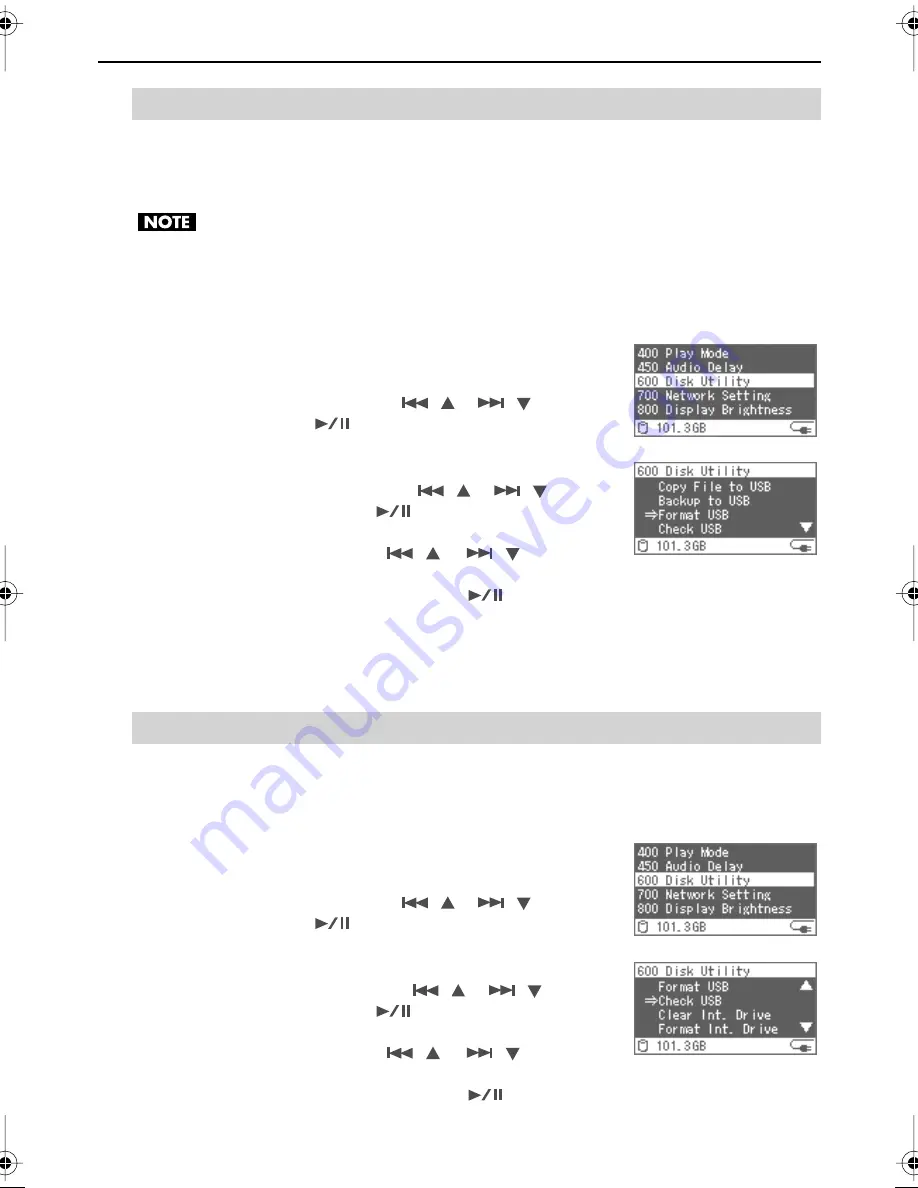
41
Advanced Use
Initializes (formats) the USB mass storage device in NTFS format.
*
Mac:
USB mass storage devices that have been initialized in NTFS format are read-only on Macs.
* Initialization may not be possible depending on the USB mass storage device.
•
Please do not turn off power during initialization. The USB mass storage device may
become damaged.
•
When initialized, all the data stored on the USB mass storage device is deleted. Any data
lost due to initialization cannot be recovered. Please be sure before performing initialization.
1
Press the [MENU] button to access the Menu screen,
and select the “Disk Utility.”
Select the “Disk Utility” with the [
(
)] [
(
)] buttons,
and then press the [
(ENTER)] button.
2
Select the “Format USB.”
Select the “Format USB” with the [
(
)] [
(
)]
buttons, and then press the [
(ENTER)] button.
3
Select the “Yes” with the [
(
)] [
(
)] buttons.
4
Confirm the choice by pressing the [
(ENTER)]
button.
Initialization begins. Initialization takes some time to
complete, so please do not turn off the power.
Scans for corrupted files on the USB mass storage device and repairs them.
When the USB check is performed, files that have problems are repaired, and the frequency of
errors can be reduced.
1
Press the [MENU] button to access the Menu screen,
and select the “Disk Utility.”
Select the “Disk Utility” with the [
(
)] [
(
)] buttons,
and then press the [
(ENTER)] button.
2
Select the “Check USB.”
Select the “Check USB” with the [
(
)] [
(
)]
buttons, and then press the [
(ENTER)] button.
3
Select the “Yes” with the [
(
)] [
(
)] buttons.
4
Confirm the choice by pressing the [
(ENTER)] button.
The check of the USB mass storage device begins. Please wait.
Initializing (Formatting)
Scanning (USB Check)
F-1_v2_e.book 41 ページ 2009年4月17日 金曜日 午前10時47分






























