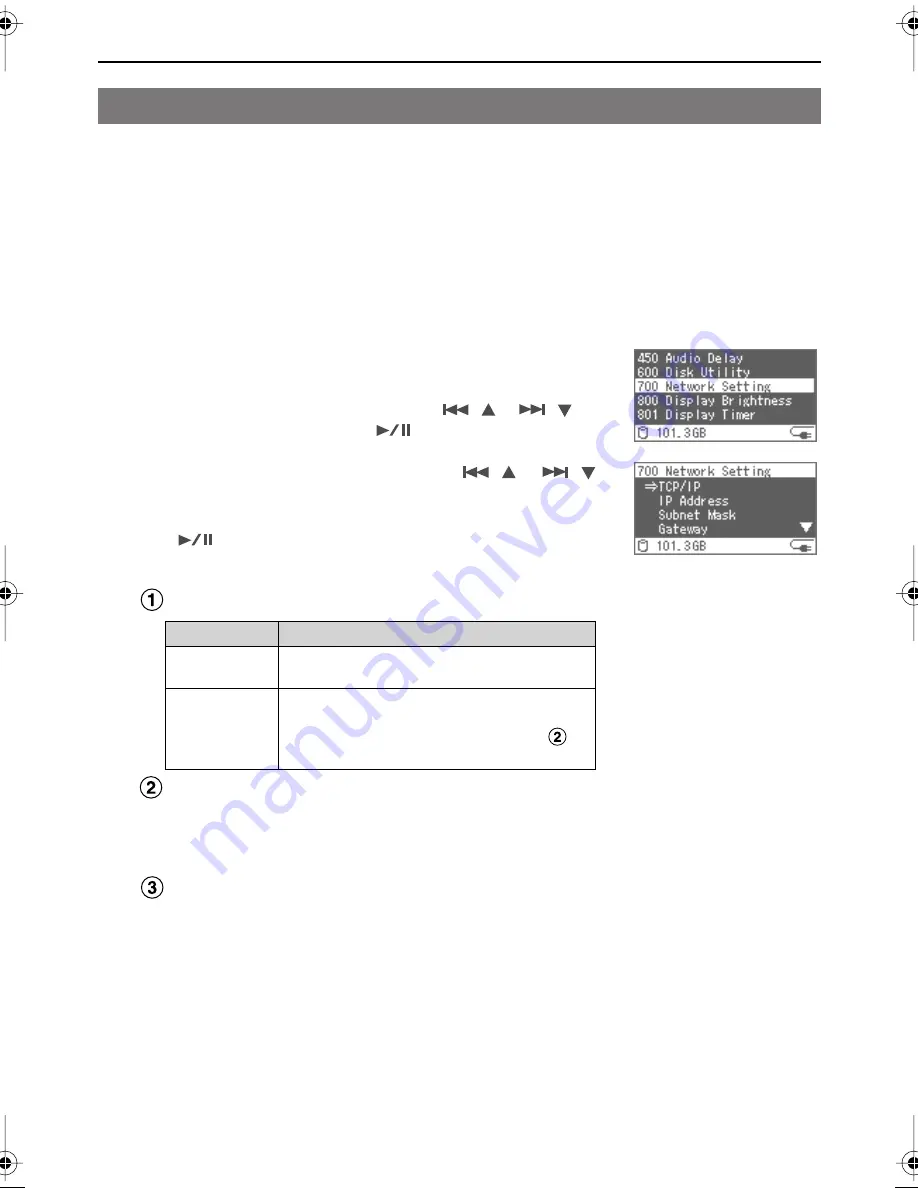
32
Connecting to a PC
Here’s how to copy F-1 materials to a PC connected to the network.
Cautions Regarding File Sharing
The F-1 cannot have a password set for “File Sharing.” For this reason, please do not use the
PC file sharing feature on a network environment where unexpected access to the internet
may occur.
Network Settings
1
Press the [MENU] button to access the Menu screen,
and select the “Network Setting.”
Select the “Network Setting” with the [
(
)] [
(
)]
buttons, and then press the [
(ENTER)] button.
2
Select the following items with the [
(
)] [
(
)]
buttons and then configure them.
After configuration, confirm each setting with the
[
(ENTER)] button.
* “Host Name” cannot be changed.
Select the “TCP/IP” configuration method.
Input the “IP Address,” “Subnet mask,” and “Gateway”
addresses.
Please check with the network administrator about each of
these addresses.
Set the “Port Number.”
Set this when remotely controlling the F-1 from a PC.
Set the same number as the number set on the “F-1 Net
Control” remote control software (p. 33).
The port number is selected from “50000” to “50003.”
Please check with the network administrator for the port that is
used.
Copying F-1 Materials over a Network
Value
Description
Manual
When the IP address used for the network is
specified by the network administrator.
DHCP
When the IP address is assigned automatically
by the router.
When set to “DHCP,” the setting in step 2-
is
unnecessary.
F-1_v2_e.book 32 ページ 2009年4月17日 金曜日 午前10時47分






























