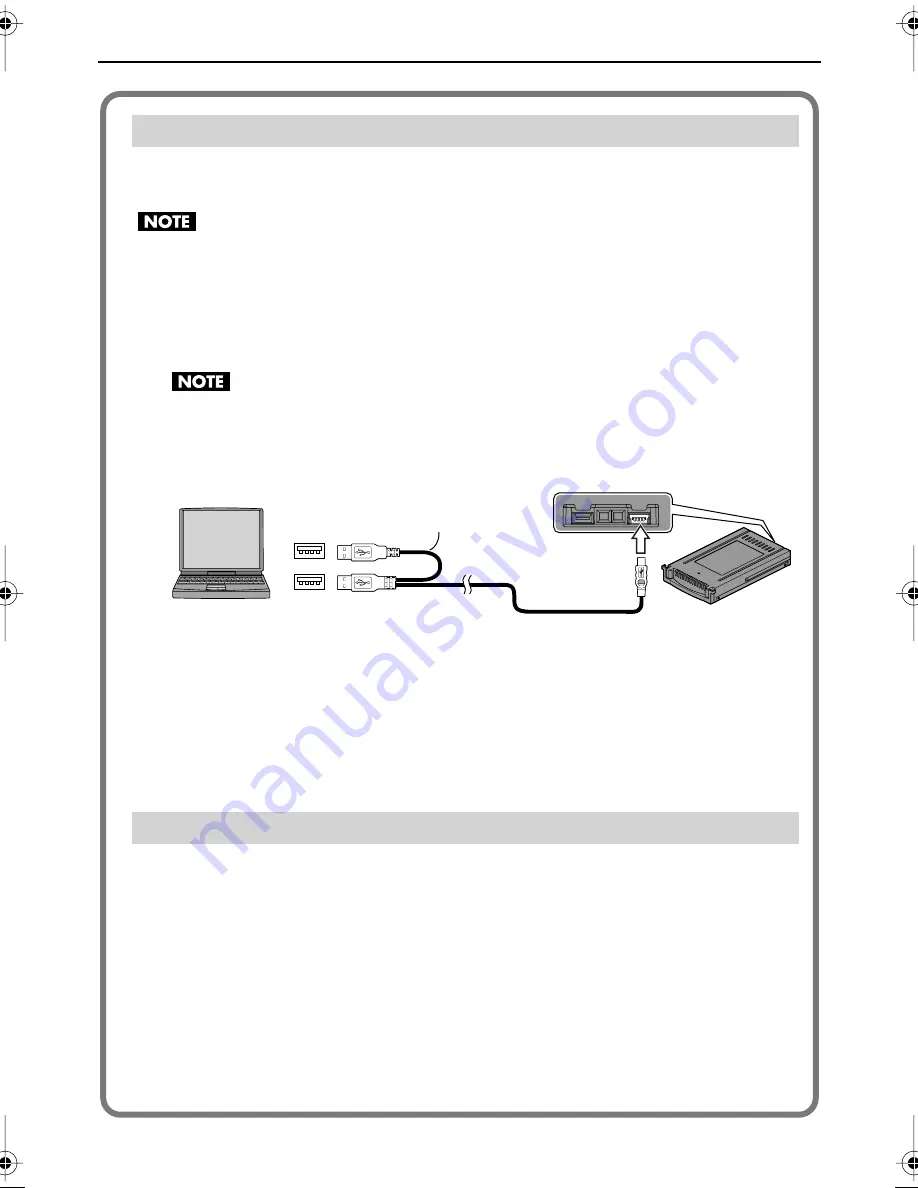
30
Connecting to a PC
F-1 materials can be copied to a PC by connecting the F-1’s removable storage directly to
the PC using a USB cable.
Please do not format the F-1’s removable storage with the PC. The removable storage may
become unusable.
1
Connect as shown in the following figure using the included USB cable.
The included USB cable has two connectors. When connecting to a PC, please connect
both USB connectors to USB ports on the PC.
If only one of the USB connectors is used to connect to the PC, the removable storage
may be damaged because the power supplied from the PC may be inadequate,
depending on the PC type.
2
After the removable storage is recognized by the PC, copy the necessary
materials.
3
Disconnect from the PC.
See “Disconnecting the PC” (p. 31) for how to disconnect.
The “F-1 Utility” (browser/editor) is an application that lets you use your computer to audition
and perform cut editing on material captured by the F-1.
Please download it from the Roland Systems Group website.
http://rolandsystemsgroup.net
* “F-1 Utility” and “F-1 Net Control” are only for Windows Vista/XP. There is no Mac version
available.
* The “F-1 Utility” will not run if an F-1 or removable storage (F1-HD120/F1-SSD64) is not
connected to the PC. See “Connecting the F-1 to a PC” (p. 29) for connection details.
* When the “F-1 Utility” is installed, the “F-1 Net Control” (p. 33) is installed at the same time.
Connecting the Removable Storage to a PC
The “F-1 Utility”
USB ports
USB connector
USB cable
(included)
F-1_v2_e.book 30 ページ 2009年4月17日 金曜日 午前10時47分






























