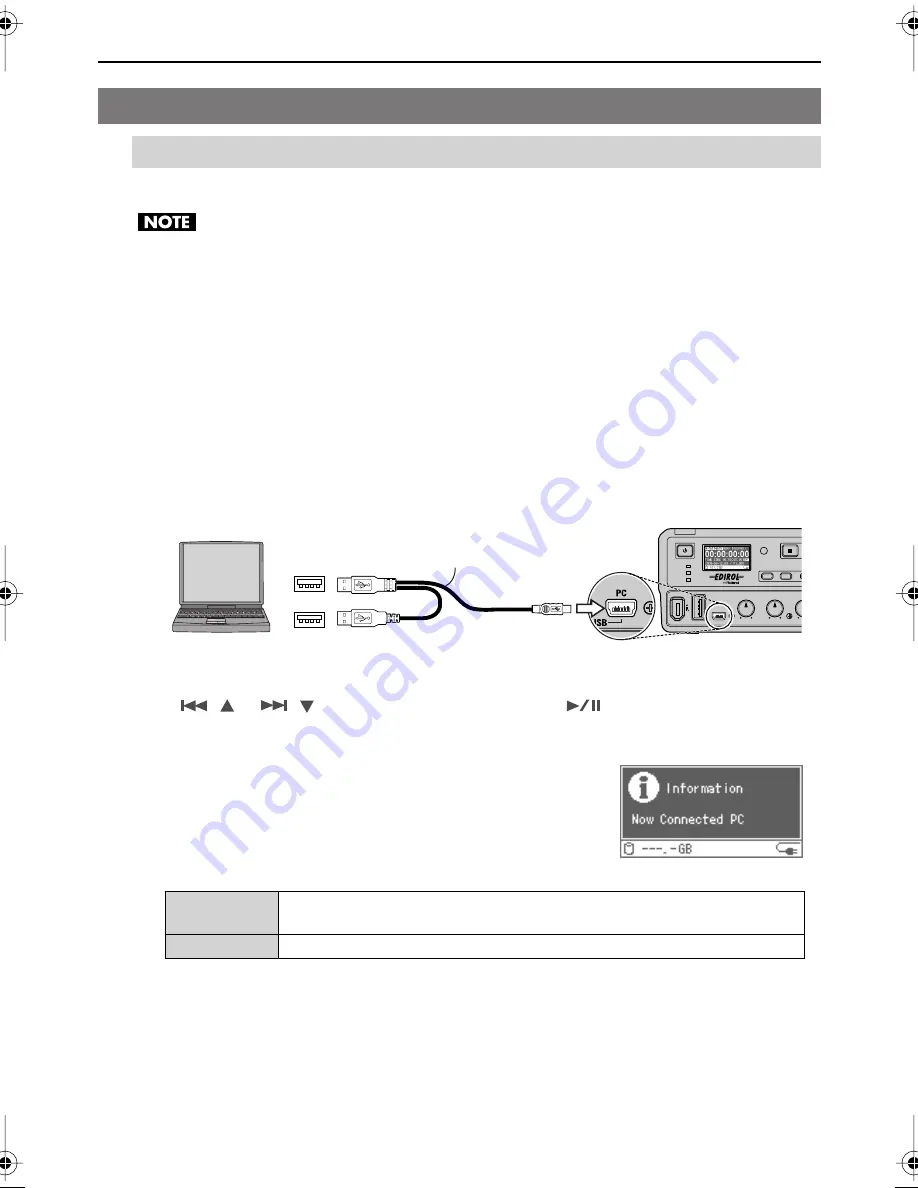
29
Connecting to a PC
Copies F-1 materials to a PC connected via USB.
•
Please use the included AC adaptor when connecting with a PC.
•
Please do not format the F-1’s removable storage with the PC. The removable storage may
become unusable.
Supported OS
Windows XP/Windows Vista (Windows)
Mac OS X (Mac)
1
Turn power on to the F-1.
2
Connect as shown in the following figure using the included USB cable.
The included USB cable has two connectors. When connecting to a PC, please connect
both USB connectors to USB ports on the PC.
3
“
Connect PC?” Once this message is displayed, select the “Yes” with the
[
(
)] [
(
)] buttons, and then press the [
(ENTER)] button.
4
After the F-1 is detected by the PC, copy the necessary materials.
After the F-1 is detected by the PC, the screen at right is
shown. The detection can take several seconds.
Detection from the PC is as follows. After reviewing “F-1
Folder Structure” on the previous page, please copy the
necessary files to the PC.
* Mac
Because the F-1’s removable storage is formatted in NTFS format, files and folders cannot be
deleted from the Mac.
Copying F-1 Materials to a PC
Connecting the F-1 to a PC
Windows
When checked with My Computer or from the Explorer, the name is shown as
“F1-HD120.”
Mac
Shown on the desktop with the name “F1-HD120.”
USB ports
USB (PC)
connector
USB cable
(included)
F-1_v2_e.book 29 ページ 2009年4月17日 金曜日 午前10時47分






























