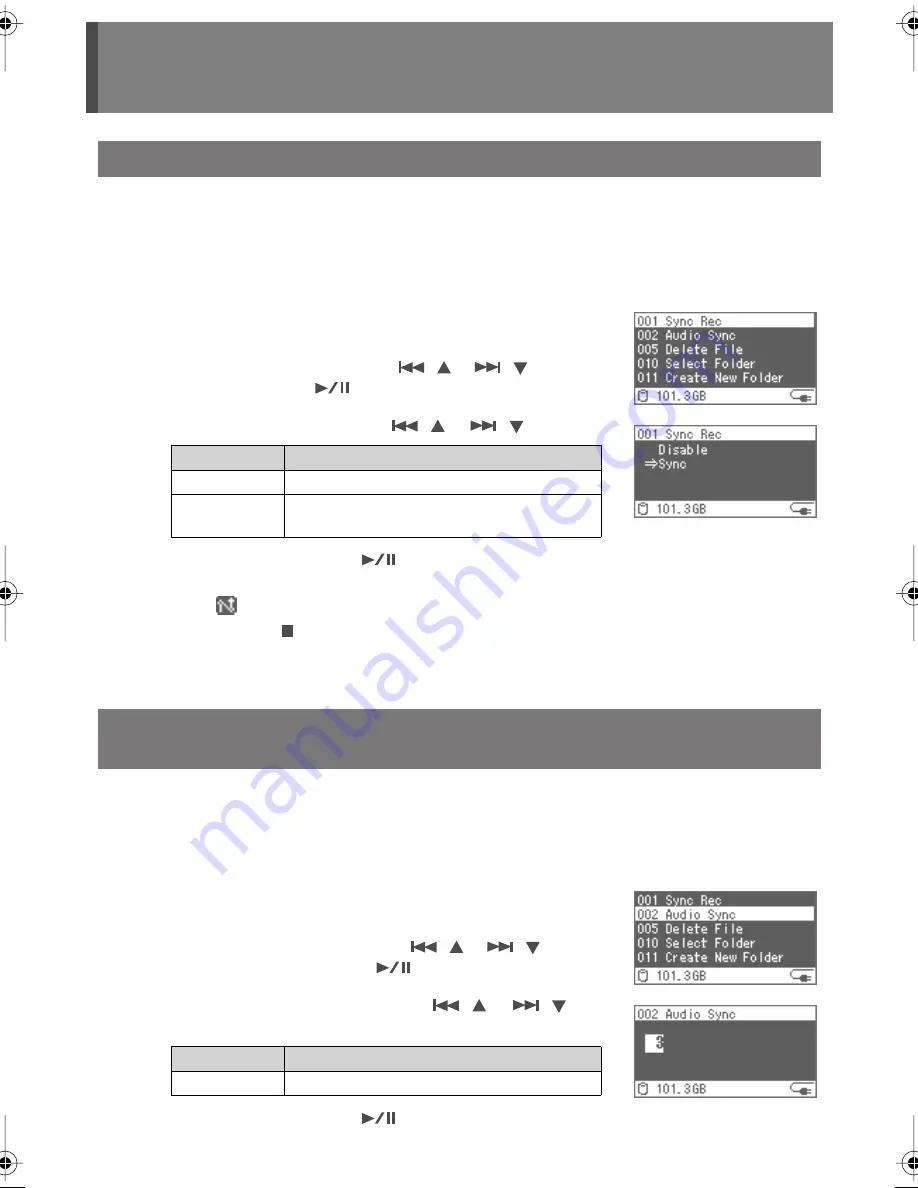
44
Configuration Settings
You can synchronize the recording of the F-1 with a connected camera (Synchro Record Feature).
* For material files created by using the Synchro Record feature, the capture starts a few seconds before
the camera begins recording. This is because when the “Record Start Signal” is output from the
camera, the F-1 begins capture immediately, but the camera begins recording a few seconds later.
The timing for ending the recording is the same.
1
Press the [MENU] button to access the Menu screen,
and select the “Sync Rec.”
Select the “Sync Rec” with the [
(
)] [
(
)] buttons,
and then press the [
(ENTER)] button.
2
Select the “Sync” with the [
(
)] [
(
)] buttons.
3
Verify by pressing the [
(ENTER)] button.
When the Synchro Record Feature is on, the Synchro Record
Icon (
) is shown at the bottom of the Home screen.
When the F-1 [
(STOP)] button is pressed during Synchro
Recording, capture is stopped. At the same time, the “Sync
Rec” setting is changed to “
Disable
.”
By setting a delay for audio to be captured, you can correct the synchronization gap between
audio and video at the time of capture.
* Depending on the camera used, the synchronization gap may differ for each capture, so the desired
results of the correction may not be obtained.
1
Press the [MENU] button to access the Menu screen,
and select the “Audio Sync.”
Select the “Audio Sync” with the [
(
)] [
(
)]
buttons, and then press the [
(ENTER)] button.
2
Select the audio delay with the [
(
)] [
(
)]
buttons.
3
Verify by pressing the [
(ENTER)] button.
Starting Capture by Linking to a Camera
Value
Description
Disable
The Synchro Record Feature is turned off.
Sync
The Synchro Record Feature is turned on. The
start of capture is linked to a camera.
Capturing while Correcting the Synchronization Gap between
Audio and Video
Value
Description
0–30
Larger numbers indicate a longer audio delay.
F-1_v2_e.book 44 ページ 2009年4月17日 金曜日 午前10時47分






























