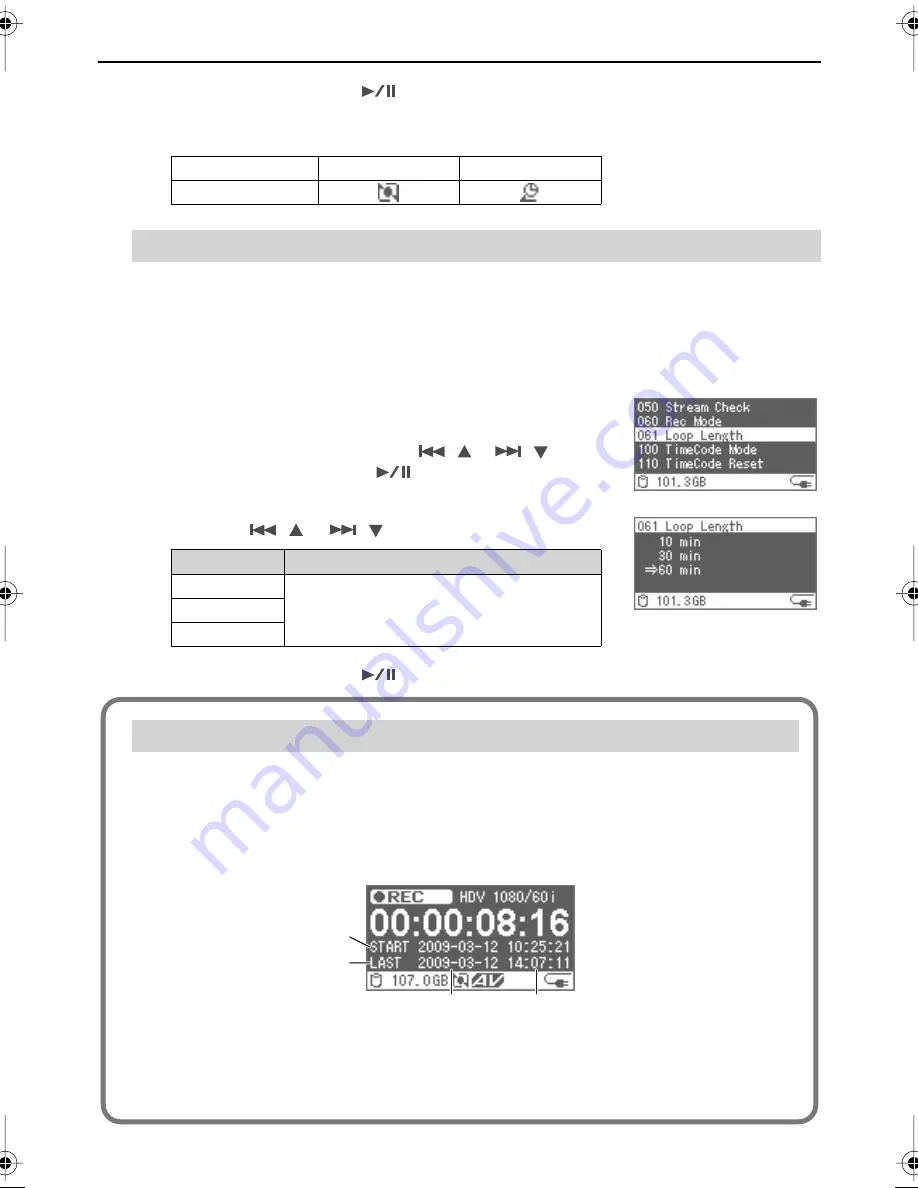
47
Configuration Settings
3
Verify by pressing the [
(ENTER)] button.
An icon may be displayed at the bottom of the Home screen, depending on the Record
Mode.
If the “Rec Mode” (p. 46) is set to “Loop Rec,” you can specify the length of the video file that
will be created by a single capture.
* Even when your video files have been created as the result of continuous captures using “Loop
Recording,” material could get dropped when you connect files together in your non-linear editing
application.
1
Press the [MENU] button to access the Menu screen,
and select the “Loop Length.”
Select the “Loop Length” with the [
(
)] [
(
)]
buttons, and then press the [
(ENTER)] button.
2
Select the length of the video file that will be created
with the [
(
)] [
(
)] button.
3
Verify by pressing the [
(ENTER)] button.
Normal Rec
Loop Rec
Pre Rec
(No Display)
Adjusting the Loop Recording Time
Value
Description
10 min
When you capture with the “Rec Mode” (p. 46)
set to “Loop Rec,” video files of the specified
length will be created.
30 min
60 min
Display screen
If “Rec Mode” (p. 46) is set to “Loop Rec,” the display will show a screen similar to the
following.
* Even if you press the [DISPLAY] button at this time, you will not switch to the Home screen or the
Audio Level screen.
Restarting the F-1
In order to ensure that the capture operation is as stable as possible, we recommend that
you restart the F-1 once every week or two.We also recommend that you delete all data from
removable storage (p. 37) before you begin loop recording.
When capturing with the “Loop Rec” setting
Newest file in the
“+LoopRec” folder
Oldest file in the
“+LoopRec” folder
Date on which file was created
Time at which capture began
F-1_v2_e.book 47 ページ 2009年4月17日 金曜日 午前10時47分






























