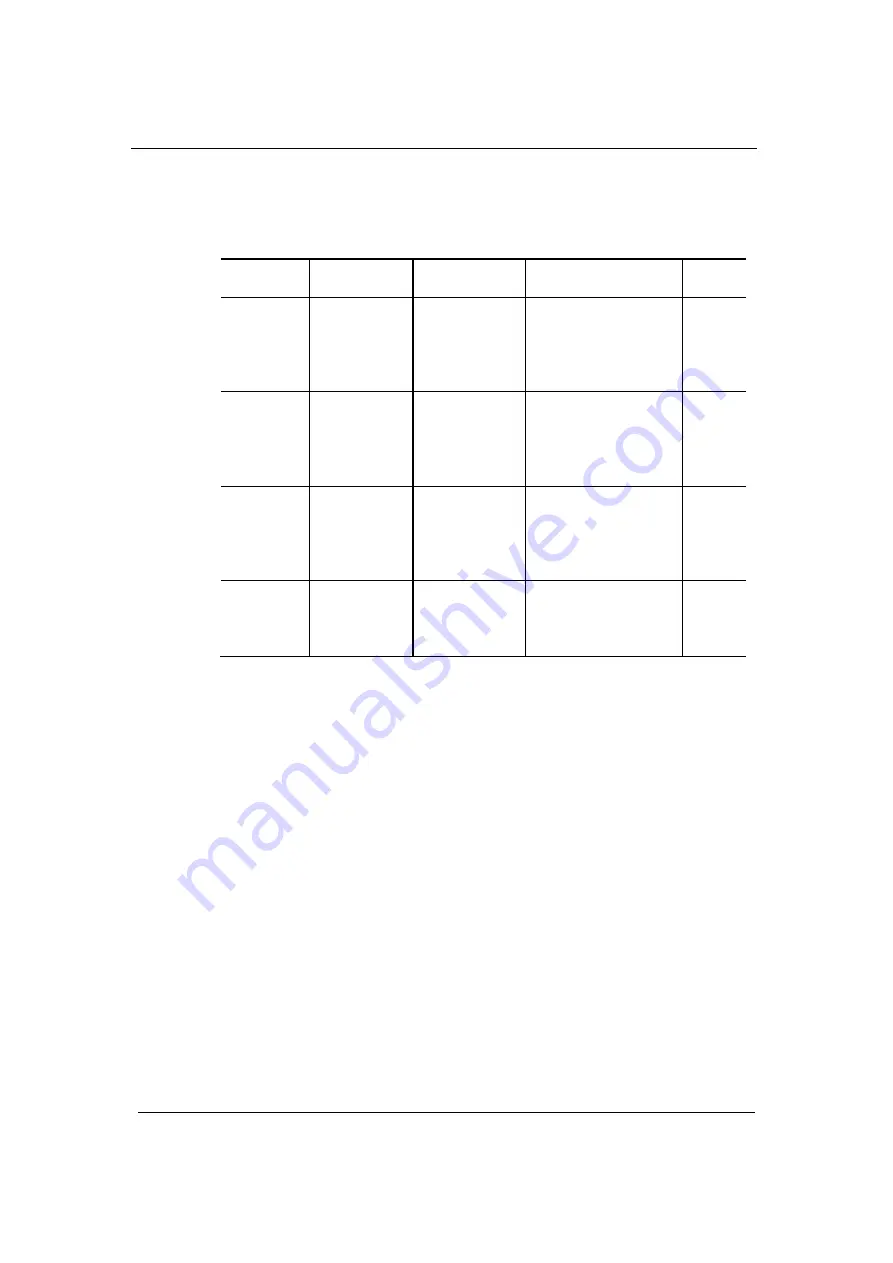
Before You Start
XDM-300 Installation and
Maintenance Manual
2-18 ECI
Telecom
Ltd.
Proprietary
417006-2311-0H3-A00
When a TPU is used, additional patch traffic cables between PIMs and TPMs
are required, as described in the following table.
Table
2-4: Patch traffic cables connecting I/O modules to the TPU
TPM
Interface type Cable type
Mating connector
Qty/
Module
TPM2_1
E1 balanced
(2.048 Mbps)
Twin multipair
cable (21 pairs
of shielded
120
Ω
twisted
pairs)
PIM: Twin 50-pin SCSI
female
TPM: 100-pin SCSI
female
1
TPM2_3
E1 balanced
(2.048 Mbps)
Twin multipair
cable (21 pairs
of shielded
120
Ω
twisted
pairs)
PIM: Twin 50-pin SCSI
female
TPM: 100-pin SCSI
female
4
TPM2_63_2 E1 balanced
(2.048 Mbps)
Triple multipair
cable (21 pairs
of shielded
120
Ω
twisted
pairs)
PIM: Triple twins of
50-pin SCSI male
TPM: Twin 136-pin
VHDCI male
1
TPMH_1
E3 and DS-3
(34/45 Mbps)
STM-1
electrical
RG179x8
multicoaxial
cable
PIM: DIN1.0/2.3 male
TPM: 8W8 D-type
2
Optical Fibers
Optical fibers can be prepared on site.
Use only 2 mm optical fibers to connect to optical interfaces. For each optical
interface, ECI Telecom supplies patch cords with mating optical connectors
already attached to the fiber. Therefore, only the optical termination on the
ODF side, which is installation-dependent, must be installed on site.
The optical fibers should enter the rack from the top, be threaded through cable
guides running along the rack side rails, and end at the FST. The tray must
contain enough fiber length for extracting modules from the XDM-300 and for
replacing fiber in case of damage (splicing repairs). When routing fibers, make
sure to observe the minimum bending radius (35 mm).
Содержание XDM-300
Страница 1: ...XDM 300 Installation and Maintenance Manual Version 7 417006 2311 0H3 A00...
Страница 2: ......
Страница 8: ......
Страница 24: ...Introduction XDM 300 Installation and Maintenance Manual 1 8 ECI Telecom Ltd Proprietary 417006 2311 0H3 A00...
















































