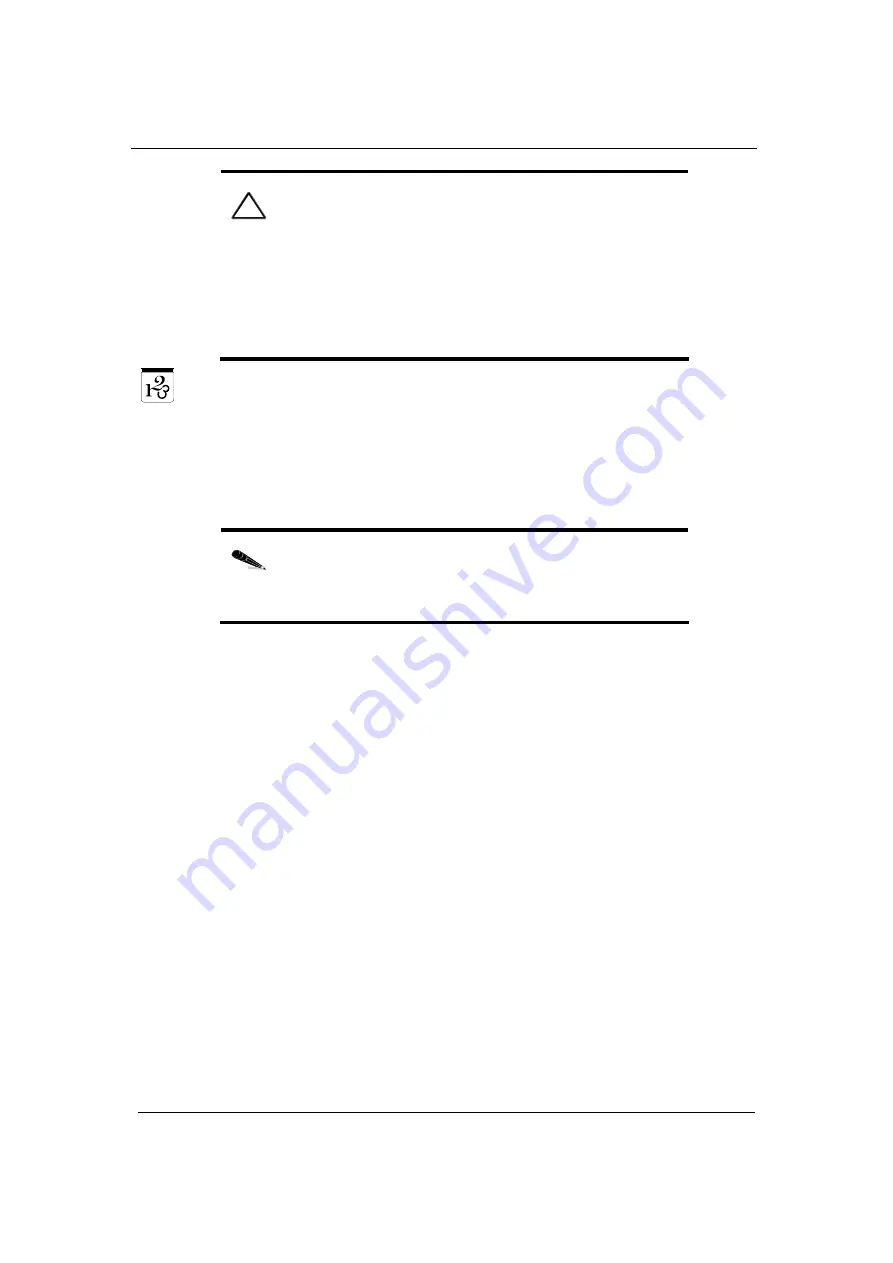
Equipment Installation
XDM-300 Installation and
Maintenance Manual
3-88 ECI
Telecom
Ltd.
Proprietary
417006-2311-0H3-A00
C
AUTION
:
Make sure that all the optical connectors are
closed at all times with the appropriate protective caps or with
the mating cable connector. Do not remove the protective cap
until an optical fiber is connected to the corresponding
connector, and immediately install a protective cap after a
cable is disconnected.
The minimum bending radius of optical fibers is 35 mm.
Sharp bending of fibers may degrade the optical transmission
characteristics.
To connect an optical fiber to an XDM-300 module/card:
1.
Push the button on the front panel of the FST to open the latch, and pull the
FST out towards you.
2.
Slowly pull the end of the appropriate fiber to release enough fiber from the
tray.
N
OTE
:
The FST has two opening positions. The tray latches
with a click at the halfway position. If you cannot release the
fiber in the halfway position, pull the tray again to open it
fully.
3.
Insert the end of the fiber in the appropriate slot of the conduit running
along the front support of the rack, and route it to the appropriate level.
4.
At the desired level lead the end through the appropriate slot of the conduit,
and pass the fiber through one of the slots in the fiber guide.
5.
Bring the end of the fiber to the LC connector on the designated
module/card. Leave some slack to prevent stress.
6.
Thoroughly clean the connectors of the optical fibers, using an approved
cleaning kit.
7.
Remove the cover from the module/card connector, and connect the fiber
connector to the module/card connector.
8.
Repeat Steps 2 through 7 for all optical modules/cards in the XDM-300
shelf.
9.
When you have finished connecting all the optical modules/cards, gently
push the FST back into the rack until it clicks into place.
Содержание XDM-300
Страница 1: ...XDM 300 Installation and Maintenance Manual Version 7 417006 2311 0H3 A00...
Страница 2: ......
Страница 8: ......
Страница 24: ...Introduction XDM 300 Installation and Maintenance Manual 1 8 ECI Telecom Ltd Proprietary 417006 2311 0H3 A00...






























