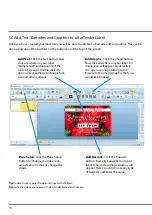98 |
2. Check the image or document size. The image size or document size set in Illustrator should match
to the Page/Label Size set in the driver. If you have set your page size to 4” x 4” but your image is
actually 5” x 3” the printer driver will automatically shrink your image to fit inside the 4” x 4” label.
The result is that the actual printed label is 4” x 2.4”. Avoid this by setting your document size or
image size to match the label size.
3. Choose the right printing program. There are many different applications that are capable of
printing to the LX610e. However, there are only a few that are ideal printing applications. For
example, Adobe Illustrator is an excellent design program but is not always the best printing
program. It can be difficult to find the printing preferences or to know the exact size of the art
board. It is best to save as a PDF file and print from Adobe Reader or export as a 300 dpi JPG and
print from BarTender.
Содержание LX610e
Страница 51: ... 51 The software is now activated on this computer Important Note Activation requires internet access ...
Страница 71: ... 71 5 Center the image horizontally and vertically to the Page ...
Страница 85: ... 85 3 Choose Orientation Click Next 4 Set the dimensions of your label and unit of measure Click Next ...
Страница 88: ...88 1 Choose Start a new BarTender document ...
Страница 89: ... 89 2 Select Blank Template Click Next 3 Select Color Label 610e Click Next ...
Страница 109: ... 109 4 Prepare items needed for procedure 5 Soak the paper towels in water for 5 seconds ...