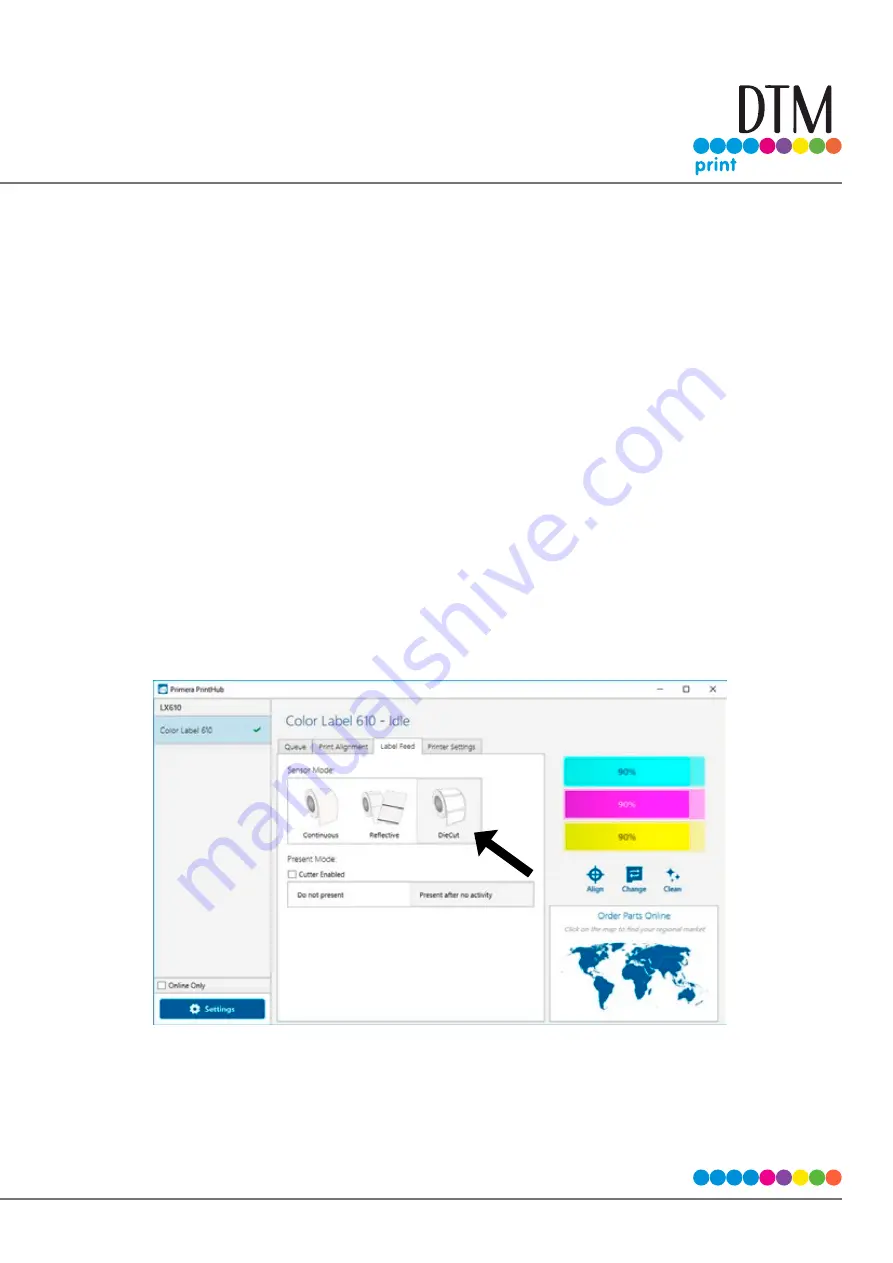
| 35
3C Set the Gap Sensor Mode (Pre Die-Cut Labels Only)
The stock sensor mode refers to the method the printer will use to detect the print starting position for
each label. To adjust the stock sensor mode, open the PrintHub. In most cases you will NOT need to change
this setting. By default, it is set to sense standard Pre die-cut labels. It is only necessary to change this set-
ting if you are using clear labels or any label with a black sensing mark on the back. When you install Digital
Die-Cutting Label Stock this setting will automatically be set for you.
1. Connect the printer via USB and turn on the power. The Stock Sensor Mode setting is stored in the
printer’s internal memory so you will not be able to access it unless the printer is
turned on and properly communicating with the computer.
2. Go to Start - Programs - Primera Technology - Primera PrintHub.
3. Click on the Label Feed (3rd tab from left).
4. Select the Stock Sensor Mode by clicking on the graphic that most closely corresponds to the
stock you intend to install.
5. Load the label stock after you have set the sensor mode
Содержание LX610e
Страница 51: ... 51 The software is now activated on this computer Important Note Activation requires internet access ...
Страница 71: ... 71 5 Center the image horizontally and vertically to the Page ...
Страница 85: ... 85 3 Choose Orientation Click Next 4 Set the dimensions of your label and unit of measure Click Next ...
Страница 88: ...88 1 Choose Start a new BarTender document ...
Страница 89: ... 89 2 Select Blank Template Click Next 3 Select Color Label 610e Click Next ...
Страница 109: ... 109 4 Prepare items needed for procedure 5 Soak the paper towels in water for 5 seconds ...






























