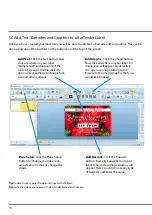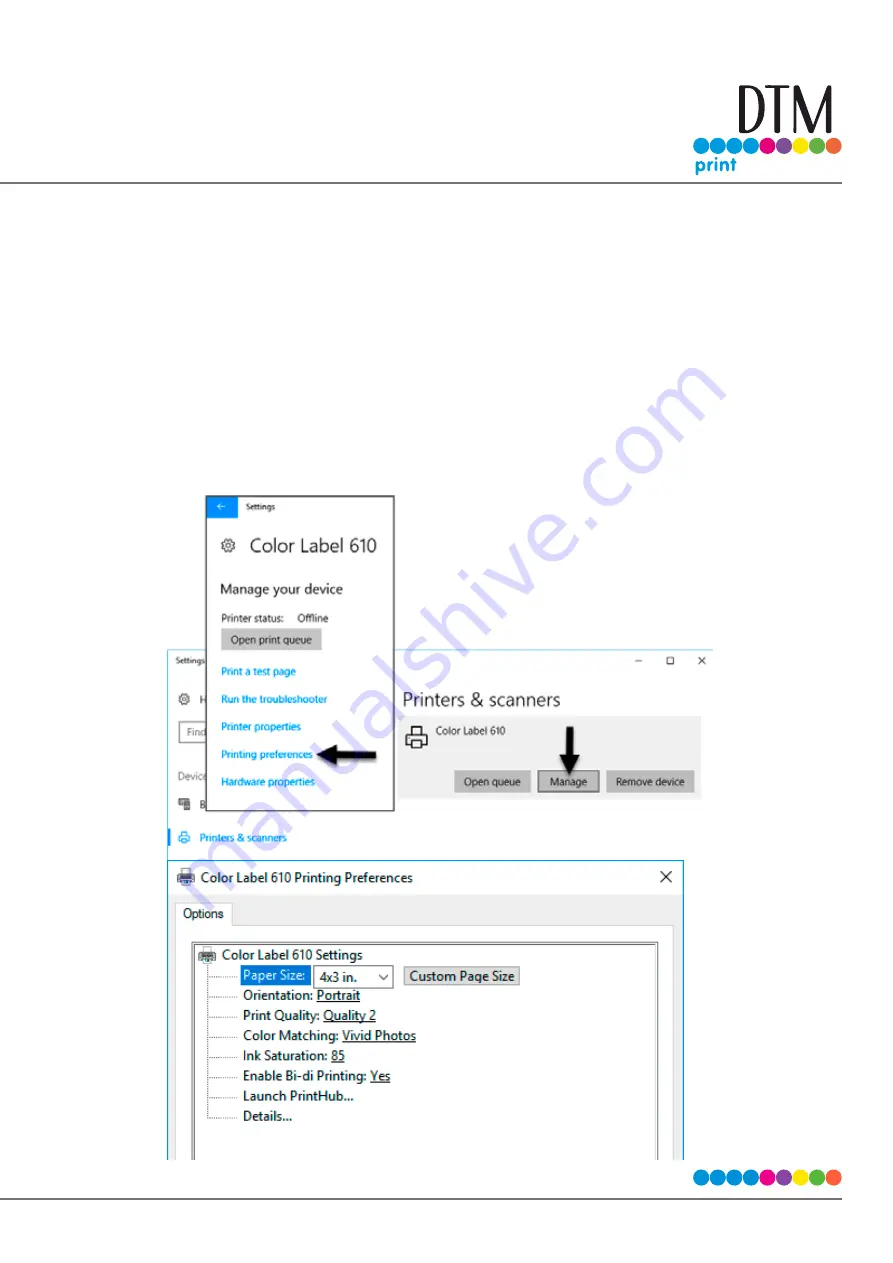
| 101
5F Printer Driver Settings
Once the printer driver has been successfully installed, you will need to setup the driver with the
appropriate print options. Refer to the following steps to change or verify your default printer driver
preferences. These settings will apply to all new designs created in BarTender or other programs after the
preferences were changed. Existing labels saved in BarTender will not be affected since the preferences
are saved with the label. To change these preferences, you will have to change printer preferences through
BarTender. (File Menu - Printer Settings)
Click the Start button, search for “Printers”. Select Printers and Scanners. Select the Color Label 610.
Choose Manage. Select Printing preferences.
Содержание LX610e
Страница 51: ... 51 The software is now activated on this computer Important Note Activation requires internet access ...
Страница 71: ... 71 5 Center the image horizontally and vertically to the Page ...
Страница 85: ... 85 3 Choose Orientation Click Next 4 Set the dimensions of your label and unit of measure Click Next ...
Страница 88: ...88 1 Choose Start a new BarTender document ...
Страница 89: ... 89 2 Select Blank Template Click Next 3 Select Color Label 610e Click Next ...
Страница 109: ... 109 4 Prepare items needed for procedure 5 Soak the paper towels in water for 5 seconds ...