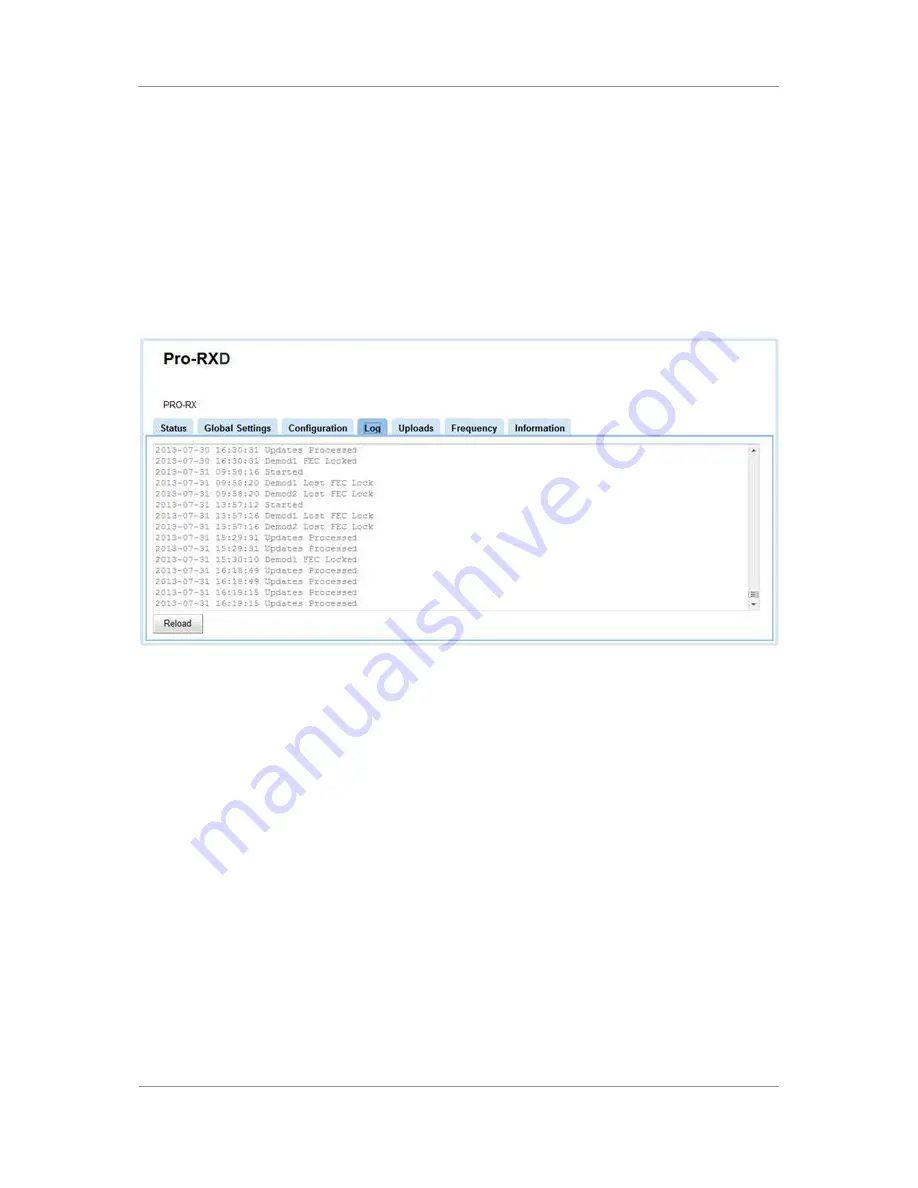
PRORXD Broadcast Receiver User Guide
Commercial in Confidence
Broadcast Solutions, HD/SD Products,
PRORXD
100167
Revision: 7.0
Commercial in Confidence
Page 7-78
7.11
Working with the Log Tab
The PRORXD receiver generates log files of receiver status information.
Before you Start
It is necessary:
To have connected your PC to the PRORXD with an IP connection.
To be logged on to the PRORXD unit.
Step 1: Open the Log Tab
1.
Click on Log tab.
Figure 7-33 Log Tab
Step 2: Interpret the Information Presented in the Log Tab
The log tab shows events with time information. The events logged include stream errors and software
updates processed.
Step 3: Reload Button
Click the Reload button to make a reload of the page data.
7.12
Working with the Upload Tab
This page enables you to upload a license file, enable licensable features, or send software upgrade files to
the PRORXD.
Before you Start
This is necessary:
To have connected your PC to the PRORXD with an IP connection.
To be logged on to the PRORXD unit.






























