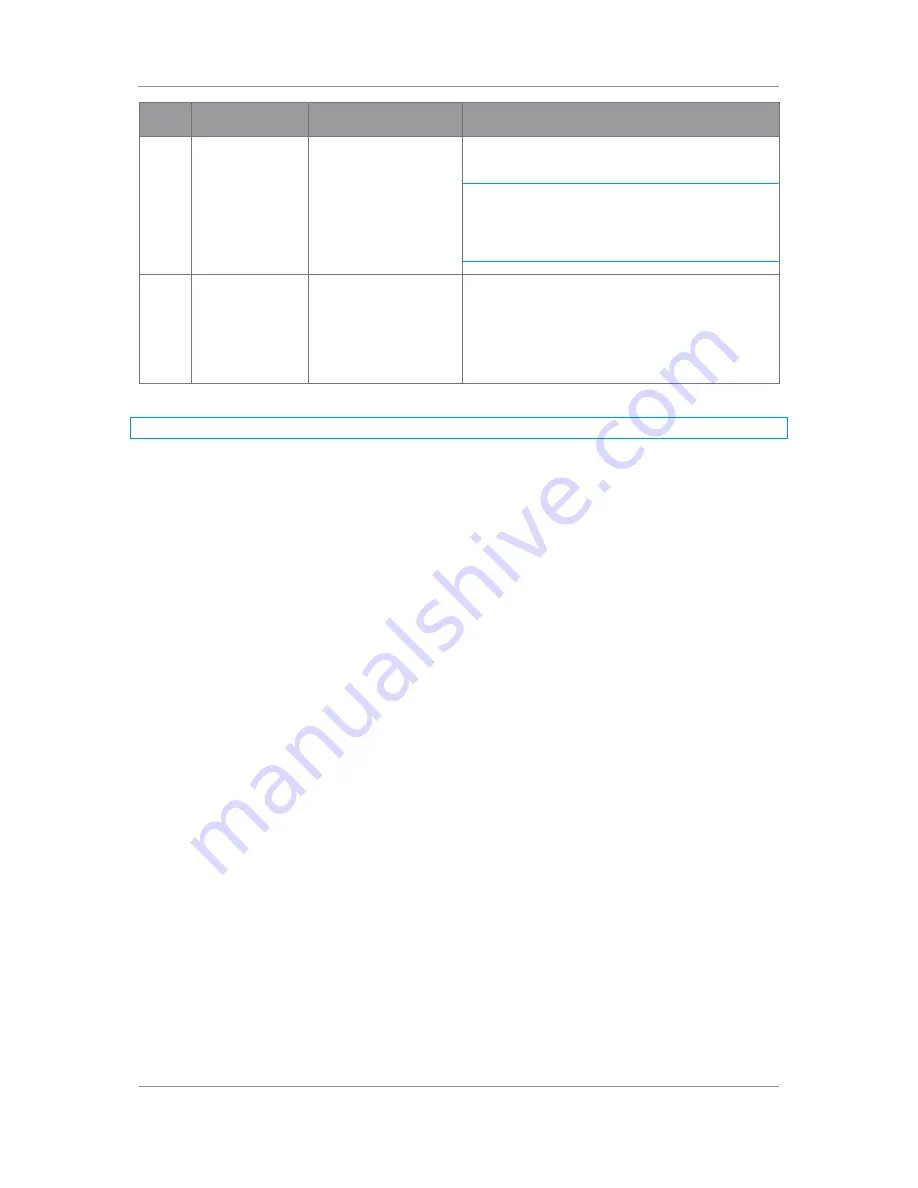
PRORXD Broadcast Receiver User Guide
Commercial in Confidence
Broadcast Solutions, HD/SD Products,
PRORXD
100167
Revision: 7.0
Commercial in Confidence
Page 7-76
No
Property
Range
Description
20
Low Delay Mode
Checkbox – select or
clear
If set, Low Delay mode is particularly useful in
critical real-time applications.
Note: Low Delay mode will only support H.264
video from a DTC transmitter or encoder device.
It does not support MPEG-2 or MPEG-4 ASP, and it
is not compatible with 3
rd
party systems.
21
Reset Decoder
Click to reset the Decoder.
If you are having problems with picture quality, try
clicking this button to reset the decoder as a first
line of troubleshooting. The reset is quick and
immediate.
Table 7-24 Decoder 1 Configuration Pane Key
Note: Demod 2 and Decoder 2 Configuration are set up the same as Demod 1 and Decoder 1.
7.10
Working with the Copy from Config Button
Sometimes you wish to assemble a new configuration from one that exists. For example, you might have a
complex configuration you like to operate with but find it necessary to change the frequency. The Copy from
Configuration button makes this very simple.
Before you Start
This is necessary:
To have connected your PC to the PRORXD with an IP connection.
To be logged on to the PRORXD unit.
Step 1: Open the Configuration Tab
1.
Click on the Configuration tab.
2.
The Configuration Page opens.
Step 2: Select the Preset you wish to Setup
3.
Click on a Config tab. I’ve chosen config 3 in my example. It turns dark blue which means you are
editing that config.
Step 3: Open the Choose Options to Copy Window
4.
Click the Copy from Config button.
5.
The Choose Options to Copy window opens.
6.
Select a Config to copy options from. I’ve chosen Config 1 in my example.
7.
Select items you wish to be copied to your new preset.
8.
Click the OK button.
9.
You’ll see the Saved Successfully message box.
10.
Click the OK button.
11.
All the configs you selected from Config 1 are pasted into config 3 at this time.






























