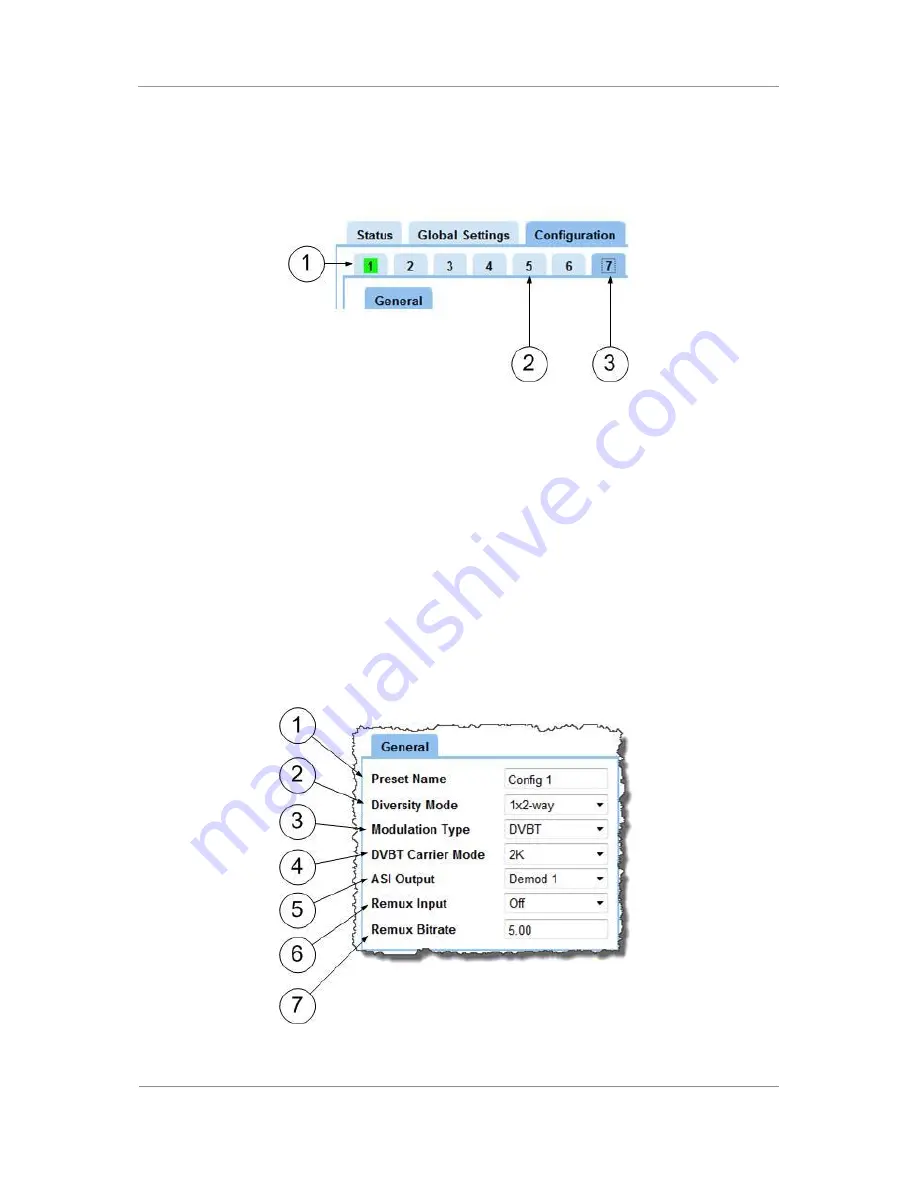
PRORXD Broadcast Receiver User Guide
Commercial in Confidence
Broadcast Solutions, HD/SD Products,
PRORXD
100167
Revision: 7.0
Commercial in Confidence
Page 7-68
Step 2: Understand the Preset Tab Colours
1.
The green box shows which preset is currently in operation in the receiver.
2.
The light blue tab shows presets available for you to operate with (There are 16).
3.
The dark blue tab shows the preset you are currently editing.
Figure 7-27 Preset Tab Colours
Step 3: Make a Different Preset Available for Editing
1.
Click on a light blue tab
2.
The tab turns dark blue and you are editing that preset at this time.
Step 4: Make a Different Preset Active on the Receiver
1.
Click on a tab other than the green one.
2.
Click the Apply button
3.
The tab turns green and that preset is in operation on the receiver at this time.
Step 5: Configure the General Pane
Figure 7-28 General Pane






























