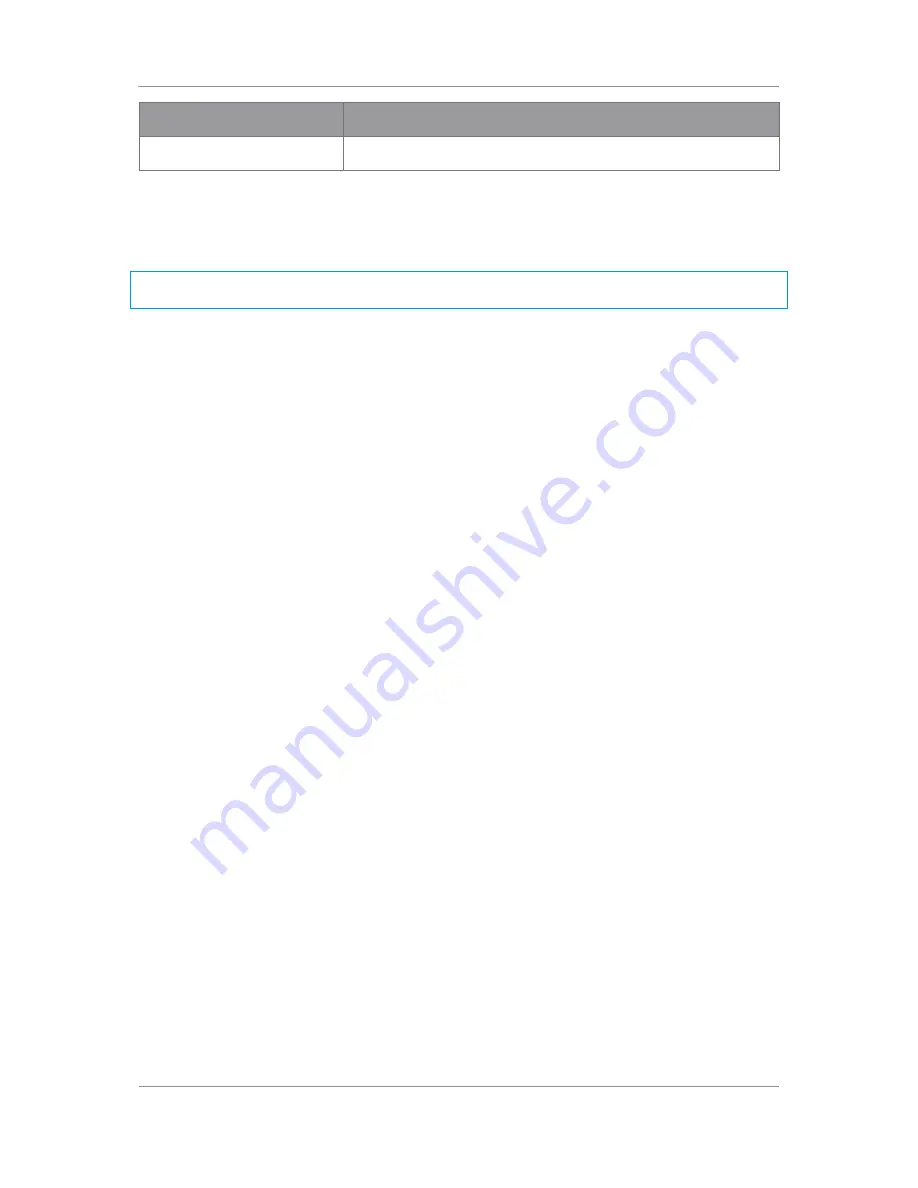
PRORXD Broadcast Receiver User Guide
Commercial in Confidence
Broadcast Solutions, HD/SD Products,
PRORXD
100167
Revision: 7.0
Commercial in Confidence
Page 6-33
Key Type
Number of Characters Needed
AES256
64 (32 in each field)
Table 6-1 Encryption Key Characters Required
6.4
About IP Streaming
Note: This section is related only to customers that have the Streaming licence loaded onto their PRORXD
unit.
Streaming is the transmission of digital audio or video or the listening and viewing of such data without
first storing it.
The PRORXD supports:
Raw Multicast streaming
UDP/RTSP streaming.
6.5
Configuring UDP Multicast Streaming
When you have got a Video or Audio service into the PRORXD, you could wish to stream that information
down a fixed IP link.
For multicast streaming the transport stream video data is transmitted along the Ethernet network by
means of multicasting i.e. continuous real-time streaming of packets that can be accessed by a PC
connected to the network.
It is thus possible for more than one connected PC to see the streamed data at the same time.
Before you Start
This is necessary:
To have connected your PC to the PRORXD with an IP connection
To be logged on to the PRORXD unit
The PRORXD must have a Streaming licence installed
Have a video transmission being received on Demod 1 of your PRORXD
Step 1: Open the Global Settings Tab
1.
Click on the Global Settings tab.
2.
Find the IP Streaming pane.
Step 2: Configure the IP Streaming Settings
1.
In the Streaming Mode box select UDP Multicast.
2.
In the Multicast TTL box set 10.
3.
In the SAP Address box set 224.2.127.254.
4.
Check the Enable checkbox.
5.
In the Source box select the source you wish to stream (Demod 1 in my example).
6.
In the Multicast Address box set 224.2.128.12.
7.
In the Multicast Port box set 10000.






























