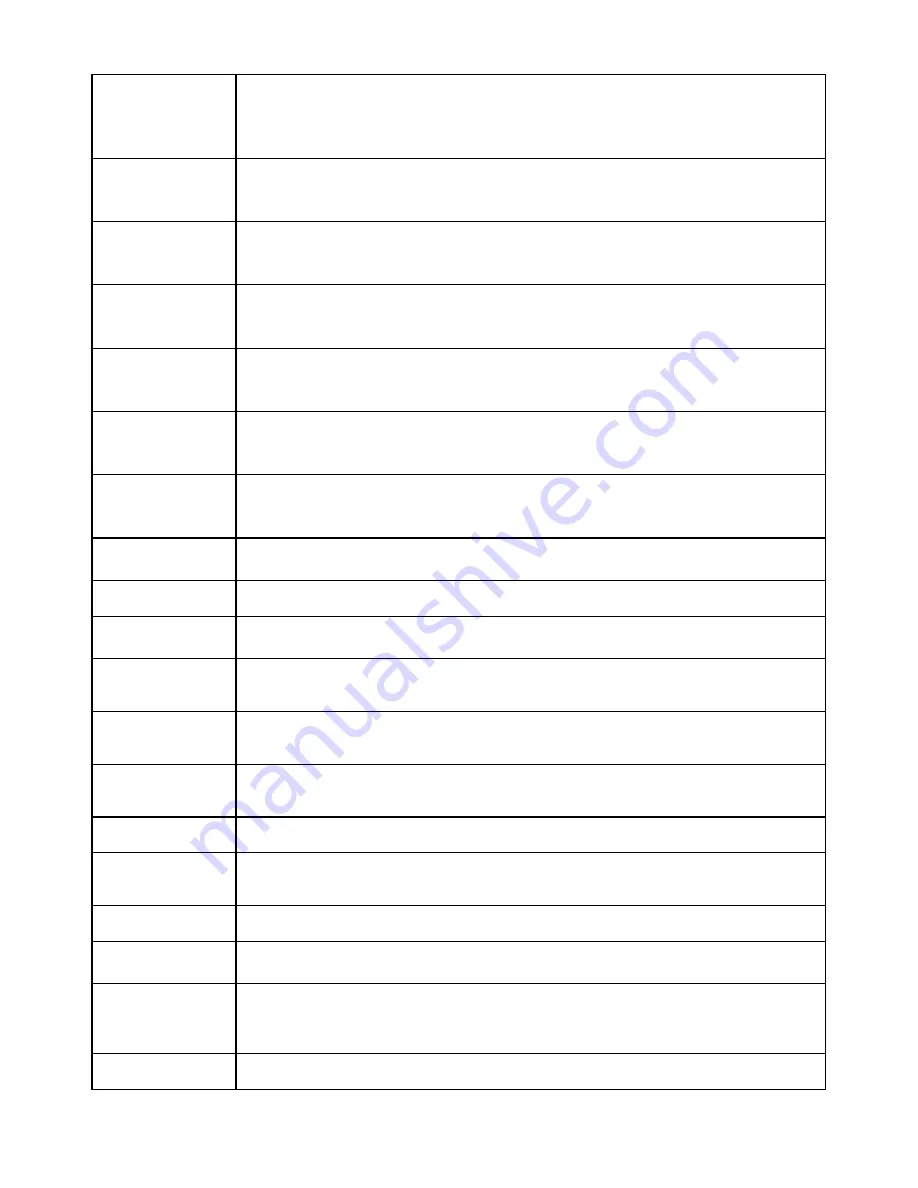
55
LOCAL REPEAT
00-99
Causes a local repeat to a preceding line containing the START OF
LOCAL REPEAT command. Loop for the number of times specified.
00 = loop indefinitely. An "
lC Rep
" message will be displayed if the
operation was successful.
WAIT FOR DIN1
TO BE ACTIVE
Waits for DIN 1 input to become momentarily active. Press START
button to bypass this command. Note: Remote Switch 1 parameter "
r1
"
must be set for input 1 "
in1
".
WAIT FOR DIN2
TO BE ACTIVE
Waits for DIN 2 input to become momentarily active. Press START
button to bypass this command. Note: Remote Switch 2 parameter "
r2
"
must be set for input 2 "
in2
".
STABLE AND
ABOVE
THRESHOLD
Causes the batching sequence to halt until the indicator is above the 0
band threshold and stable. Press START button to bypass this
command.
STABLE AND
WITHIN/BELOW
THRESHOLD
Causes the batching sequence to halt until the indicator is within the 0
band threshold or negative and stable. Press START button to bypass
this command.
WAIT FOR
CURRENT
SETPOINT
Tests a current setpoint and waits for the setpoint to become active
before going on to the next step. Press START button to bypass this
command.
WAIT FOR
SETPOINT 1-8
Tests a setpoint and waits for the setpoint to become active before
going on to the next step. Press START button to bypass this
command.
ACCUMULATOR
When the indicator is stable, the displayed weight is added to the
accumulator and the counter is incremented.
CLEAR
ACCUMULATOR
Clears the accumulator and counter.
JUMP TO LINE #
Causes the batch sequence to jump to a selected line. A "
JUNNP
"
message will be displayed if the operation was successful.
WAIT FOR
CURRENT
PRODUCT ID
Waits for Current Product ID entry. Press START button to bypass this
command.
WAIT FOR
PRODUCT
ID 1-8
Waits for Product ID entry. Press START button to bypass this
command.
WAIT FOR ENTRY
OF CURRENT
SETPOINT
Waits for Current Setpoint entry. Press START button to bypass this
command.
WAIT FOR ENTRY
OF SETPOINT 1-8
Waits for Setpoint entry. Press START button to bypass this command.
WAIT FOR ENTRY
OF CURRENT
PREACT
Waits for Current Preact entry. Press START button to bypass this
command.
WAIT FOR ENTRY
OF PREACT 1-8
Waits for Preact entry. Press START button to bypass this command.
WAIT FOR ENTRY
OF TARE
Waits for Numeric Tare entry. Press START button to bypass this
command.
JUMP TO LINE IF
CURRENT
SETPOINT
ACTIVE
Jump to a selected line if the current setpoint is active.
JUMP TO LINE IF
SETPOINT 1-8
Jump to a selected line if setpoint is active.
Содержание 2200 Series
Страница 2: ...1 ...
Страница 11: ...10 Scale Operation Fig 1 Model 2200 Front Panel Layout Fig 2 Model 2200B Front Panel Layout ...
Страница 118: ...117 ...
Страница 127: ...126 Fig 37 Mounting Dimensions ...
Страница 136: ...135 ...
















































