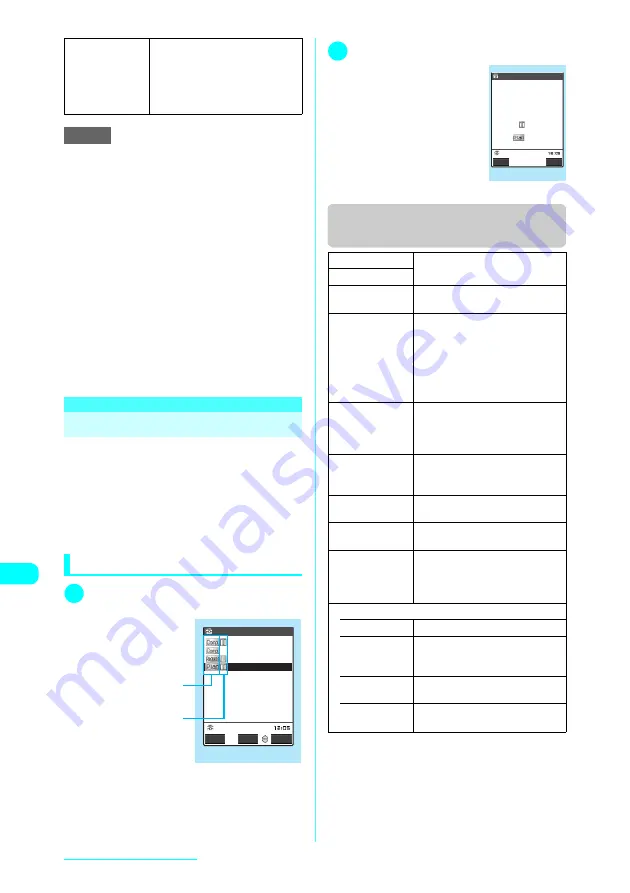
292
Other Useful Functions
e
Selecting “Holiday” or “All” in “Delete all” resets
holidays to the default settings.
e
Selecting “Delete past” or “Delete selected” does not
delete the default public holidays stored at the time of
purchase.
e
If you attempt to use “Delete this” or “Delete selected”
to delete scheduled events for which repetition (daily
or weekly) is set, a message asking whether to delete
the repeat settings appears. Selecting “YES” deletes
all the repeat settings of the scheduled events.
e
When you perform Delete past, all the repeated
scheduled events (daily or weekly) prior to the
selected date are deleted, while the others from the
selected day are left undeleted.
e
If scheduled events are shown by icon and you select
“Delete selected” from the function menu, the Delete
selected screen for the list of dates selected on the
previous screen appears. You cannot select Delete
selected when scheduled events are shown by icon.
<To Do list>
MENU95
Adding To Do List Items
You can manage your schedule by adding items
to the To Do list. Alarms can also be set for
items.
c
“Due date” and “Completion date” can be set
between from January 1, 2004 to December 31,
2037.
c
You can store up to 100 items in the To Do list.
c
To Do list alarms
→
p.285
Checking items
1
i
X
“LifeKit”
X
“To Do list”
The “To Do list” screen appears.
2
Select an item to check
■
To edit an item
X
o
(Edit)
“Adding and editing items”
→
p.293
Function menu (To Do list screen/To
Do list detail screen)
*
:
Available only on the To Do list screen.
• Delete past
Deletes all the schedule entries set
to come before the selected day.
You can select “Schedule”,
“Holiday”, “Anniversary” or “All”
(deleting all the entries of Schedule,
Holiday and Anniversary).
NOTE
Shows the priority.
Shows the entry status.
The blue icon turns into red when
the specified day has elapsed.
To Do list
Edit
To Do list:All
Select
FUNC
Arrange Delivery
Reservation
Report presentatio
Telephone
Function menu
¨
p.292
New
“Adding and editing items”
→
p.293
Edit
Switch Schedule
Switches to the Schedule screen
(p.288).
Change status
Selects a status from “Plan”,
“Acceptance”, “Request”,
“Provisional plan”, “Confirmation”,
“Denial”, “Completion” and
“Substitution”. If selecting
“Completion”, enter the completion
date.
Category display
*
Selects a category from “All”,
“None”, “Personal”, “Holiday”,
“Travel”, “Business” and “Meeting”,
and shows items by category.
Sort/Filter
*
Sorts items according to the
specified criterion or shows items
with specific status.
Add desktop
icon
*
“Using Desktop Icons”
→
p.130
Send Ir data
“Transferring one Data at a Time”
→
p.280
Send all Ir data
*
Sends all items via Infrared data
exchange.
“Transferring Multiple Data at the
Same Time”
→
p.280
Delete
• Delete this
Deletes the selected item.
• Delete
selected
*
X
Use
c
to select a checkbox
(
□
)
X
o
(Finish)
X
“YES”
Deletes multiple items.
• Delete
completed
*
Deletes a finished item.
• Delete all
*
X
Enter your security code
X
“YES”
Deletes all items.
To Do list detail
Report presentation
Due date:
Completion date:
No date
Category:Business
Priority:
Alarm:ON
Status:
2007/ 2/13(Tue)11:00
Edit
To Do list
FUNC
Function menu
¨
p.292
Содержание FOMA N601i
Страница 139: ......
Страница 163: ......
Страница 181: ......
Страница 209: ......
Страница 285: ......
Страница 309: ......
Страница 321: ......
Страница 377: ...374 MEMO...
Страница 378: ...375 MEMO...
Страница 379: ...376 MEMO...
Страница 380: ...377 MEMO...
Страница 381: ...378 MEMO...
Страница 382: ...379 MEMO...
Страница 383: ...380 MEMO...
Страница 384: ...381 MEMO...
Страница 385: ...382 MEMO...
Страница 386: ...383 MEMO...
Страница 387: ...384 MEMO...
Страница 388: ...385 MEMO...
Страница 389: ...386 MEMO...
Страница 390: ...387 dIndex Quick Manual Index 388 Quick Manual 396...
Страница 398: ...395 Index Quick Manual...
Страница 465: ...Kuten Code List...






























