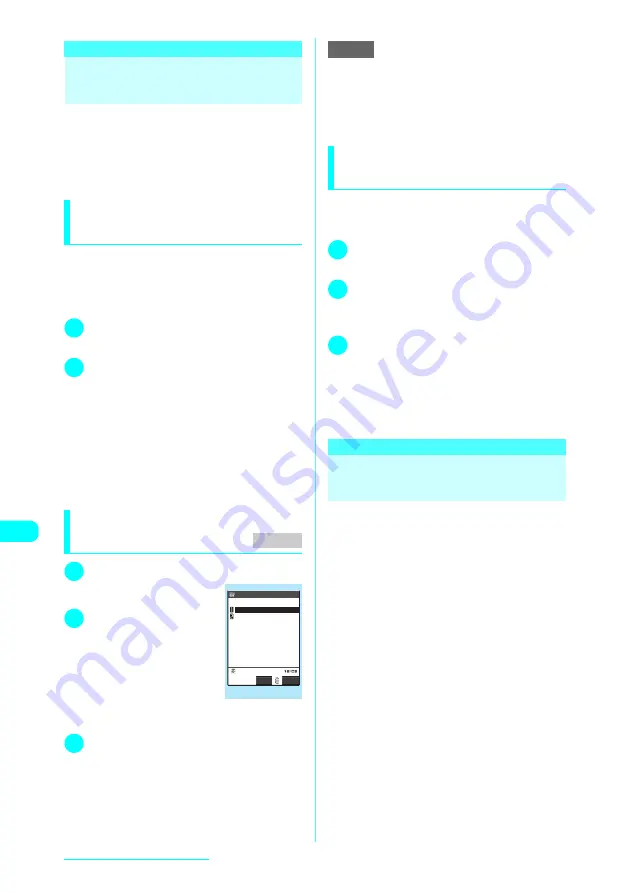
280
Display/Edit/Organization
Transferring one Data at a
Time
Exchange one data at a time between your FOMA
terminal and a PC/another FOMA terminal.
c
You cannot send a data at a time from the FOMA
terminal to a PC via cable connection.
c
The progress bar indicates the amount of data
that has been sent.
Sending one data at a time via
infrared data exchange
<Send Ir data>
Select “Send Ir data” from the function menu on
the list screen or detail screen of the data you
want to send.
<Example: Send one phonebook data>
1
Phonebook detail screen (p.97)
X
p
(FUNC)
X
“Send Ir data”
2
Direct the infrared data port toward
the other party
X
“YES”
Make sure that the other party is set to standby.
Data transfer starts.
A message appears indicating that the transfer is
completed.
■
To cancel the transfer
X
“NO”
■
To exit during transfer
X
o
(Quit)
Receiving one data at a time via infrared
data exchange
<Receive Ir data>
1
i
X
“LifeKit”
X
“Receive Ir data”
The “Receive Ir data” screen
appears.
2
“Receive”
X
Direct the
infrared data port toward
the other party
X
Receive
data from the other
FOMA terminal
Data transfer starts.
The progress bar may not
appear depending on the other party.
3
“YES”
A message appears indicating that the received
data are completely stored.
The received data will be discarded if the receiving
FOMA terminal is not operated at all for 30
seconds or so after the data are received.
■
To cancel saving received data
X
“NO”
e
Even if you select “Receive”, you may receive all Ir
data if the other party sends all. In this case, the
FOMA terminal performs the Receive all operation.
e
Selecting “Add desktop icon” from the Receive Ir data
function menu allows you to launch the Receive Ir
data function from the desktop icon.
Receiving one data at a time
via cable connection
<Write one>
c
The method to transfer data varies depending on
the transferring software. For more details, follow
the instructions to the software.
1
Use the transferring software on a
PC to send one from the PC
2
Send data from a PC
A large amount of data may slow down the
progress indicator showing the communication
speed.
3
“YES”
A message appears indicating that the transfer is
completed. The received data will be discarded if
you do not operate your FOMA terminal at all for
30 seconds or so after you receive the data.
■
To cancel saving received data
X
“NO”
Transferring Multiple Data
at the Same Time
Exchange all data between your FOMA terminal
and a PC/another FOMA terminal.
c
Transferring all data overwrites the data stored on
the FOMA terminal. The stored data, including
protected messages or secret data such as
phonebook and schedule, are deleted. However,
frames, Flash movies or secret data stored in the
Secret folder are not deleted. Make sure that the
data to be overwritten are not important to you.
c
Transferring all requires the session number to
authenticate the sender and recipient. “Session
number”
→
p.281
c
The progress bar indicates the number of data
that has been sent. A large amount of data may
slow down the progress indicator, or it may seem
different between the parties even if the data are
being transferred successfully.
c
Transferring all may change the order of data on
the recipient side.
MENU79
Receive Ir data
Select
FUNC
Receive Ir data
Receive all
Receive
NOTE
Содержание FOMA N601i
Страница 139: ......
Страница 163: ......
Страница 181: ......
Страница 209: ......
Страница 285: ......
Страница 309: ......
Страница 321: ......
Страница 377: ...374 MEMO...
Страница 378: ...375 MEMO...
Страница 379: ...376 MEMO...
Страница 380: ...377 MEMO...
Страница 381: ...378 MEMO...
Страница 382: ...379 MEMO...
Страница 383: ...380 MEMO...
Страница 384: ...381 MEMO...
Страница 385: ...382 MEMO...
Страница 386: ...383 MEMO...
Страница 387: ...384 MEMO...
Страница 388: ...385 MEMO...
Страница 389: ...386 MEMO...
Страница 390: ...387 dIndex Quick Manual Index 388 Quick Manual 396...
Страница 398: ...395 Index Quick Manual...
Страница 465: ...Kuten Code List...






























