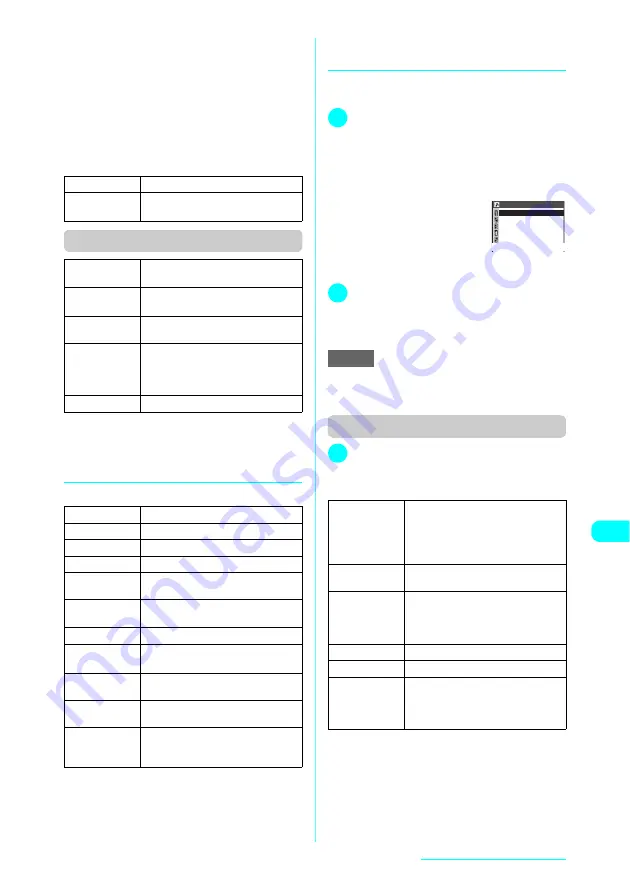
275
Display/Edit/Organization
<Sort>
e
If you exit a sorted melody list, sort is released.
e
“By source” sorts melodies in the following order.
Melodies with the same source icon are sorted in the
order in which they were shown before you selected
“By source”.
①
Melody downloaded
②
Melody acquired via infrared data exchange
■
Melody list function menu for Pre-
installed or Voice announce
Function menu (Melody screen)
*1
:
The option does not appear for the Voice announce
folder.
*2
:
The option does not appear for the Pre-installed or
Voice announce folder.
d
Melody information
You can check the following:
d
Playing melodies in your preferred
order <Playlist playback>
Select and register up to 10 melodies, and play
them consecutively.
1
Folder list screen (p.273)
X
Highlight
“Playlist” and press
p
(FUNC)
X
“Edit playlist”
X
Select No. for the
melody
X
Select a folder
X
Select a
melody
X
Repeat to add
■
To release an added
melody
X
Select a melody to
release
X
Select “Release
this” on the folder
selection screen
2
o
(Finish)
The melody folder list screen appears.
Selecting the Playlist folder starts playlist
playback, and the registered melodies are played
repeatedly.
e
The playlist is released once you change the title and
file name of one of the registered melodies or delete
data.
Function menu (Playlist folder)
1
Highlight “Playlist” on the melody
“folder list” screen and press
p
(FUNC)
X
Select any item
Play melody
Plays the selected melody.
Ring tone
Sets the selected melody as a ring
tone.
→
p.112
Ring tone
Sets the currently played melody as a
ring tone.
→
p.112
Set repeat
play
*1
Plays melodies continuously in the
folder.
Add desktop
icon
*2
“Using Desktop Icons”
→
p.130
Compose
message
*2
Composes an i-mode message with
the currently played melody attached.
“Composing and Sending i-mode Mail”
→
p.211
Melody info
*2
“Melody information”
→
p.275
Default title
The original title
File name
The file name
File size
The file size in K bytes
File restriction
“File restricted”/“File unrestricted”
File
classification
Melody file type “MFi” or “SMF”
Transfer for
Repair
Whether or not the file can be moved
when an error occurs
→
p.259
Source
From where the file was acquired
Saved at
The save date and time (Year/Month/
Day Hours:Minutes)
Vibrator
linkage
“ON”/“OFF” of Vibrator linkage
Illumination
linkage
“ON”/“OFF” of Illumination linkage
Ring tone
Where the ring tone is set
When no melody is set, “No set”
appears.
NOTE
Add folder
X
Enter a folder name
Adds a folder.
The folder name can contain up to 10
double-byte or 20 single-byte
characters.
Edit folder
name
You cannot rename the Playlist folder.
Edit playlist
Creates a playlist or edits the existing
playlist.
“Playing melodies in your preferred
order”
→
p.275
Release playlist
Releases a playlist.
Delete folder
You cannot delete the Playlist folder.
Delete all
X
Enter your security code
X
“YES”
Deletes all melody files stored in the
Inbox, user-created, Voice announce
and Playlist folders.
Playlist
〈2nd〉
〈3rd〉
〈4th〉
〈5th〉
〈1st〉
Содержание FOMA N601i
Страница 139: ......
Страница 163: ......
Страница 181: ......
Страница 209: ......
Страница 285: ......
Страница 309: ......
Страница 321: ......
Страница 377: ...374 MEMO...
Страница 378: ...375 MEMO...
Страница 379: ...376 MEMO...
Страница 380: ...377 MEMO...
Страница 381: ...378 MEMO...
Страница 382: ...379 MEMO...
Страница 383: ...380 MEMO...
Страница 384: ...381 MEMO...
Страница 385: ...382 MEMO...
Страница 386: ...383 MEMO...
Страница 387: ...384 MEMO...
Страница 388: ...385 MEMO...
Страница 389: ...386 MEMO...
Страница 390: ...387 dIndex Quick Manual Index 388 Quick Manual 396...
Страница 398: ...395 Index Quick Manual...
Страница 465: ...Kuten Code List...






























