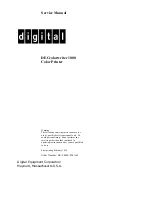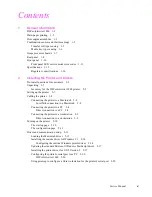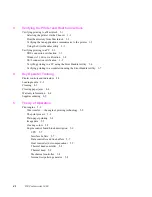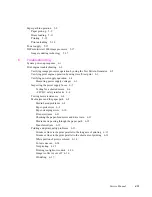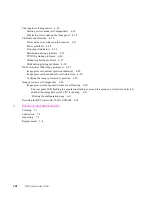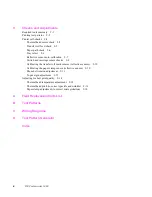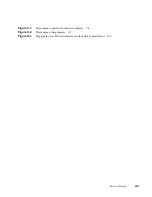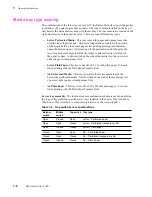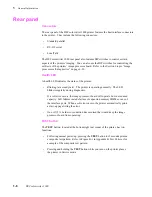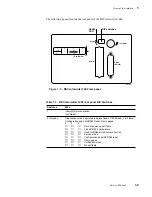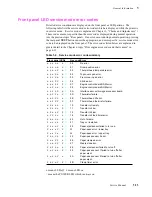xiv
DECcolorwriter 1000
Tables
Table 1-1.
Transfer roll core sensor combinations
1-5
Table 1-2.
Tray switch sensor combinations
1-6
Table 1-3.
DECcolorwriter 1000 rear panel DIP Switches
1-9
Table 1-4.
Service mode error code summary
1-11
Table 1-5.
Physical dimensions
1-12
Table 1-6.
Printer clearances
1-12
Table 1-7.
Functional specifications
1-13
Table 1-8.
Electrical specifications
1-14
Table 1-9.
Environmental specifications
1-15
Table 2-1.
Configuration page settings for DECcolorwriter 1000 printers
2-11
Table 2-2.
Values for modifying the DEVPARAMS.PS file
2-21
Table 6-1.
Motor and solenoid resistances
6-8
Table 6-2.
Decoding the front panel display
6-18
Table 6-3.
Print engine error codes and their meanings
6-19
Table 9-1
Selecting self-test print patterns
9-3
Table 9-2
Self-check mode summary
9-4
Table 9-3
Mechanical and interrupt switch check summary
9-9
Table 9-4
Top margin adjust settings
9-12
Table 9-5
Setting thermal head temperature (based on thermal head resistance)
9-15
Table C-1.
Connector CN2
C-1
Table C-2.
Connector CN3
C-1
Table C-3.
Connector CN4
C-2
Table C-4.
Connector CN5
C-2
Table C-5.
Connector CN6
C-2
Table C-6.
Connector CN7
C-3
Table C-7.
Connector CN8
C-3
Table D-1.
Test Pattern Generator DIP Switch settings for DECcolorwriter 1000
D-3
Содержание DECcolorwriter 1000
Страница 11: ...Service Manual xi...
Страница 16: ...Service Manual xv...
Страница 56: ...2 24 DECcolorwriter 1000 2 Installing the Printer and Drivers...
Страница 64: ...3 8 DECcolorwriter 1000 3 Verifying the Printer and Host Connections...
Страница 70: ...4 6 DECcolorwriter 1000 4 Key Operator Training...
Страница 170: ...8 46 DECcolorwriter 1000 8 FRU Disassembly Assembly...
Страница 190: ...9 20 DECcolorwriter 1000 9 Checks and Adjustments...
Страница 193: ...Service Manual A 3 Field Replaceable Units List A Figure A 1 The printer exterior FRUs 8699 76A 1 2 3 4 5 6 7 8 9...
Страница 195: ...Service Manual A 5 Field Replaceable Units List A...
Страница 198: ...A 8 DECcolorwriter 1000 A Field Replaceable Units List...
Страница 204: ...C 6 DECcolorwriter 1000 C Wiring Diagrams...
Страница 208: ...D 4 DECcolorwriter 1000 D Test Pattern Generator...