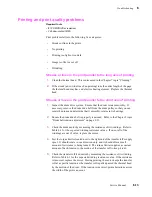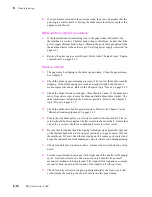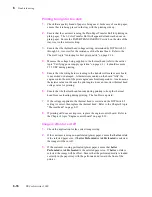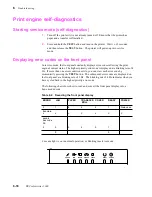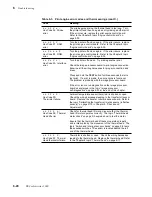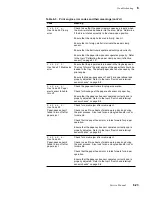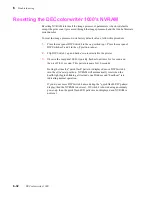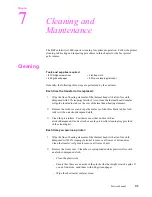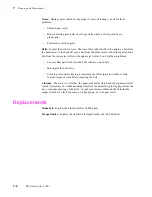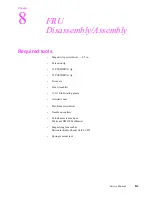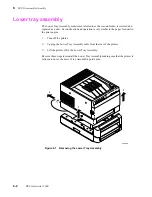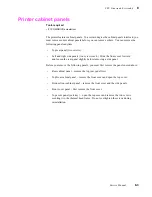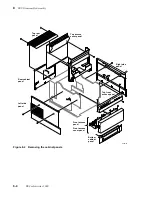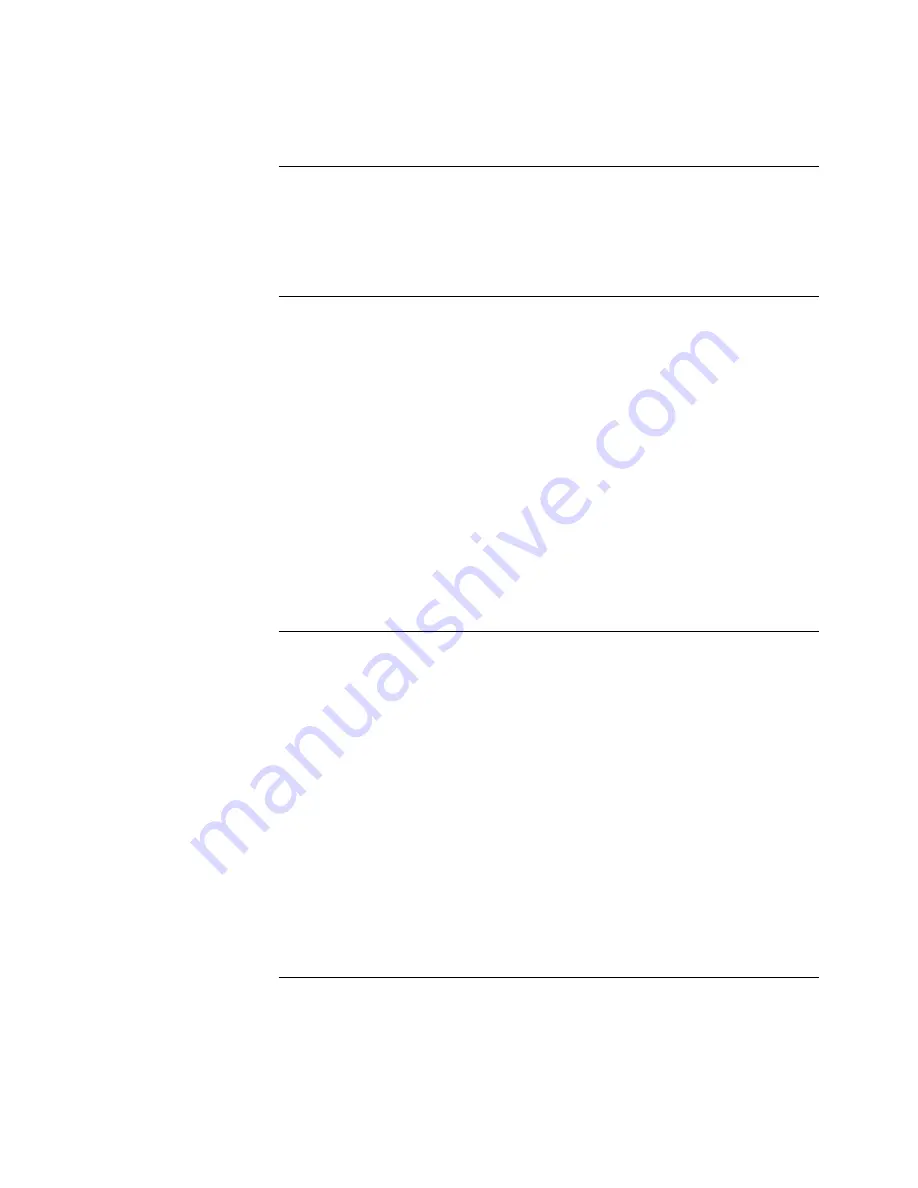
Service Manual
6-27
Troubleshooting
6
Windows printing problems
Image never prints.
Printer READY light
flashes as if receiving
data, but nothing comes
out of printer or the
printer goes back to
“Ready” mode with out
printing image.
Perform the same troubleshooting ideas suggested in the
previous topic “PC DOS printing problems.”
Under the printer's setup options set RETRY = 400
Blue color on the screen
is printing too purple.
Many applications describe color as percentages of a video
display screens primary colors red, green, and blue (RGB).
When a printer translates these RGB colors into it's own
primaries of cyan, magenta, and yellow (CMY), blue is often
printed as purple.
To Adjust Blue from within Microsoft Windows: Within the
Tektronix PostScript Windows driver you have an option,
Adjust Vivid Blue, that alters to blue colors that are
appearing purple.
To Access this option select:
Printer Setup
Options
Printer Features
Media Selection
You are now at theOptions window
Select Adjust Vivid Blue.
This Options window can also be accessed through the
Control Panel: Printers option from the Windows MAIN menu.
Printing from Windows
produces the message
“Problem writing device
LPT1: Cancel or Retry”.
Option #1:
1. Select Printers, and click Configure.
2. Change the port selection from LPT1 to LPT1.OS2.
The MODE command disables DOS timeouts. The
LPT1.OS2 selection forces Windows to print through DOS
instead of directly to the printer.
Option #2: The solution above does not allow users to spool
documents using the PrintManager. To use the PrintManager
as well as correcting time-out problems, edit the following line
in the
win.ini file:
TransmissionRetryTimeout=45
to:
TransmissionRetryTimeout=850
In Windows 3.1:
1. Follow the above instructions for issuing the MODE
command in DOS.
2. Start Windows.
3. Select the Control Panel from the Main menu.
4. Select Printers
5. Select the appropriate printer and click on Connect.
6. Uncheck the “Fast Printing Direct to Port” box.
Содержание DECcolorwriter 1000
Страница 11: ...Service Manual xi...
Страница 16: ...Service Manual xv...
Страница 56: ...2 24 DECcolorwriter 1000 2 Installing the Printer and Drivers...
Страница 64: ...3 8 DECcolorwriter 1000 3 Verifying the Printer and Host Connections...
Страница 70: ...4 6 DECcolorwriter 1000 4 Key Operator Training...
Страница 170: ...8 46 DECcolorwriter 1000 8 FRU Disassembly Assembly...
Страница 190: ...9 20 DECcolorwriter 1000 9 Checks and Adjustments...
Страница 193: ...Service Manual A 3 Field Replaceable Units List A Figure A 1 The printer exterior FRUs 8699 76A 1 2 3 4 5 6 7 8 9...
Страница 195: ...Service Manual A 5 Field Replaceable Units List A...
Страница 198: ...A 8 DECcolorwriter 1000 A Field Replaceable Units List...
Страница 204: ...C 6 DECcolorwriter 1000 C Wiring Diagrams...
Страница 208: ...D 4 DECcolorwriter 1000 D Test Pattern Generator...