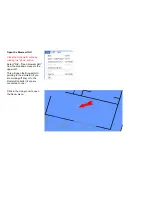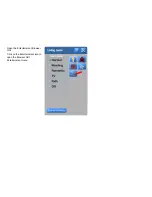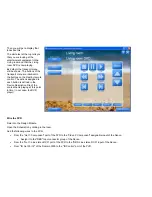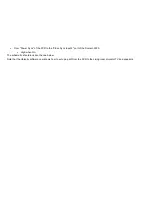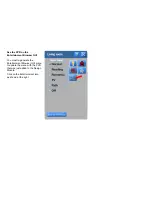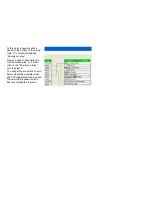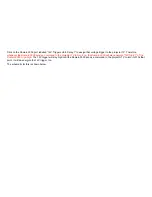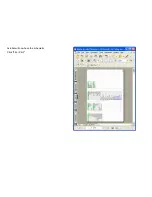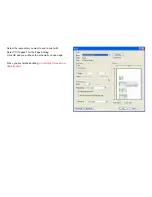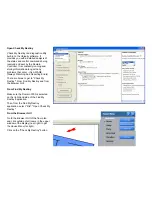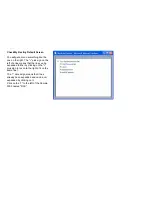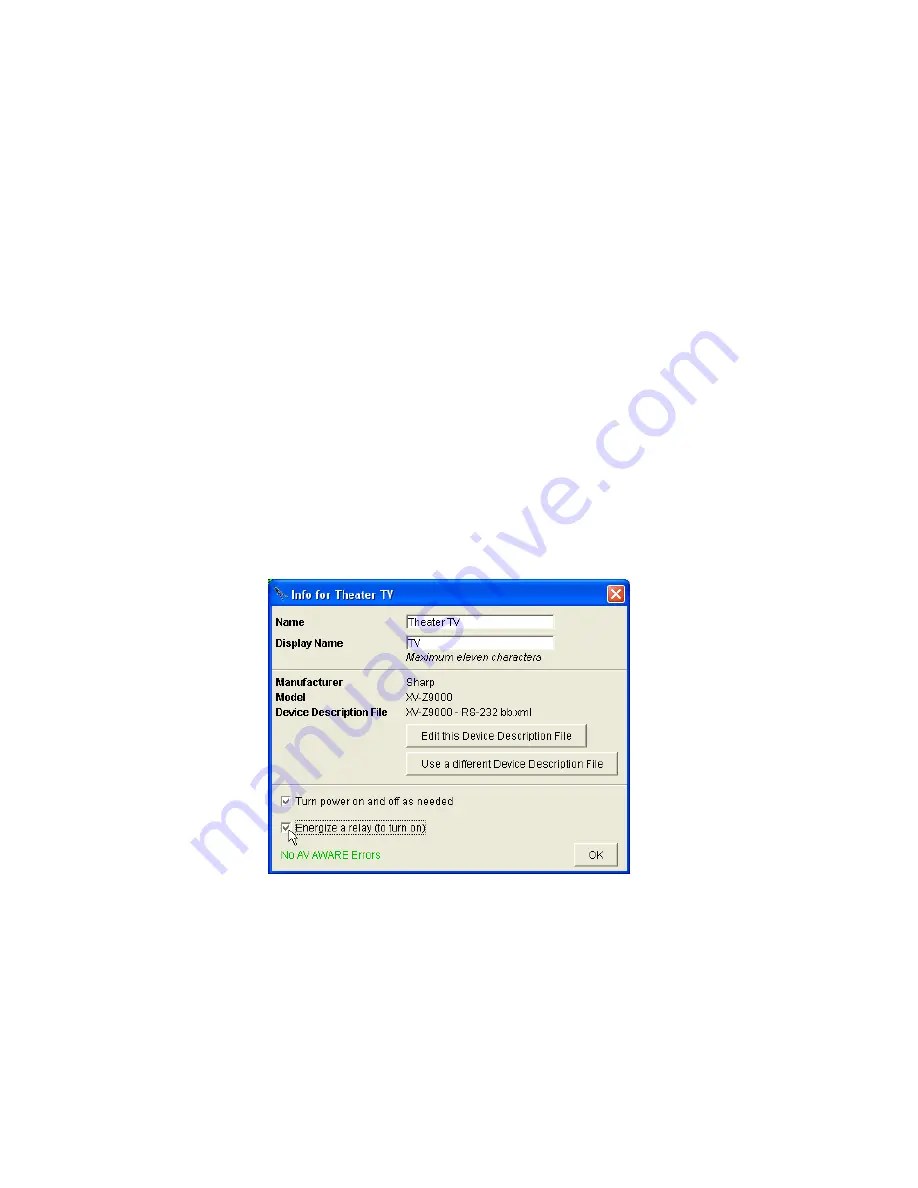
Use a different Device Description File
You may already have a different Device Description File in your User Library or in the Destiny Library that you would like to use. Click
the "Use a different Device Description File button, and it will let you browse to the Device Description File you want. It will also try to
preserve the wires that are connected to the device in your project as best as it can.
Turn the Power on and off as Needed
There's a check box to turn the power on and off as needed. If you wanted to just leave the AV component on all of the time, uncheck
this check box.
Energize a Relay
At the bottom, there is a checkbox labelled "Energize a relay (to turn on)". If this checkbox is checked, then when the Domain Controller
turns this AV component on, it will also energize a relay (the relay to energize is determined on the schematic menu as shown below).
When the Domain Controller turns this AV component off, it will de-energize the relay .
Check the box labelled "Energize
a relay (to turn on)".
It should now look like the menu
at the right.
Click OK.
Содержание Domain 3000
Страница 16: ......
Страница 21: ......
Страница 24: ......
Страница 29: ......
Страница 33: ...Red IR Control Yellow Power Sense Silver Serial...
Страница 34: ......
Страница 38: ......
Страница 39: ...Note that errors still exist If you click on the err of both components you will get the following...
Страница 40: ......
Страница 42: ......
Страница 44: ......
Страница 46: ......
Страница 48: ......
Страница 50: ......
Страница 52: ......
Страница 54: ......
Страница 55: ...Subwoofer wire added below...
Страница 56: ......
Страница 58: ......
Страница 60: ......
Страница 62: ......
Страница 64: ......
Страница 66: ......
Страница 68: ......
Страница 70: ......
Страница 72: ......
Страница 74: ......
Страница 76: ...Open the Entertainment Browser GUI Click on the Entertainment icon to open the Browser GUI Entertainment menu...
Страница 80: ......
Страница 87: ......
Страница 89: ......
Страница 91: ...Right click on Adobe PDF and select Set as Default Printer From the File drop down menu select Print...
Страница 93: ...The Adobe application will open if it was not already open and you will see the menu at the right Click OK...
Страница 95: ...Acrobat will now have the schematic Click File Print...
Страница 102: ......