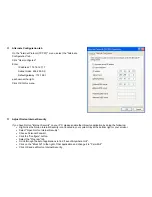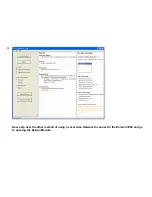Soon after clicking on the name of the Domain 3000, information about the Domain 3000 will appear below the box (you may have
to scroll the window to see it). You will see information about the Domain 3000's network connectivity and version of software.
Below those two things, you will see the boot up status of the Domain 3000. In the example below the status is "Browser interface
up and running". This is the final step and the Domain 3000 is fully up and running. If it says something else, please wait for the
Domain 3000 to finish booting up.
Check to see if the Domain 3000 received an IP address through DHCP. If the IP address of the Domain 3000 is 172.16.16.116,
then it did not receive an IP address via DHCP and is using its default IP address. To configure a static IP address, click the
"Name & IP Settings" button near the bottom left of the Find My Destiny application. Then, enter the desired IP address, click OK,
and wait 5 minutes for the Domain 3000 to reboot.
Check that the Domain 3000 and your PC are on the same network. If the "subnet mask" is 255.255.0.0 then the first two numbers
of the IP address of your PC and of the Domain 3000 must agree. Alternatively, if the "subnet mask" is 255.255.255.0 then the first
three numbers of the IP address of your PC and of the Domain 3000 must agree. If the numbers are not matched, your PC will not
talk to the Domain 3000. Please correct your networking problem or go back and connect your PC directly to the Domain 3000
with the Ethernet crossover cable.
Содержание Domain 3000
Страница 16: ......
Страница 21: ......
Страница 24: ......
Страница 29: ......
Страница 33: ...Red IR Control Yellow Power Sense Silver Serial...
Страница 34: ......
Страница 38: ......
Страница 39: ...Note that errors still exist If you click on the err of both components you will get the following...
Страница 40: ......
Страница 42: ......
Страница 44: ......
Страница 46: ......
Страница 48: ......
Страница 50: ......
Страница 52: ......
Страница 54: ......
Страница 55: ...Subwoofer wire added below...
Страница 56: ......
Страница 58: ......
Страница 60: ......
Страница 62: ......
Страница 64: ......
Страница 66: ......
Страница 68: ......
Страница 70: ......
Страница 72: ......
Страница 74: ......
Страница 76: ...Open the Entertainment Browser GUI Click on the Entertainment icon to open the Browser GUI Entertainment menu...
Страница 80: ......
Страница 87: ......
Страница 89: ......
Страница 91: ...Right click on Adobe PDF and select Set as Default Printer From the File drop down menu select Print...
Страница 93: ...The Adobe application will open if it was not already open and you will see the menu at the right Click OK...
Страница 95: ...Acrobat will now have the schematic Click File Print...
Страница 102: ......