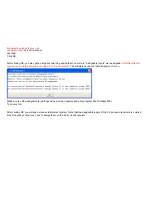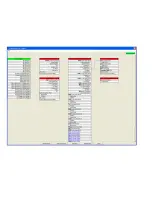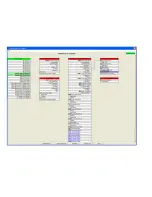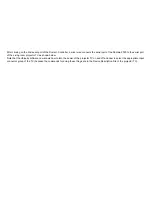Wire them together in software just like they are physically wired
After adding the AV components to the room, the only other step is to wire them together. There are two ways to do this. The simplest
is to use "Auto Wire".
"Auto Wire" will automatically add wires to the AV components on the Schematic view with the goal of giving you the highest quality
Audio and Video experience based on the wire types you choose to use. It will also connect IR control wires from the Domain Controller
to each of the AV components to create a wiring schematic of the entertainment system. Finally, it will automatically generate the
control program for the Domain Controller so that multiple brands of RF remote controls and multiple types of web tablets can control
your entertainment system.
Auto Wire will give you control over the types of wire it will use. If you would like more information on wire types, please see Wires for
Video and Wires for Audio.
Auto Wire will not wire the following device types: Amplifiers, Splitters, and Video Processors. Also, it will not wire distributed AV to
multiple rooms. But it will usually do a nice job on theaters. Auto Wire will not wire 5 line level speaker "pre-out" wires. If this is from a
DVD player, you will want to add these wires to get SACD audio. However, the DVD will want to use digital or line level stereo out, so
that is what Auto Wire will wire.
Auto Wire will assign IR and serial ports in the order in which they were added to the schematic view.
For example, if the TV is added
1st and the AV surround receiver 2nd, then the TV will be assigned to IR Port 1 of the Domain Controller and the AV surround receiver
will be assigned to IR Port 2 of the Domain Controller
Note that it is a good idea to save the project before using Auto Wire
. That way you can revert back to the unwired state if you do not
like the wires that Auto Wire adds (but this is pretty rare).
Click the "Auto Wire" button at the bottom of the schematic view.
Содержание Domain 3000
Страница 16: ......
Страница 21: ......
Страница 24: ......
Страница 29: ......
Страница 33: ...Red IR Control Yellow Power Sense Silver Serial...
Страница 34: ......
Страница 38: ......
Страница 39: ...Note that errors still exist If you click on the err of both components you will get the following...
Страница 40: ......
Страница 42: ......
Страница 44: ......
Страница 46: ......
Страница 48: ......
Страница 50: ......
Страница 52: ......
Страница 54: ......
Страница 55: ...Subwoofer wire added below...
Страница 56: ......
Страница 58: ......
Страница 60: ......
Страница 62: ......
Страница 64: ......
Страница 66: ......
Страница 68: ......
Страница 70: ......
Страница 72: ......
Страница 74: ......
Страница 76: ...Open the Entertainment Browser GUI Click on the Entertainment icon to open the Browser GUI Entertainment menu...
Страница 80: ......
Страница 87: ......
Страница 89: ......
Страница 91: ...Right click on Adobe PDF and select Set as Default Printer From the File drop down menu select Print...
Страница 93: ...The Adobe application will open if it was not already open and you will see the menu at the right Click OK...
Страница 95: ...Acrobat will now have the schematic Click File Print...
Страница 102: ......