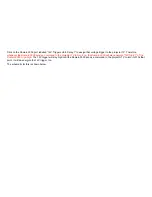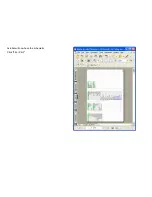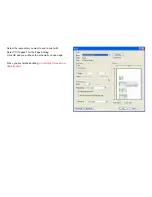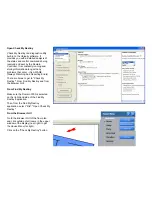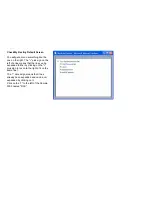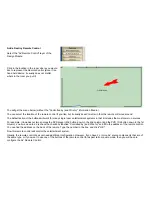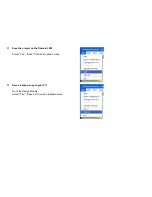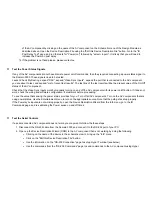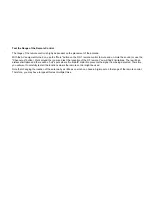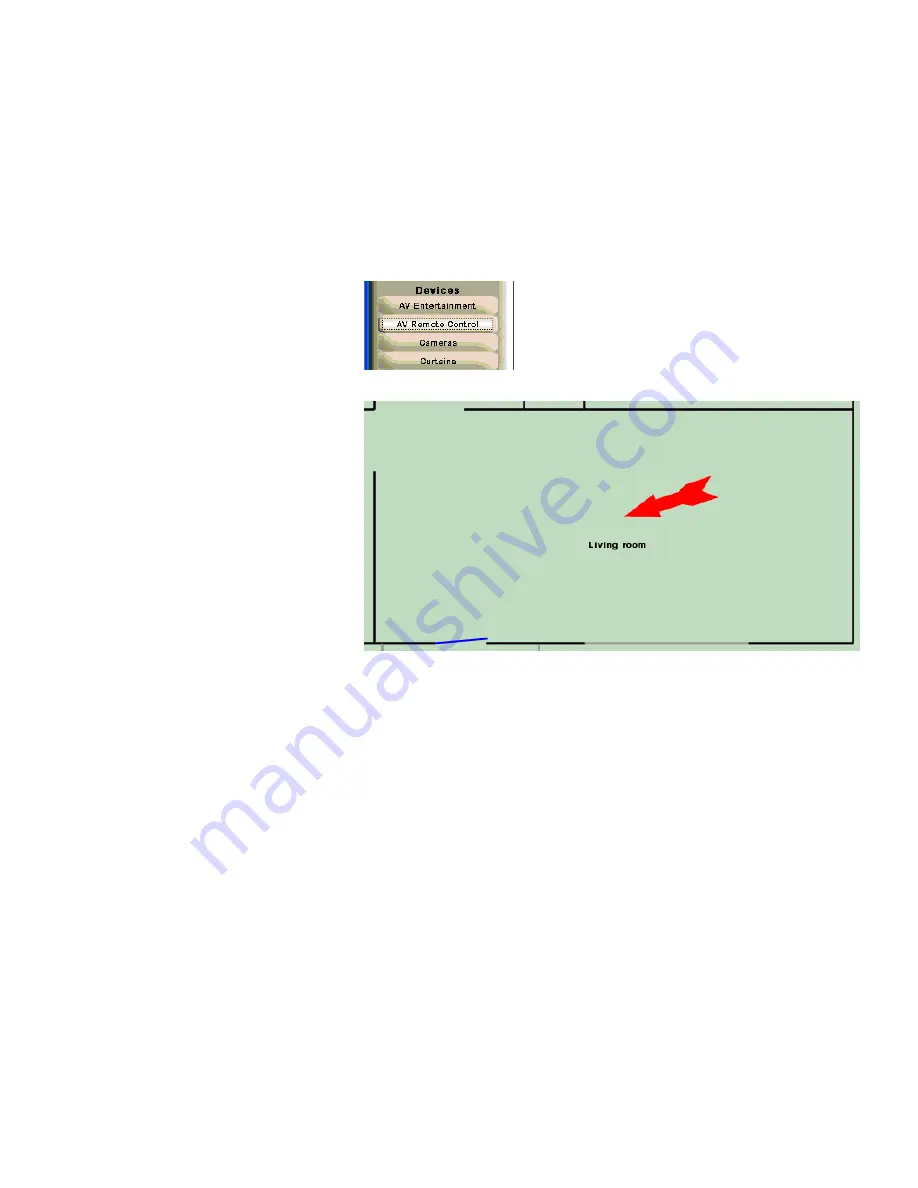
Add a Destiny Remote Control
Select the "AV Remote Control" layer of the
Design Module.
Click in the location in the room where you would
like to represent the Remote Control (since it is a
hand held device, it usually does not matter
where in the room you put it).
You will get the menu below (without the "Controlled by (and Wire to)" information filled in).
You can select the location of the remote control if you like, but it usually doesn't matter in that the remote will move around.
The default action of the buttons will work for many single room entertainment systems in that it includes the most common sources.
For example, it includes our two sources the DVD player (2nd button down in the 2nd column) and the PVR (3rd button down in the 1st
column), so all we need to do is check the checkbox labelled "Controlled by (and Wire to)" and fill in the address of the remote control.
You can find the address on the back of the remote. Type the number in the box, and click "OK".
Now this remote control will control the entertainment system.
Usually, the remote control does not need additional configuration. However, if you have 2 or more AV source components that are of
the same type, or if you want to use one of the buttons of the remote control for aspect ratio or audio mode, then you will have to
configure the AV Remote Control.
Содержание Domain 3000
Страница 16: ......
Страница 21: ......
Страница 24: ......
Страница 29: ......
Страница 33: ...Red IR Control Yellow Power Sense Silver Serial...
Страница 34: ......
Страница 38: ......
Страница 39: ...Note that errors still exist If you click on the err of both components you will get the following...
Страница 40: ......
Страница 42: ......
Страница 44: ......
Страница 46: ......
Страница 48: ......
Страница 50: ......
Страница 52: ......
Страница 54: ......
Страница 55: ...Subwoofer wire added below...
Страница 56: ......
Страница 58: ......
Страница 60: ......
Страница 62: ......
Страница 64: ......
Страница 66: ......
Страница 68: ......
Страница 70: ......
Страница 72: ......
Страница 74: ......
Страница 76: ...Open the Entertainment Browser GUI Click on the Entertainment icon to open the Browser GUI Entertainment menu...
Страница 80: ......
Страница 87: ......
Страница 89: ......
Страница 91: ...Right click on Adobe PDF and select Set as Default Printer From the File drop down menu select Print...
Страница 93: ...The Adobe application will open if it was not already open and you will see the menu at the right Click OK...
Страница 95: ...Acrobat will now have the schematic Click File Print...
Страница 102: ......