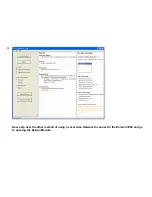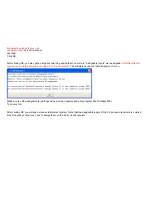Add Component Menu
The first step is to add all of the AV components to the room.
Click the "Add Component" button on the menu above.
You will get the menu below.
1.
Choose between the "Destiny Library" of AV components (which consists of Device Description Files supplied by Destiny
Networks) or the "User Library" (which contains Device Description Files created by you). The User Library contains all the files
create by you - whether they were created from scratch or as a result of modifying a file in the Destiny Library.
If you do not see the
component you are looking for, check that you have selected the correct library.
2.
Choose the "Type" of AV component you plan to add to the project from the dropdown box. Note that
the PVR "Type" includes
Cable Set Top Boxes and Satellite receivers
that have an integral PVR function (e.g., a TiVo function). Also, AV Surround
Receivers include Stereo receivers. AV switches are of the "Switch" type.
3.
Choose the "Manufacturer".
4.
And the "Model"
5.
Each model may have one or more files associated with it. Usually, the file name gives some indication to the completeness or
the AV component or tells you how the AV component is controlled. For example, the one below is controlled via RS-232, but
probably does not have IR codes.
6.
The "Name" is the unique name for this component in the house. By default, it will begin with the name of the room and end with
the component's "Type". You can almost always leave the name as is. This name will appear in "Check My Destiny" and also in the
Advanced menu of the Entertainment Browser GUI menu.
7.
The "Name to be Displayed" is the name that will appear on the button of the "Entertainment Browser GUI" (the nice looking
entertainment menu). This is the button used to select this component as a source (note that only sources will have names that are
displayed, but the text field is available for all devices to allow for "internal components" - as we will see below with the internal
AM/FM tuner of the AV surround receiver).
Содержание Domain 3000
Страница 16: ......
Страница 21: ......
Страница 24: ......
Страница 29: ......
Страница 33: ...Red IR Control Yellow Power Sense Silver Serial...
Страница 34: ......
Страница 38: ......
Страница 39: ...Note that errors still exist If you click on the err of both components you will get the following...
Страница 40: ......
Страница 42: ......
Страница 44: ......
Страница 46: ......
Страница 48: ......
Страница 50: ......
Страница 52: ......
Страница 54: ......
Страница 55: ...Subwoofer wire added below...
Страница 56: ......
Страница 58: ......
Страница 60: ......
Страница 62: ......
Страница 64: ......
Страница 66: ......
Страница 68: ......
Страница 70: ......
Страница 72: ......
Страница 74: ......
Страница 76: ...Open the Entertainment Browser GUI Click on the Entertainment icon to open the Browser GUI Entertainment menu...
Страница 80: ......
Страница 87: ......
Страница 89: ......
Страница 91: ...Right click on Adobe PDF and select Set as Default Printer From the File drop down menu select Print...
Страница 93: ...The Adobe application will open if it was not already open and you will see the menu at the right Click OK...
Страница 95: ...Acrobat will now have the schematic Click File Print...
Страница 102: ......