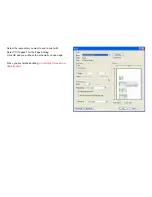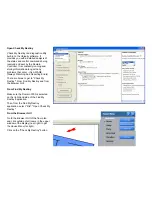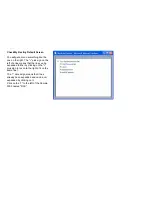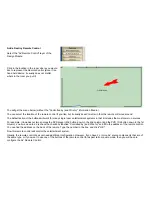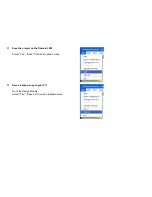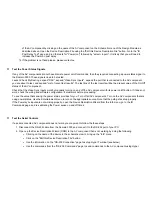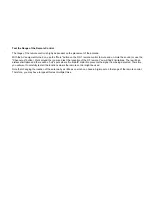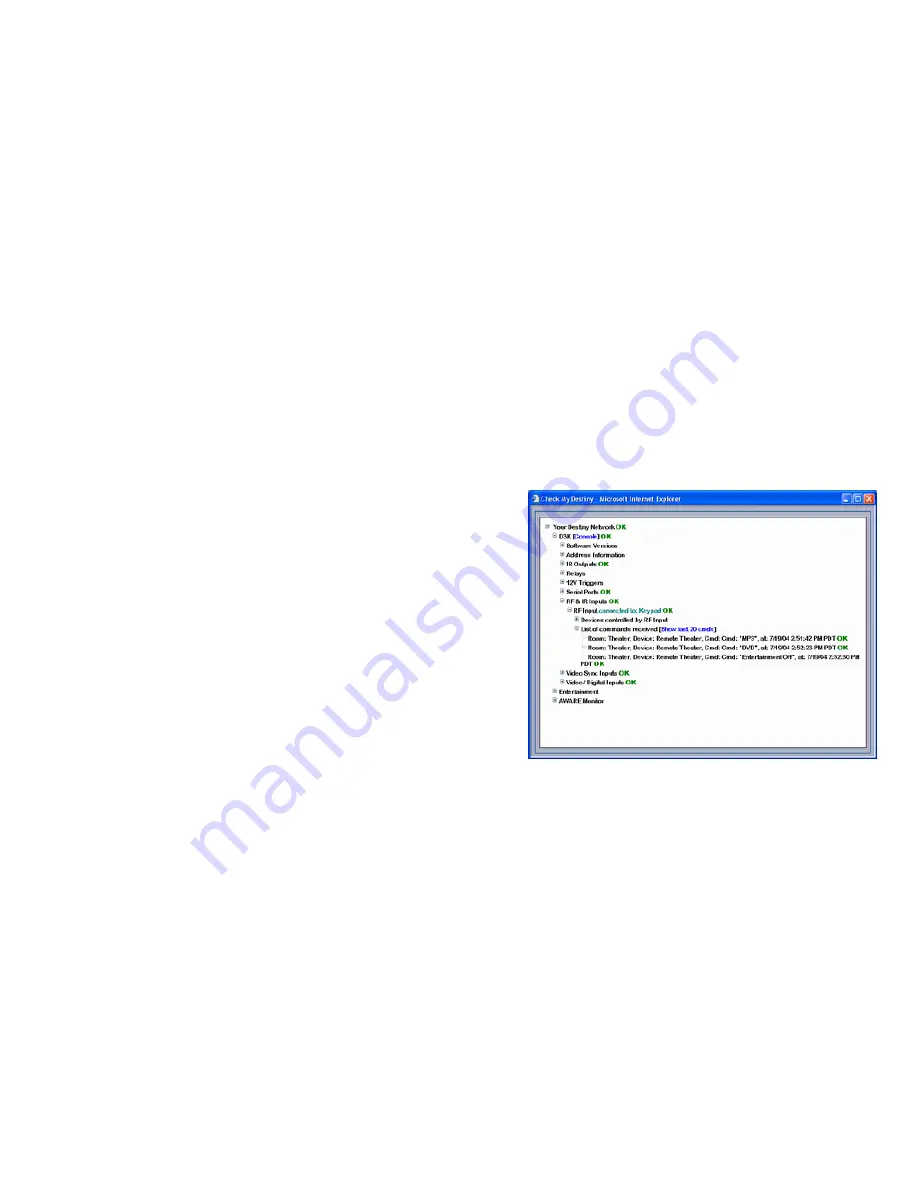
•
Click the "Settings" tat at the top.
•
Click the "ASCII Setup" button at the bottom.
•
Click on the top checkbox to select "Send line ends with line feeds".
•
Click OK. Click OK.
•
Send the Power On and Power Off commands from the "RS-232 Commands" page of the Device Description File
(see above).
Test the Remote Control
Perform the tests above to make sure the Domain 3000 is controlling
the AV equipment.
Test that the Remote control works properly by doing the following.
•
Make sure the RF antenna is installed on the Domain 3000 or
connected to it via the coax cable.
•
Make sure the RC-1 remote control has new batteries installed
in it. The batteries last about 4 months.
•
Open Check My Destiny by expanding the "RF and IR Inputs"
section as shown at the right. Expand the "List of commands
received".
•
Push a button on the remote control. Within 5 seconds, a new
line will appear at the bottom of the "List of commands received".
Note that if the entertainment system ever appears eratic as if many
commands are being sent to it one after another, check to see if one
of the remote controls has one of its buttons stuck in. We have not
seen the actual buttons themselves stuck in, rather we have seen
people sitting on the remote or it getting stuck in a chair, but, because
it is an RF remote, it continues to send its commands.
Содержание Domain 3000
Страница 16: ......
Страница 21: ......
Страница 24: ......
Страница 29: ......
Страница 33: ...Red IR Control Yellow Power Sense Silver Serial...
Страница 34: ......
Страница 38: ......
Страница 39: ...Note that errors still exist If you click on the err of both components you will get the following...
Страница 40: ......
Страница 42: ......
Страница 44: ......
Страница 46: ......
Страница 48: ......
Страница 50: ......
Страница 52: ......
Страница 54: ......
Страница 55: ...Subwoofer wire added below...
Страница 56: ......
Страница 58: ......
Страница 60: ......
Страница 62: ......
Страница 64: ......
Страница 66: ......
Страница 68: ......
Страница 70: ......
Страница 72: ......
Страница 74: ......
Страница 76: ...Open the Entertainment Browser GUI Click on the Entertainment icon to open the Browser GUI Entertainment menu...
Страница 80: ......
Страница 87: ......
Страница 89: ......
Страница 91: ...Right click on Adobe PDF and select Set as Default Printer From the File drop down menu select Print...
Страница 93: ...The Adobe application will open if it was not already open and you will see the menu at the right Click OK...
Страница 95: ...Acrobat will now have the schematic Click File Print...
Страница 102: ......