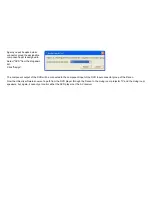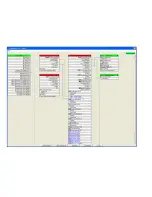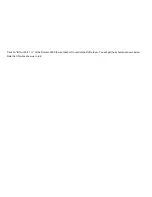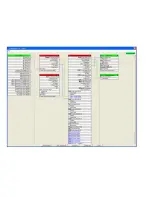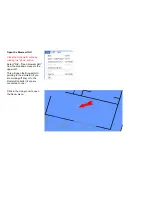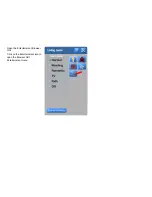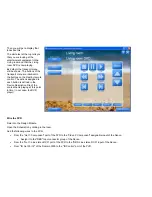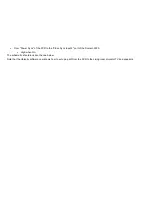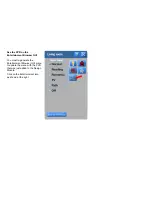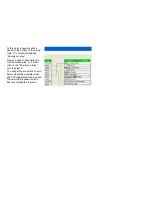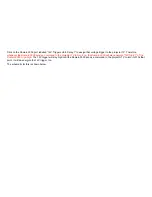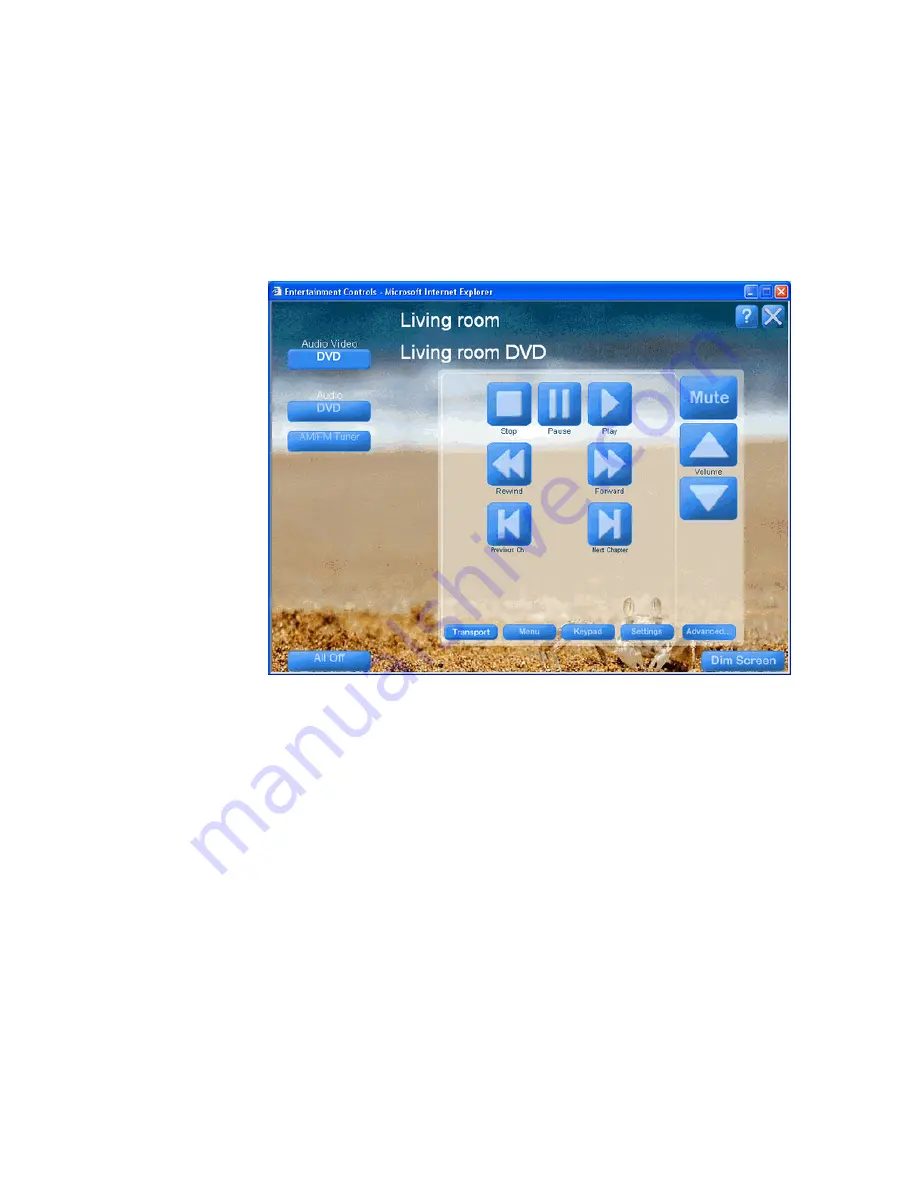
Then you will get a display that
looks like this.
The white text at the top tells you
that you are looking at the
entertainment equipment in the
Living room and that the Living
room DVD is now playing.
By default, the transport menu
will be shown. The buttons of the
transport menu are identical to
the buttons on the Destiny remote
control. The actions assigned to
each button is defined in the
Device Description File of the
source that is playing at this point
in time (in our case, the DVD
player).
Wire the PVR
Return to the Design Module.
Open the Schematic by clicking in the room.
Add the following wires to the PVR.
•
From the "Out 1: Component" port of the PVR to the "Video 2: Component" assignable input of the Denon.
•
Assign it to the "DBS" input connector group of the Denon.
•
From the "Out 1: Line stereo RCA" port of the PVR to the "DBS: Line stereo RCA" input of the Denon.
•
From "IR Out Port 2" of the Domain 3000 to the "IR Control" port of the PVR.
Содержание Domain 3000
Страница 16: ......
Страница 21: ......
Страница 24: ......
Страница 29: ......
Страница 33: ...Red IR Control Yellow Power Sense Silver Serial...
Страница 34: ......
Страница 38: ......
Страница 39: ...Note that errors still exist If you click on the err of both components you will get the following...
Страница 40: ......
Страница 42: ......
Страница 44: ......
Страница 46: ......
Страница 48: ......
Страница 50: ......
Страница 52: ......
Страница 54: ......
Страница 55: ...Subwoofer wire added below...
Страница 56: ......
Страница 58: ......
Страница 60: ......
Страница 62: ......
Страница 64: ......
Страница 66: ......
Страница 68: ......
Страница 70: ......
Страница 72: ......
Страница 74: ......
Страница 76: ...Open the Entertainment Browser GUI Click on the Entertainment icon to open the Browser GUI Entertainment menu...
Страница 80: ......
Страница 87: ......
Страница 89: ......
Страница 91: ...Right click on Adobe PDF and select Set as Default Printer From the File drop down menu select Print...
Страница 93: ...The Adobe application will open if it was not already open and you will see the menu at the right Click OK...
Страница 95: ...Acrobat will now have the schematic Click File Print...
Страница 102: ......