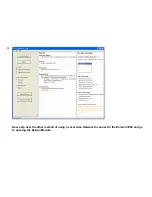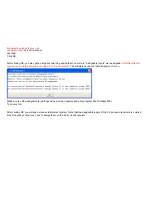8.
If the device you want to add to your project is not in either the "Destiny Library" nor your "User Library", then you can click the
"Create New Component" button to bring up the Device Description Wizard.
This will add the new component to your "User
Library".
9.
If you have multiple AV components to add to the project, then click the "Add & Continue" button. It will add the selected AV
component and keep this menu open to add more AV components to the project.
10.
If this is the last AV component you want to add to the project at this time, then click the "Add" button. It will Add the AV
component you have chosen and close this menu.
11.
If you have finished adding AV components to this room of the project, click cancel to close this menu. All components that were
added previously will remain in the project. This button just closes the menu.
Содержание Domain 3000
Страница 16: ......
Страница 21: ......
Страница 24: ......
Страница 29: ......
Страница 33: ...Red IR Control Yellow Power Sense Silver Serial...
Страница 34: ......
Страница 38: ......
Страница 39: ...Note that errors still exist If you click on the err of both components you will get the following...
Страница 40: ......
Страница 42: ......
Страница 44: ......
Страница 46: ......
Страница 48: ......
Страница 50: ......
Страница 52: ......
Страница 54: ......
Страница 55: ...Subwoofer wire added below...
Страница 56: ......
Страница 58: ......
Страница 60: ......
Страница 62: ......
Страница 64: ......
Страница 66: ......
Страница 68: ......
Страница 70: ......
Страница 72: ......
Страница 74: ......
Страница 76: ...Open the Entertainment Browser GUI Click on the Entertainment icon to open the Browser GUI Entertainment menu...
Страница 80: ......
Страница 87: ......
Страница 89: ......
Страница 91: ...Right click on Adobe PDF and select Set as Default Printer From the File drop down menu select Print...
Страница 93: ...The Adobe application will open if it was not already open and you will see the menu at the right Click OK...
Страница 95: ...Acrobat will now have the schematic Click File Print...
Страница 102: ......