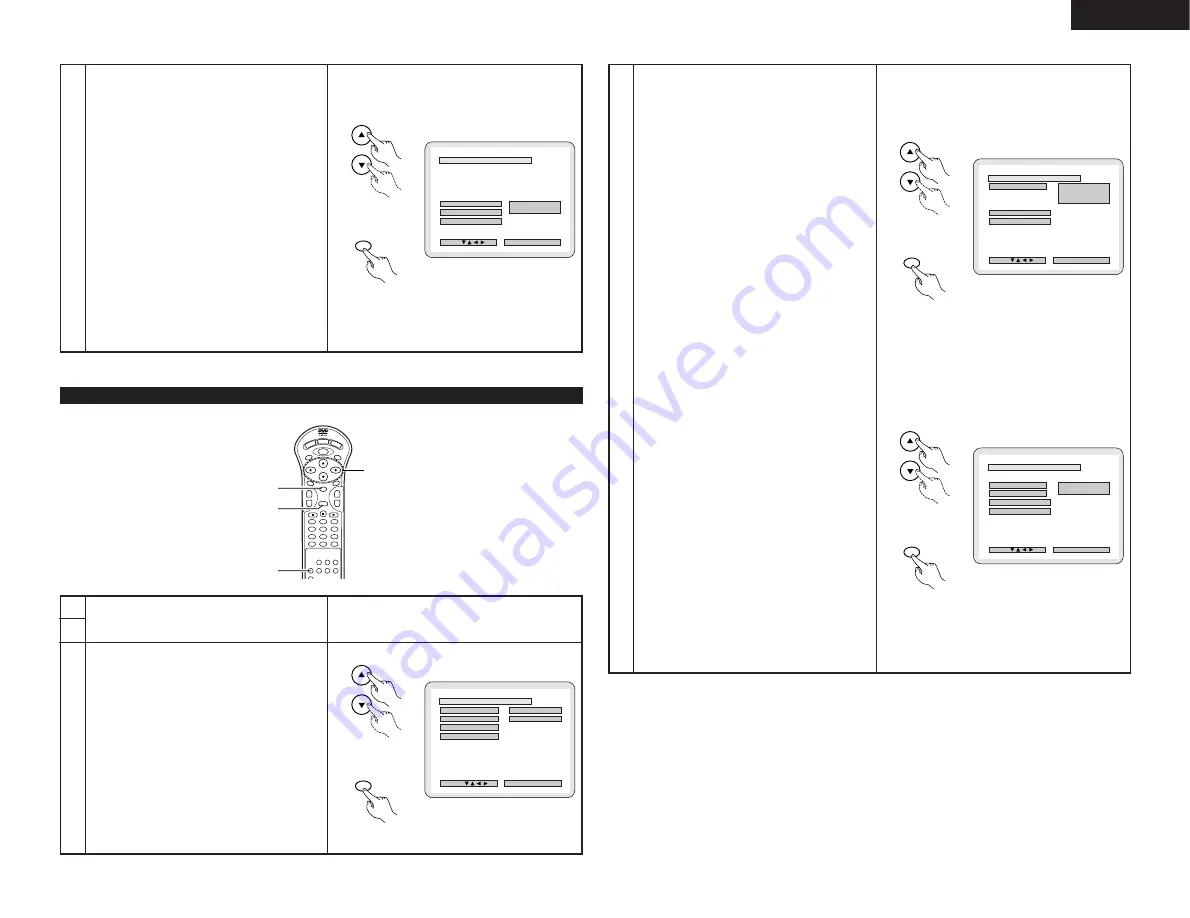
23
ENGLISH
When “4. AUDIO SETUP” is selected
1
2
3
4
5
6
7
8
9
0
+10
CLEAR
ENTER
CALL
RANDOM
REPEAT
A-B REPEAT
NTSC/PAL
RETURN
ANGLE
AUDIO
MENU
SUBTITLE
TOP MENU
DISPLAY
OP/CL
POWER
SET UP
V.S.S.
PROG/DIRECT
SKIP
+
-
SLOW/SEARCH
+
-
1
2, 3, 4
3, 4
2, 3, 4
3
Use the
•
and
ª
cursor buttons to select the desired
setting, then press the ENTER button.
1. DIGITAL OUT
Use this to select the digital output’s signal format.
2. LPCM SELECT (96 kHz
/
48 kHz)
Use this to set the digital audio output when playing
DVDs recorded in linear PCM audio.
✽
To exit the audio setup mode
Use the
•
and
ª
cursor buttons to select “MAIN
PAGE”, then press the ENTER button.
Press RETURN button, you can go back to the
previous screen.
• The screen returns to as it was in step 1.
4
Use the
•
and
ª
cursor buttons to select the desired
setting, then press the ENTER button.
q
When “1. DIGITAL OUT” is selected:
NORMAL
Select this to listen to the digital audio output signals
output from the digital audio output terminals
(optical/coaxial) when playing DVDs recorded in
Dolby Digital or DTS.
PCM
Select this to listen to the digital audio output signals
output from the digital audio output terminals
(optical/coaxial) when playing DVDs recorded in
linear PCM.
OFF
When “OFF” is selected, analog signals are output
from the set’s analog audio output.
Digital signals are not output from the digital audio
output at this time.
✽
To exit the digital out mode
Use the
•
and
ª
cursor buttons to select “AUDIO
SETUP”, then press the ENTER button.
Press RETURN button, you can go back to the
previous screen.
w
When “2. LPCM SELECT (96 kHz
/
48 kHz)” is
selected:
This setting is valid when “NORMAL” or “PCM” is
selected for “1. DIGITAL OUT”.
OFF (Factory default)
Only linear PCM audio signals recorded at 48 kHz/16
bits are output from the digital output terminals.
When playing DVDs containing 48 kHz/20 or 24 bit or
96 kHz linear PCM audio signals, nothing is output
from the digital output terminals.
For DVDs on which no copyright protection
measures are taken, however, the audio signals are
output in the format in which they were recorded.
ON (96 kHz
/
48 kHz)
When playing DVDs containing 48 kHz/20 or 24 bit or
96 kHz linear PCM audio signals, the signals are
converted into 48 kHz/16 bit signals and output from
the digital output terminals.
(In consideration of copyrights, the actual PCM audio
digital output is under 48 kHz/16 bits.)
✽
To exit the LPCM select mode
Use the
•
and
ª
cursor buttons to select “AUDIO
SETUP”, then press the ENTER button.
Press RETURN button, you can go back to the
previous screen.
1
2
See page 16.
B
1 . D I G I TAL OUT
( 9 6 kHz --> 48kHz )
2 . L PCM SE L E CT
NORMA L
OF F
> MA I N PAGE
DEC I S ION : ENTER BUTTON
D I G I TAL OUT
SEL ECT :
AUDIO SE TUP
B
1 . D I G I TAL OUT
NORMA L
PCM
OFF
DEC I S ION : ENTER BUTTON
DIGITAL OUT - -> NORMA L
SEL ECT :
D I G I TAL OUT
> AUD I O SE TUP
> MA I N PAGE
B
2 . L PCM S E L EC T
( 9 6 kHz --> 48kHz )
O F F
ON
> AUD I O SE TUP
> MA I N PAGE
DEC I S ION : ENTER BUTTON
LPCM SEL ECT --> OFF
SEL ECT :
L PCM SE L ECT
Remote control unit
ENTER
Remote control unit
Remote control unit
ENTER
Remote control unit
Remote control unit
ENTER
Remote control unit
4
y
When “PROGRESSIVE MODE” is selected:
MODE 1 (level detection mode)
(Factory default)
This is a mode for high precision detection of the
source type from the level of the video signals
recorded on the DVD.
For DVDs on which the flag (identification signal)
data is recorded incorrectly, the picture quality may
decrease when flag detection is conducted.
This mode is effective in such cases.
MODE 2 (flag detection mode)
This is a mode for detecting the source type from
the source flag (identification signal) recorded on the
DVD.
In dark scenes, distinguishing between video signals
and noise signals with level detection is difficult and
the picture quality may decrease.
This mode is effective in such cases.
✽
To exit the progressive mode
Use the
•
and
ª
cursor buttons to select “VIDEO
SETUP”, then press the ENTER button.
Press RETURN button, you can go back to the
previous screen.
B
DEC I S ION : ENTER BUTTON
V IDEO MODE--> V IDEO
SEL ECT :
PROGRESSIVE MODE
6
. PROGRESSIVE MODE
> V I DEO SE TUP
> MA I N PAGE
MODE 1
MODE 2
Remote control unit
ENTER
Remote control unit
Remote control unit






























