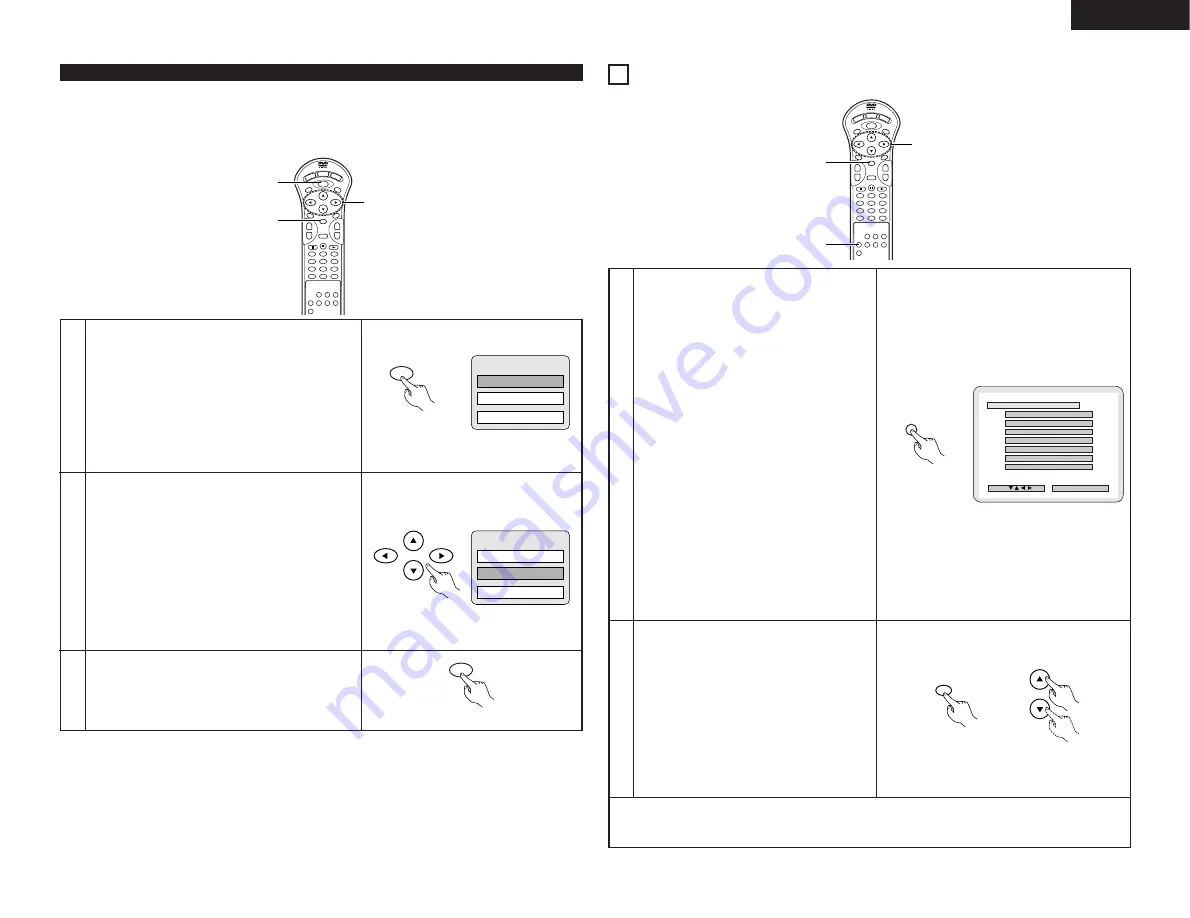
19
ENGLISH
Using the DVD Menu
2
Some DVDs include special menus called DVD menus.
For example, DVDs with complex contents may contain guide menus, and DVDs with multiple languages may contain audio
and subtitle language menus.
These menus are called “DVD menus”.
Here we describe the general procedure for using DVD menus.
1
2
3
During playback, press the MENU button.
• The DVD menu appears.
Use the cursor or number buttons to select the desired item.
• If you select the item using the number buttons, skip step 3
below.
Press the ENTER button.
• The selected item is set.
• If more menus appear, repeat steps 2 and 3.
Example:
Example:
“AUDIO” is selected
DVD MENU
1. SUB TITLE
2. AUDIO
3. ANGLE
DVD MENU
1. SUB TITLE
2. AUDIO
3. ANGLE
1
2
3
4
5
6
7
8
9
0
+10
CLEAR
ENTER
CALL
RANDOM
REPEAT
A-B REPEAT
NTSC/PAL
RETURN
ANGLE
AUDIO
MENU
SUBTITLE
TOP MENU
DISPLAY
OP/CL
POWER
SET UP
V.S.S.
PROG/DIRECT
SKIP
+
-
SLOW/SEARCH
+
-
1
3
2
MENU
Remote control unit
Remote control unit
Remote control unit
MENU
17
CHANGING THE DEFAULT SETTINGS
1
2
3
4
5
6
7
8
9
0
+10
CLEAR
ENTER
CALL
RANDOM
REPEAT
A-B REPEAT
NTSC/PAL
RETURN
ANGLE
AUDIO
MENU
SUBTITLE
TOP MENU
DISPLAY
OP/CL
POWER
SET UP
V.S.S.
PROG/DIRECT
SKIP
+
-
SLOW/SEARCH
+
-
1
2
2
1
In the stop mode, press the SETUP button.
• The setup (default settings) screen appears.
1. DISC SETUP
Use this to set the language to be used when
playing the disc.
If the set language is not offered on that disc, the
discs default language is set.
2. OSD SETUP
Use this to set the language for the default setting
screen and messages displayed on the TV screen
(“PLAY”, etc.).
3. VIDEO SETUP
Use this to set the DVD-2800's screen mode.
(TV aspect, TV type and AV1 video output.)
4. AUDIO SETUP
Use this to set the DVD-2800's audio output mode.
(Digital and LPCM output settings.)
5. RATINGS
Use this to disable playback of adult DVDs so that
children cannot watch them. Note that playback of
adult DVDs cannot be disabled if the rating level is
not recorded on the DVD, but that it is possible to
disable playback of all DVDs.
6. OTHER SETUP
These include special settings CAPTIONS and
COMPRESSION.
2
Use the
•
and
ª
cursor buttons to select the desired
setting item, then press the ENTER button.
Select “1. DISC SETUP”. (See page 20.)
Select “2. OSD SETUP”. (See page 21.)
Select “3. VIDEO SETUP”. (See page 22.)
Select “4. AUDIO SETUP”. (See page 23.)
Select “5. RATINGS”. (See page 24.)
Select “6. OTHER SETUP” (See page 25)
B
1 . D I SC SE TUP
2 . OSD SE TUP
3 . V I DEO SE TUP
4 . AUD I O SE TUP
5 . RAT I NGS
6 . OTHER SE TUP
> E X I T SE TUP
DEC I S ION : ENTER BUTTON
D I SC SETUP
SEL ECT :
SE TUP MENU - - MA I N PAGE
Remote control unit
✽
To exit the setup mode
At the setup screen in step
1
on page 19, use the
•
and
ª
cursor buttons to select “EXIT SETUP”, then press the ENTER
button. It is also possible to quit by pressing the SETUP button on the remote control unit.
SET UP
Remote control unit
ENTER






























