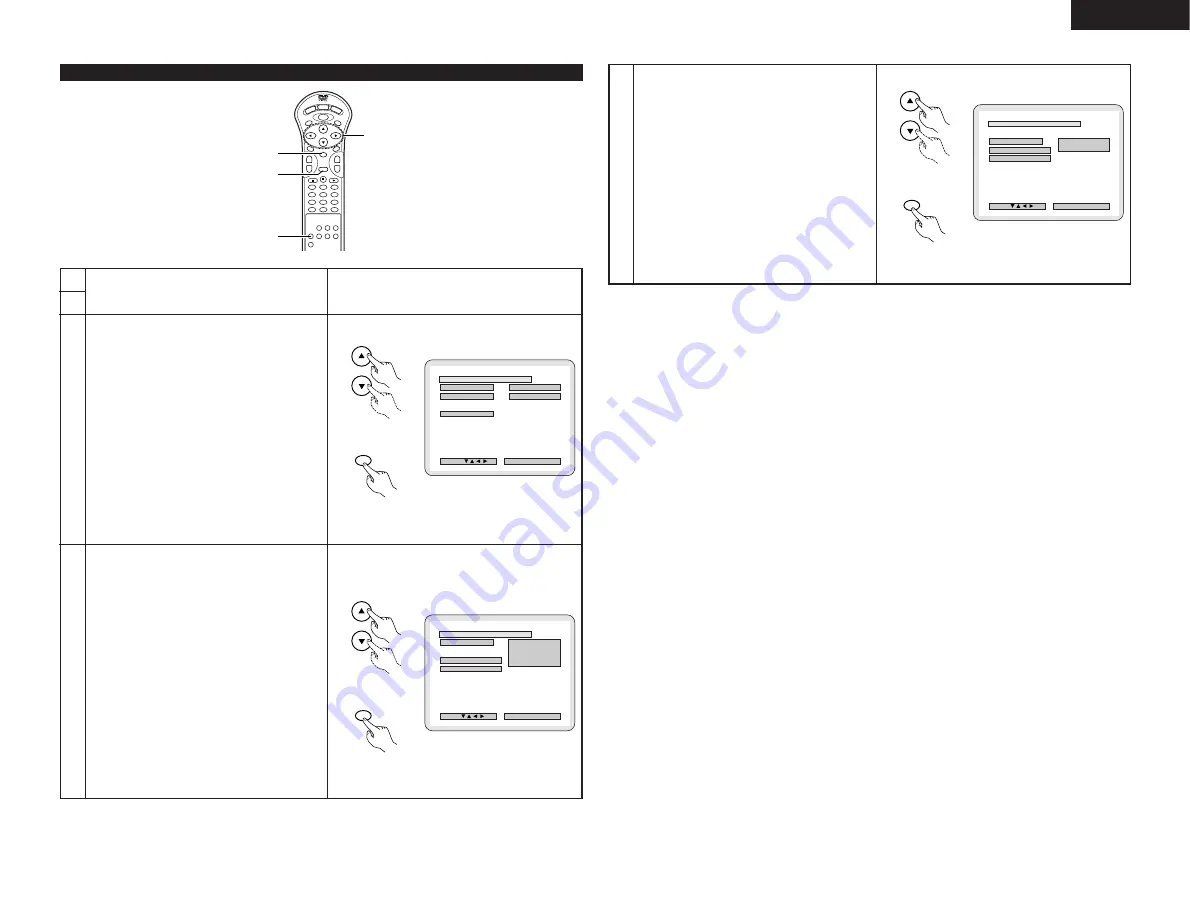
21
ENGLISH
When “2. OSD SETUP” is selected
1
2
3
4
5
6
7
8
9
0
+10
CLEAR
ENTER
CALL
RANDOM
REPEAT
A-B REPEAT
NTSC/PAL
RETURN
ANGLE
AUDIO
MENU
SUBTITLE
TOP MENU
DISPLAY
OP/CL
POWER
SET UP
V.S.S.
PROG/DIRECT
SKIP
+
-
SLOW/SEARCH
+
-
1
2, 3, 4
2, 3, 4
3, 4
3
Use the
•
and
ª
cursor buttons to select the desired
setting, then press the ENTER button.
1. OSD LANGUAGE
Use this to set the language for the default setting
screen and messages displayed on the TV screen
(“PLAY”, etc.)
2. WALL PAPER
Use this to select the image to be shown on the
screen in the stop mode and CD play mode.
✽
To exit the osd setup mode
Use the
•
and
ª
cursor buttons to select “MAIN
PAGE”, then press the ENTER button.
Press RETURN button, you can go back to the
previous screen.
• The screen returns to as it was in step 1.
1
2
See page 19.
B
1 . OSD LANGUAGE
2 . WAL L PAPER
ENGL I SH
BLU E
> MA I N PAGE
DEC I S ION : ENTER BUTTON
OSD LANGUAGE
SEL ECT :
OSD SE TUP
Remote control unit
ENTER
Remote control unit
4
Use the
•
and
ª
cursor buttons to select the desired
setting, then press the ENTER button.
q
When “1. OSD LANGUAGE” is selected:
ENGLISH (Factory default)
Select this to set the OSD language to English.
FRANÇAIS
Select this to set the OSD language to French.
ESPAÑOL
Select this to set the OSD language to Spanish.
DEUTSCH
Select this to set the OSD language to German.
✽
To exit the osd language mode
Use the
•
and
ª
cursor buttons to select “OSD
SETUP”, then press the ENTER button.
Press RETURN button, you can go back to the
previous screen.
B
1 . OSD L ANGUAGE
ENGL I SH
ESPAÑOL
DEUTSCH
F RANÇA I S
> OSD SE TUP
> MA I N PAGE
DEC I S ION : ENTER BUTTON
OSD LANGUAGE --> ENGLISH
SEL ECT :
OSD LANGUAGE
Remote control unit
ENTER
Remote control unit
B
2 . WALL PAPER
BL UE
P I C TURE
> OSD SE TUP
> MA I N PAGE
DEC I S ION : ENTER BUTTON
WALL PAPER --> BLUE
SEL ECT :
WAL L PAPER
Remote control unit
ENTER
Remote control unit
4
Use the
•
and
ª
cursor buttons to select the desired
setting, then press the ENTER button.
w
When “2. WALL PAPER” is selected:
BLUE (Factory default)
Select this to display a blue background on the TV
display.
PICTURE
Select this to display the wallpaper on the TV display.
✽
To exit the wall paper mode
Use the
•
and
ª
cursor buttons to select “OSD
SETUP”, then press the ENTER button.
Press RETURN button, you can go back to the
previous screen.






























