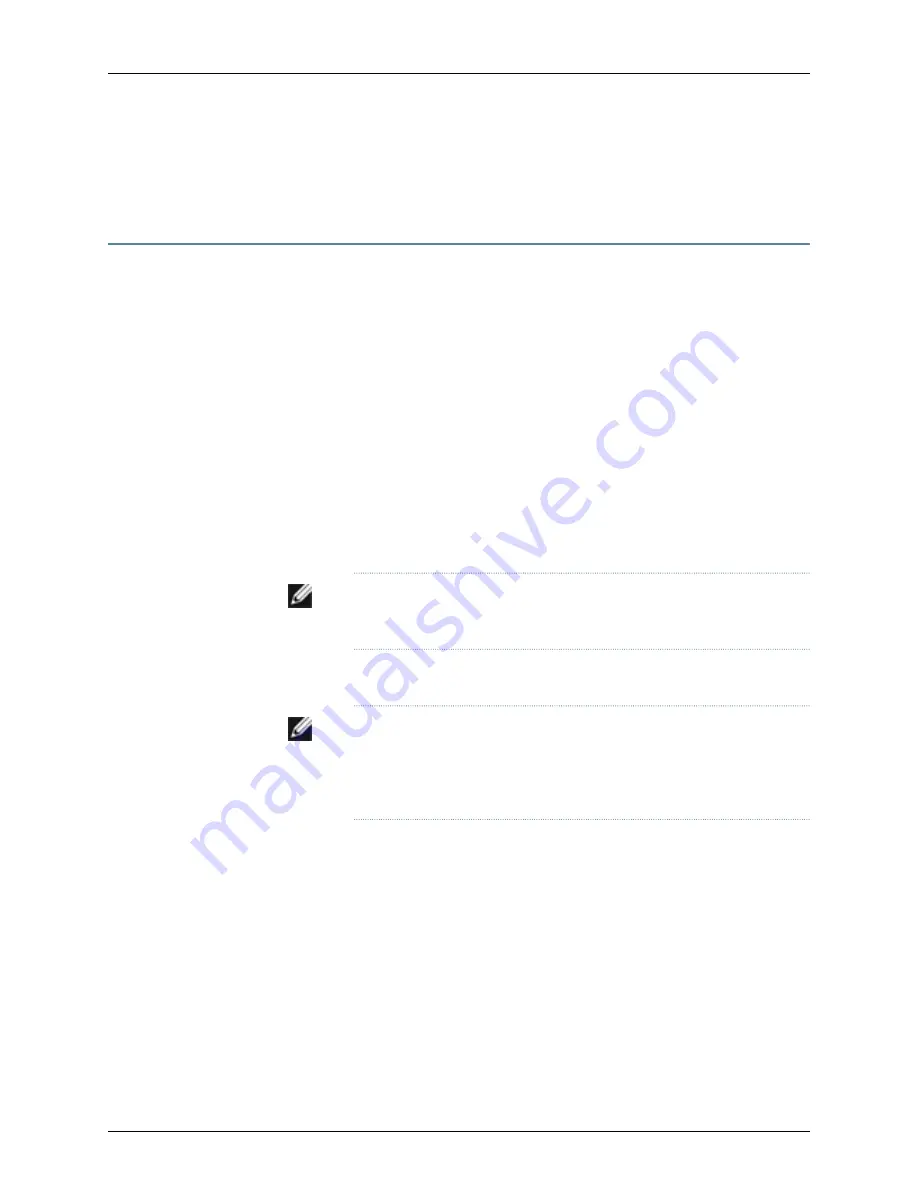
•
J-SRX100 Services Gateway Secure Web Access Overview on page 81
Performing Initial Software Configuration on the J-SRX100 Services Gateway Using
the J-Web Interface
This topic includes the following sections:
•
Establishing Basic Connectivity on page 77
•
Configuring Basic System Properties on page 78
Establishing Basic Connectivity
To establish basic connectivity:
1.
Connect an Ethernet cable from any of the
fe-0/0/1
to
fe-0/0/7
ports to the Ethernet
port on the management device (workstation or laptop).
2.
Connect the power cable to the device and a power source. (We recommend using
a surge protector.) Note the following indications:
•
Power LED (solid green): The device is receiving power.
•
Status LED (solid green): The device is operating normally.
NOTE:
The services gateway functions as a DHCP server and will assign
an IP address to the management device.
3.
Ensure that the management device acquires an IP address on the 192.168.1.0/24
subnetwork (other than 192.168.1.1) from the device.
NOTE:
If an IP address is not assigned to the management device,
manually configure an IP address in the 192.168.1.0/24 subnetwork. Do
not assign the 192.168.1.1 IP address to the management device, as this IP
address is assigned to the device.
4.
Access the J-Web interface:
a.
Launch a Web browser from the management device.
b.
Enter
192.168.1.1
in the Address box.
c.
Specify the default username as
root
. Do not enter any value in the Password box.
d.
Press
Enter
. The J-Web Initial Setup page is displayed.
5.
Configure the basic settings such as Host Name, Domain Name, Root Password, and
IP Address for your services gateway. Ensure that you have configured the IP address,
root authentication, and default gateway before you apply the configuration.
77
Chapter 13: Performing Initial Software Configuration on the J-SRX100 Services Gateway
Содержание PowerConnect J-SRX100
Страница 1: ...Dell PowerConnect J Series J SRX100 Services Gateway Hardware Guide Published 2010 10 28 ...
Страница 6: ...vi ...
Страница 14: ...xiv PowerConnect J SRX100 Services Gateway Hardware Guide ...
Страница 16: ...2 PowerConnect J SRX100 Services Gateway Hardware Guide ...
Страница 20: ...6 PowerConnect J SRX100 Services Gateway Hardware Guide ...
Страница 32: ...18 PowerConnect J SRX100 Services Gateway Hardware Guide ...
Страница 44: ...30 PowerConnect J SRX100 Services Gateway Hardware Guide ...
Страница 50: ...36 PowerConnect J SRX100 Services Gateway Hardware Guide ...
Страница 54: ...40 PowerConnect J SRX100 Services Gateway Hardware Guide ...
Страница 64: ...50 PowerConnect J SRX100 Services Gateway Hardware Guide ...
Страница 72: ...58 PowerConnect J SRX100 Services Gateway Hardware Guide ...
Страница 76: ...62 PowerConnect J SRX100 Services Gateway Hardware Guide ...
Страница 98: ...84 PowerConnect J SRX100 Services Gateway Hardware Guide ...
Страница 110: ...96 PowerConnect J SRX100 Services Gateway Hardware Guide ...
Страница 112: ...98 PowerConnect J SRX100 Services Gateway Hardware Guide ...
Страница 136: ...122 PowerConnect J SRX100 Services Gateway Hardware Guide ...
Страница 140: ...126 PowerConnect J SRX100 Services Gateway Hardware Guide ...
Страница 144: ...130 PowerConnect J SRX100 Services Gateway Hardware Guide ...
Страница 153: ...PART 5 Index Index on page 141 139 ...
Страница 154: ...140 PowerConnect J SRX100 Services Gateway Hardware Guide ...






























