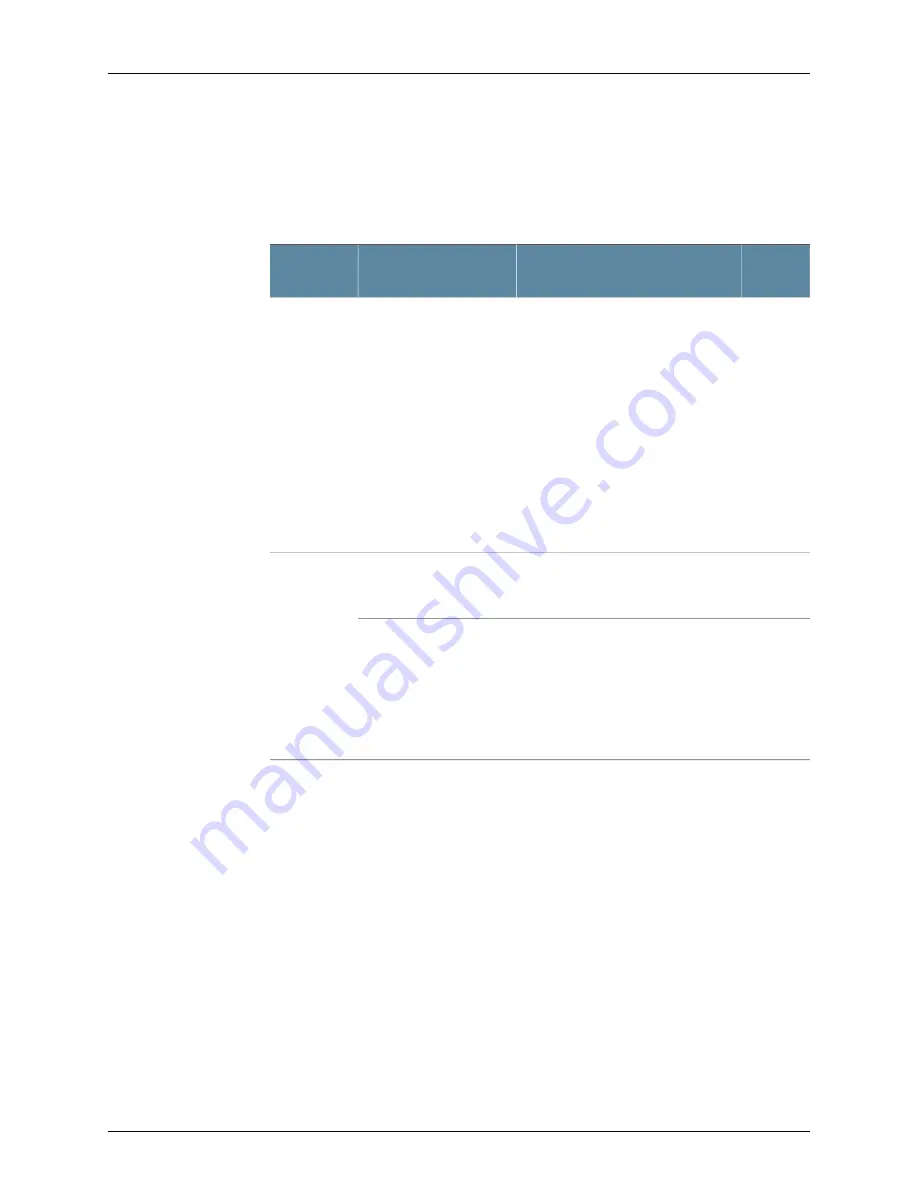
Table 32 on page 92 describes alarms that can occur for a J-SRX100 Services Gateway
chassis component.
Table 32: J-SRX100 Services Gateway Chassis Alarm Conditions and
Corrective Actions
Alarm
Severity
Action
Alarm Conditions
Component
Amber
(minor)
•
If the internal flash fails at startup,
the services gateway automatically
boots itself from the alternative boot
device (USB storage device).
NOTE: If you configured your services
gateway to boot from an alternative
boot device, ignore this alarm condition.
•
Reformat the internal flash and
install a bootable image. (See the
Junos OS Administration Guide.
)
•
If you did not configure the services
gateway to boot from an alternative
boot device, contact Dell Support.
See “Dell Support” on page 95.
The services gateway
boots from an alternate
boot device.
Boot media
Amber
(minor)
Check the room temperature. See
“J-SRX100 Services Gateway
Specifications” on page 7.
The services gateway
chassis temperature or
chassis is too warm
Hardware
components
on the
services
gateway
Red
(major)
The services gateway shuts down
automatically in four minutes.
The services gateway
temperature is too high,
either because of an
internal overheating
condition or because the
maximum recommended
room temperature has
been exceeded.
Related
Documentation
Monitoring the J-SRX100 Services Gateway Chassis Using the CLI on page 87
•
•
Monitoring the J-SRX100 Services Gateway Components Using LEDs on page 89
•
Monitoring the J-SRX100 Services Gateway Power System on page 92
•
Using the Reset Config Button on the J-SRX100 Services Gateway on page 93
•
Changing the Reset Config Button Behavior on the J-SRX100 Services Gateway on
page 94
•
Dell Support on page 95
Monitoring the J-SRX100 Services Gateway Power System
The LEDs on the services gateway enable you to determine the performance and
operation. The Power LED, located on the front panel of the services gateway, indicates
the different settings with respect to the power system.
92
PowerConnect J-SRX100 Services Gateway Hardware Guide
Содержание PowerConnect J-SRX100
Страница 1: ...Dell PowerConnect J Series J SRX100 Services Gateway Hardware Guide Published 2010 10 28 ...
Страница 6: ...vi ...
Страница 14: ...xiv PowerConnect J SRX100 Services Gateway Hardware Guide ...
Страница 16: ...2 PowerConnect J SRX100 Services Gateway Hardware Guide ...
Страница 20: ...6 PowerConnect J SRX100 Services Gateway Hardware Guide ...
Страница 32: ...18 PowerConnect J SRX100 Services Gateway Hardware Guide ...
Страница 44: ...30 PowerConnect J SRX100 Services Gateway Hardware Guide ...
Страница 50: ...36 PowerConnect J SRX100 Services Gateway Hardware Guide ...
Страница 54: ...40 PowerConnect J SRX100 Services Gateway Hardware Guide ...
Страница 64: ...50 PowerConnect J SRX100 Services Gateway Hardware Guide ...
Страница 72: ...58 PowerConnect J SRX100 Services Gateway Hardware Guide ...
Страница 76: ...62 PowerConnect J SRX100 Services Gateway Hardware Guide ...
Страница 98: ...84 PowerConnect J SRX100 Services Gateway Hardware Guide ...
Страница 110: ...96 PowerConnect J SRX100 Services Gateway Hardware Guide ...
Страница 112: ...98 PowerConnect J SRX100 Services Gateway Hardware Guide ...
Страница 136: ...122 PowerConnect J SRX100 Services Gateway Hardware Guide ...
Страница 140: ...126 PowerConnect J SRX100 Services Gateway Hardware Guide ...
Страница 144: ...130 PowerConnect J SRX100 Services Gateway Hardware Guide ...
Страница 153: ...PART 5 Index Index on page 141 139 ...
Страница 154: ...140 PowerConnect J SRX100 Services Gateway Hardware Guide ...






























