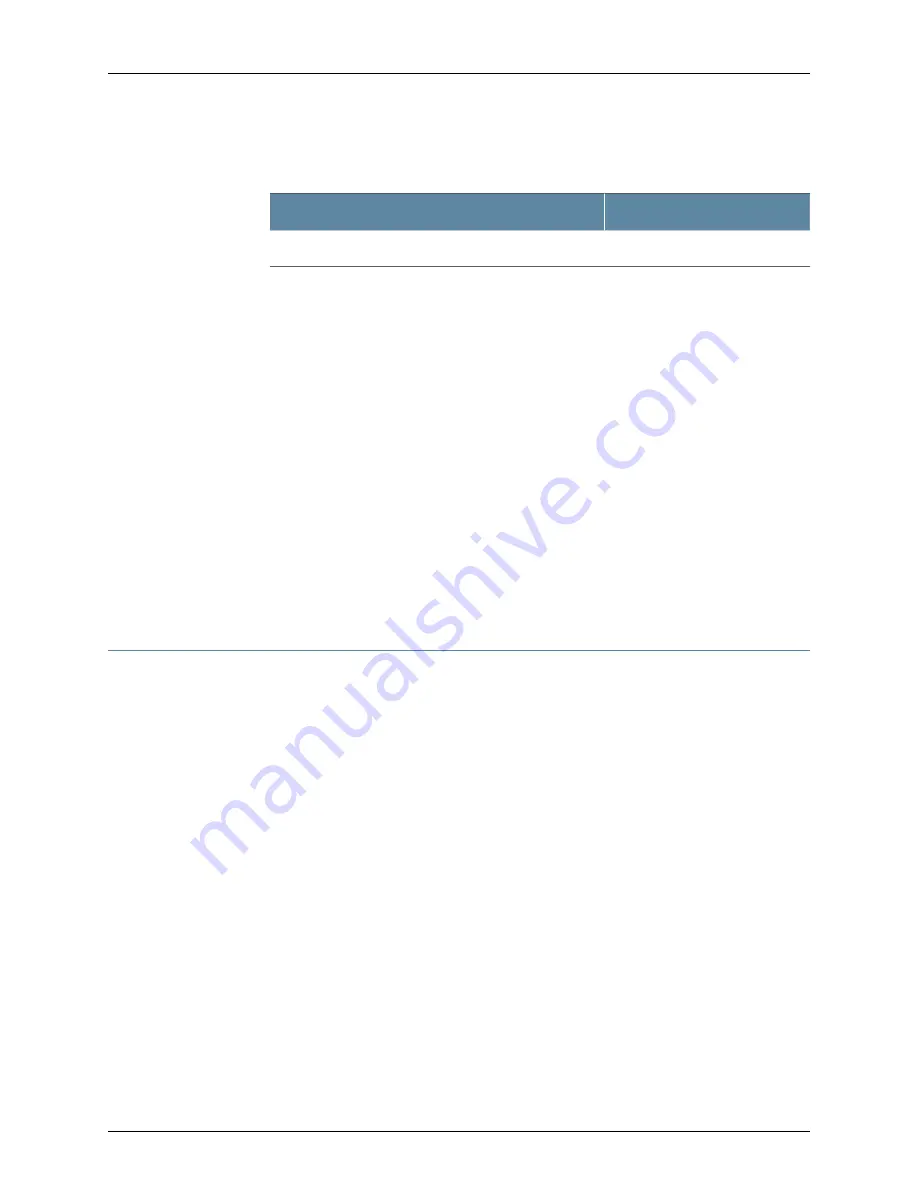
Table 22: Port Settings for Configuring the Modem on the Services
Gateway End
(continued)
Value
Port Settings
None
Flow control
5.
In the HyperTerminal window, enter
AT
.
For more information on the AT commands, see the
Junos OS Administration Guide
.
An
OK
response verifies that the modem can communicate successfully with the
COM
port on the PC or laptop.
6.
Configure the modem to answer a call on the first ring by entering
ATS0=1
.
7.
Configure the modem to accept modem control DTR signals by entering
AT&D1
.
8.
Disable flow control by entering
AT&K0
.
9.
Save modem settings by entering
AT&W
.
Related
Documentation
Connecting the Modem to the Console Port on the J-SRX100 Services Gateway on
page 68
•
•
Connecting to the CLI at the User End for the J-SRX100 Services Gateway on page 69
•
J-SRX100 Services Gateway Software Configuration Overview on page 71
Connecting the Modem to the Console Port on the J-SRX100 Services Gateway
To connect the dial-up modem to the console port on the services gateway:
1.
Turn off power to the services gateway.
2.
Turn off power to the modem.
3.
Plug one end of the Ethernet cable supplied with your services gateway into the
console port on the services gateway.
4.
Plug the other end of the CAT-5e (Ethernet cable) into the RJ-45 to DB-9 serial port
adapter supplied with your services gateway.
5.
Connect the serial port adapter to a separately purchased DB-9 female to DB-25
male adapter or other adapter appropriate for your modem.
6.
Plug the modem adapter into the DB-25 connector on the modem.
7.
Connect the modem to your telephone network.
8.
Turn on the power to the modem.
9.
Power on the services gateway by pressing the Power button on the front panel. Verify
that the
Power
LED on the front panel turns green.
68
PowerConnect J-SRX100 Services Gateway Hardware Guide
Содержание PowerConnect J-SRX100
Страница 1: ...Dell PowerConnect J Series J SRX100 Services Gateway Hardware Guide Published 2010 10 28 ...
Страница 6: ...vi ...
Страница 14: ...xiv PowerConnect J SRX100 Services Gateway Hardware Guide ...
Страница 16: ...2 PowerConnect J SRX100 Services Gateway Hardware Guide ...
Страница 20: ...6 PowerConnect J SRX100 Services Gateway Hardware Guide ...
Страница 32: ...18 PowerConnect J SRX100 Services Gateway Hardware Guide ...
Страница 44: ...30 PowerConnect J SRX100 Services Gateway Hardware Guide ...
Страница 50: ...36 PowerConnect J SRX100 Services Gateway Hardware Guide ...
Страница 54: ...40 PowerConnect J SRX100 Services Gateway Hardware Guide ...
Страница 64: ...50 PowerConnect J SRX100 Services Gateway Hardware Guide ...
Страница 72: ...58 PowerConnect J SRX100 Services Gateway Hardware Guide ...
Страница 76: ...62 PowerConnect J SRX100 Services Gateway Hardware Guide ...
Страница 98: ...84 PowerConnect J SRX100 Services Gateway Hardware Guide ...
Страница 110: ...96 PowerConnect J SRX100 Services Gateway Hardware Guide ...
Страница 112: ...98 PowerConnect J SRX100 Services Gateway Hardware Guide ...
Страница 136: ...122 PowerConnect J SRX100 Services Gateway Hardware Guide ...
Страница 140: ...126 PowerConnect J SRX100 Services Gateway Hardware Guide ...
Страница 144: ...130 PowerConnect J SRX100 Services Gateway Hardware Guide ...
Страница 153: ...PART 5 Index Index on page 141 139 ...
Страница 154: ...140 PowerConnect J SRX100 Services Gateway Hardware Guide ...






























