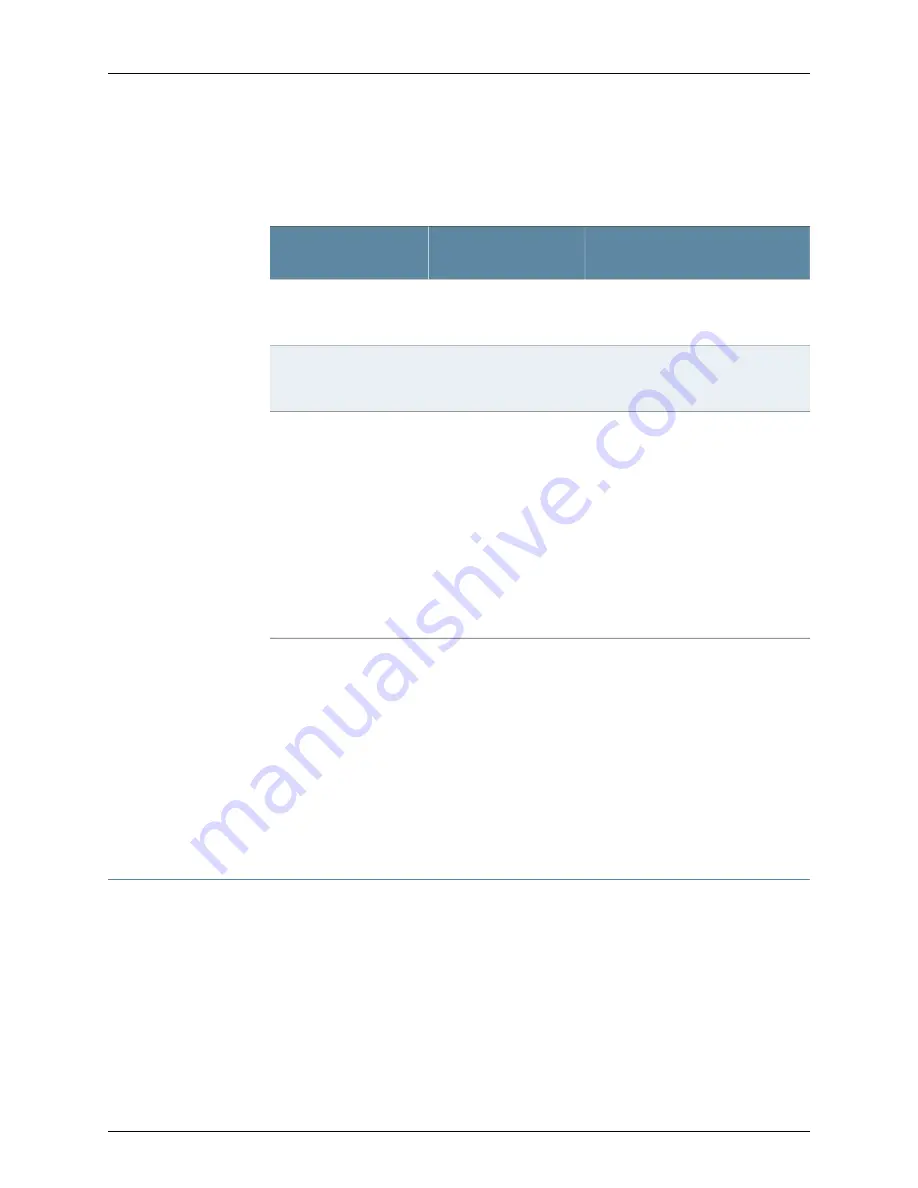
Table 33 on page 93 describes different Power LED status settings and their corrective
actions.
Table 33: Services Gateway Power LED Status
Possible Cause and Corrective
Action
Meaning
LED Status
Normal indication. No action is required.
Device is receiving power,
and the internal power
supply is functional.
Green
Normal indication. No action is required.
Indicates that the power
button has been pressed
and quickly released.
Amber
•
Verify that the AC power cord from
the power source to the device is not
damaged. If the insulation is cracked
or broken, immediately replace the
cord or cable.
•
Ensure that the socket you plug in is
in working condition.
•
Ensure the device has an AC input
voltage between 100 and 240 VAC.
•
If you cannot determine the cause
of the problem or need additional
assistance, see “Dell Support” on
page 95.
Indicates that the device
is not receiving power.
Off
Related
Documentation
Monitoring the J-SRX100 Services Gateway Chassis Using the CLI on page 87
•
•
Monitoring the J-SRX100 Services Gateway Components Using LEDs on page 89
•
Monitoring the J-SRX100 Services Gateway Using Chassis Alarm Conditions on page 91
•
Using the Reset Config Button on the J-SRX100 Services Gateway on page 93
•
Changing the Reset Config Button Behavior on the J-SRX100 Services Gateway on
page 94
•
Dell Support on page 95
Resetting the Configuration File When the J-SRX100 Services Gateway Is Inaccessible
This topic includes the following sections:
•
Using the Reset Config Button on the J-SRX100 Services Gateway on page 93
•
Changing the Reset Config Button Behavior on the J-SRX100 Services
Gateway on page 94
Using the Reset Config Button on the J-SRX100 Services Gateway
If a configuration fails or denies management access to the services gateway, you can
use the Reset Config button to restore the device to the factory default configuration or
93
Chapter 15: Monitoring the J-SRX100 Services Gateway
Содержание PowerConnect J-SRX100
Страница 1: ...Dell PowerConnect J Series J SRX100 Services Gateway Hardware Guide Published 2010 10 28 ...
Страница 6: ...vi ...
Страница 14: ...xiv PowerConnect J SRX100 Services Gateway Hardware Guide ...
Страница 16: ...2 PowerConnect J SRX100 Services Gateway Hardware Guide ...
Страница 20: ...6 PowerConnect J SRX100 Services Gateway Hardware Guide ...
Страница 32: ...18 PowerConnect J SRX100 Services Gateway Hardware Guide ...
Страница 44: ...30 PowerConnect J SRX100 Services Gateway Hardware Guide ...
Страница 50: ...36 PowerConnect J SRX100 Services Gateway Hardware Guide ...
Страница 54: ...40 PowerConnect J SRX100 Services Gateway Hardware Guide ...
Страница 64: ...50 PowerConnect J SRX100 Services Gateway Hardware Guide ...
Страница 72: ...58 PowerConnect J SRX100 Services Gateway Hardware Guide ...
Страница 76: ...62 PowerConnect J SRX100 Services Gateway Hardware Guide ...
Страница 98: ...84 PowerConnect J SRX100 Services Gateway Hardware Guide ...
Страница 110: ...96 PowerConnect J SRX100 Services Gateway Hardware Guide ...
Страница 112: ...98 PowerConnect J SRX100 Services Gateway Hardware Guide ...
Страница 136: ...122 PowerConnect J SRX100 Services Gateway Hardware Guide ...
Страница 140: ...126 PowerConnect J SRX100 Services Gateway Hardware Guide ...
Страница 144: ...130 PowerConnect J SRX100 Services Gateway Hardware Guide ...
Страница 153: ...PART 5 Index Index on page 141 139 ...
Страница 154: ...140 PowerConnect J SRX100 Services Gateway Hardware Guide ...






























