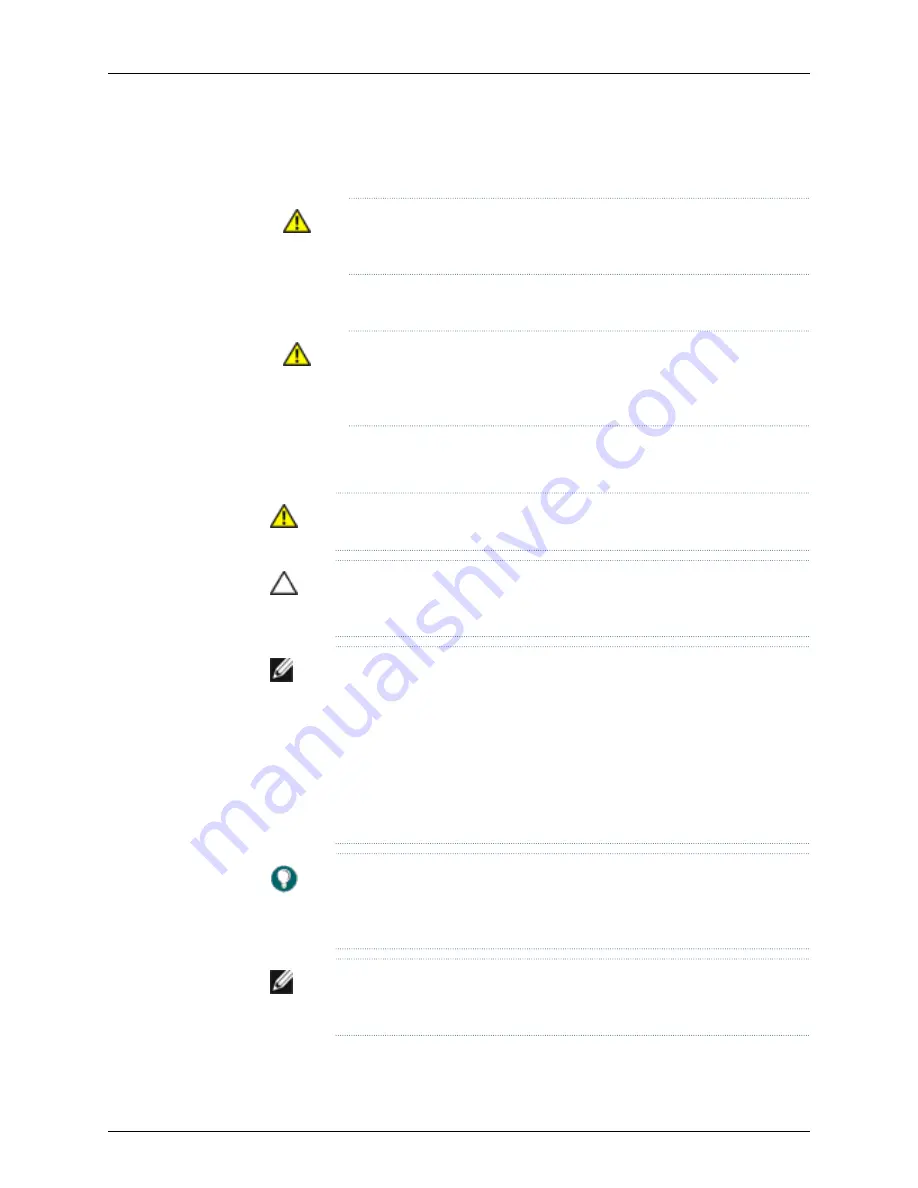
•
Graceful shutdown—Press and immediately release the Power button. The device
begins gracefully shutting down the operating system and then powers itself off.
WARNING:
Use the graceful shutdown method to power off or reboot the
services gateway.
•
Immediate shutdown—Press the Power button and hold it for ten seconds. The device
immediately powers itself off without shutting down the operating system.
WARNING:
Use the immediate shutdown method as a last resort to recover
the services gateway if the services gateway operating system is not
responding to the graceful shutdown method.
For more information on power button, see “J-SRX100 Services Gateway LEDs” on
page 12.
WARNING:
Do not press the Power button while the device is shutting down.
CAUTION:
Immediate shutdown can result in data loss and corruption of the
file system.
NOTE:
To remove power completely from the device, unplug the power cord
or switch off the AC power source.
After powering off a power supply, wait at least 10 seconds before turning it
back on. After powering on a power supply, wait at least 10 seconds before
turning it off.
The power button on the services gateway is a standby power switch, which
will not turn off the input power to the services gateway.
TIP:
When you are powering off the device, the CLI displays the following
message:
Turning the system power off
. You can now safely remove the power
cable to completely power-off the device.
NOTE:
You can use the request system reboot CLI command to schedule a
reboot to the services gateway using
request system reboot
.
56
PowerConnect J-SRX100 Services Gateway Hardware Guide
Содержание PowerConnect J-SRX100
Страница 1: ...Dell PowerConnect J Series J SRX100 Services Gateway Hardware Guide Published 2010 10 28 ...
Страница 6: ...vi ...
Страница 14: ...xiv PowerConnect J SRX100 Services Gateway Hardware Guide ...
Страница 16: ...2 PowerConnect J SRX100 Services Gateway Hardware Guide ...
Страница 20: ...6 PowerConnect J SRX100 Services Gateway Hardware Guide ...
Страница 32: ...18 PowerConnect J SRX100 Services Gateway Hardware Guide ...
Страница 44: ...30 PowerConnect J SRX100 Services Gateway Hardware Guide ...
Страница 50: ...36 PowerConnect J SRX100 Services Gateway Hardware Guide ...
Страница 54: ...40 PowerConnect J SRX100 Services Gateway Hardware Guide ...
Страница 64: ...50 PowerConnect J SRX100 Services Gateway Hardware Guide ...
Страница 72: ...58 PowerConnect J SRX100 Services Gateway Hardware Guide ...
Страница 76: ...62 PowerConnect J SRX100 Services Gateway Hardware Guide ...
Страница 98: ...84 PowerConnect J SRX100 Services Gateway Hardware Guide ...
Страница 110: ...96 PowerConnect J SRX100 Services Gateway Hardware Guide ...
Страница 112: ...98 PowerConnect J SRX100 Services Gateway Hardware Guide ...
Страница 136: ...122 PowerConnect J SRX100 Services Gateway Hardware Guide ...
Страница 140: ...126 PowerConnect J SRX100 Services Gateway Hardware Guide ...
Страница 144: ...130 PowerConnect J SRX100 Services Gateway Hardware Guide ...
Страница 153: ...PART 5 Index Index on page 141 139 ...
Страница 154: ...140 PowerConnect J SRX100 Services Gateway Hardware Guide ...






























