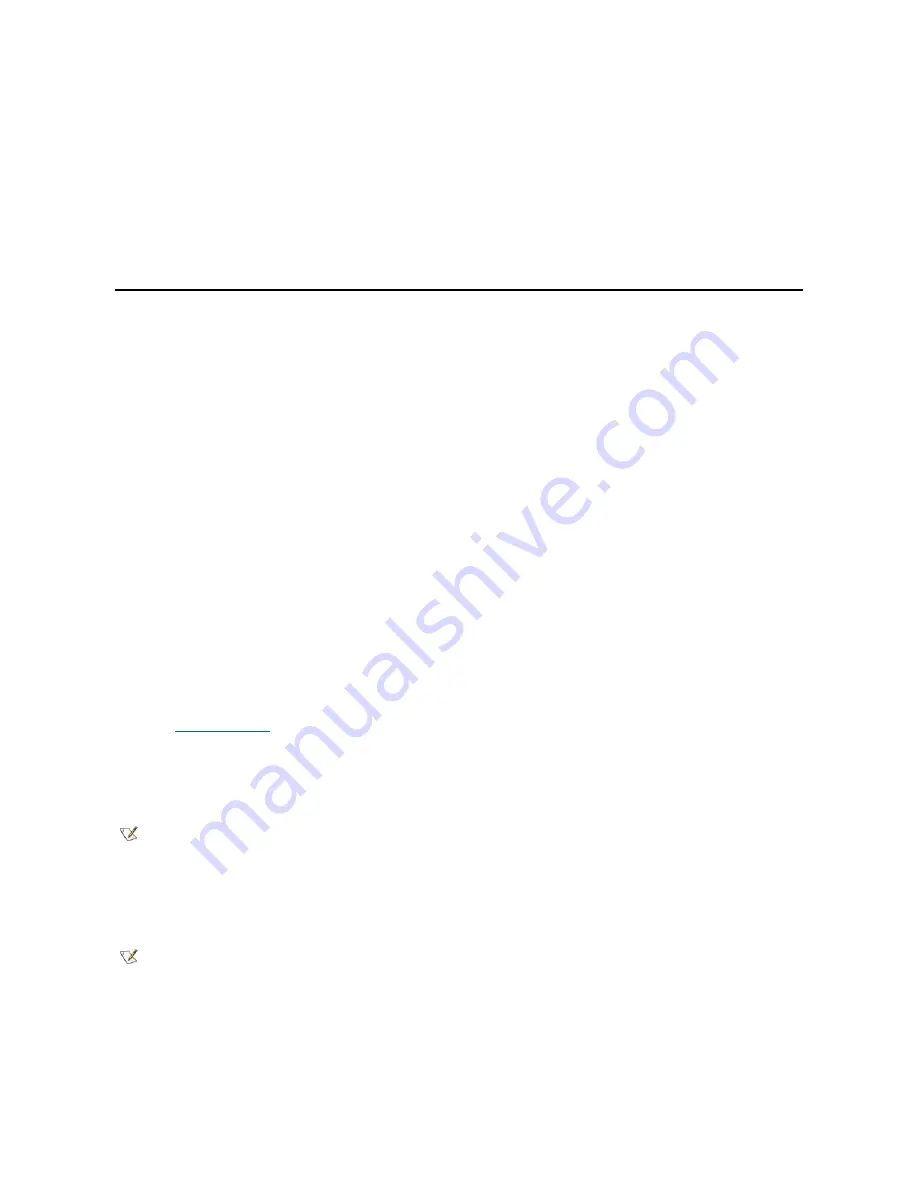
2. If you have a micro tower chassis, remove the AGP card brace.
3. Install a jumper plug on the RTCRST jumper pins and then remove it.
4. Replace the AGP card brace.
5. Close the computer cover, reconnect the computer and peripherals to their electrical outlets, and turn them on.
Is the computer working properly?
Yes
. The problem is resolved.
No
. Contact Dell for technical assistance.
Dell Diagnostics
When to Use the Dell Diagnostics
If you experience a problem with your computer, run the Dell Diagnostics before you call Dell for technical assistance. The Dell Diagnostics tests
check your computer's hardware without additional equipment and without the risk of destroying data. When the diagnostics tests complete without
indicating any problems, you can have confidence in your computer's operation. If the tests indicate a problem you cannot solve by yourself, the test
results provide important information you will need when talking to Dell's service and support personnel.
NOTICE: Only use the Dell Diagnostics to test your Dell computer. Using this program with other computers may cause incorrect
computer responses or result in error messages.
Features
The diagnostic test groups features allow you to take the following actions:
l
Perform quick checks or extensive tests on one or all devices
l
Choose the number of times a test group or subtest is repeated
l
Display or print test results or save them in a file
l
Suspend testing if an error is detected or terminate testing when an adjustable error limit is reached
l
Access online Help screens that describe the tests and tell how to run them
l
Read status messages that inform you whether test groups or subtests completed successfully
l
Receive error messages that appear if problems are detected
Before You Start Testing
l
Read "
Safety Information
."
l
Turn on your printer if one is attached, and make sure it is online.
l
Enter system setup, confirm your computer's system configuration information, and enable all of its components and devices, such as ports.
Running the Dell Diagnostics
1. Shut down and restart the computer.
2. Enter system setup.
3. Change the
Boot Sequence
to use the CD drive as the first device in the boot sequence.
4. Insert the
Dell
OptiPlex ResourceCD
into the CD drive.
5. Press <Alt><b> to exit system setup and save your changes.
The computer reboots and the Dell logo screen appears followed by a list of the available languages.
NOTE: Dell recommends that you print these procedures before you begin. For additional information, refer to the Dell OptiPlex User's
Guide, located on the Dell OptiPlex ResourceCD.
NOTE: Write down your current boot sequence in case you want to restore it after running the Dell Diagnostics.
Содержание OptiPlex GX150
Страница 2: ...February 2002 08WUP A06 ...
Страница 97: ...Back to Contents Page ...






























