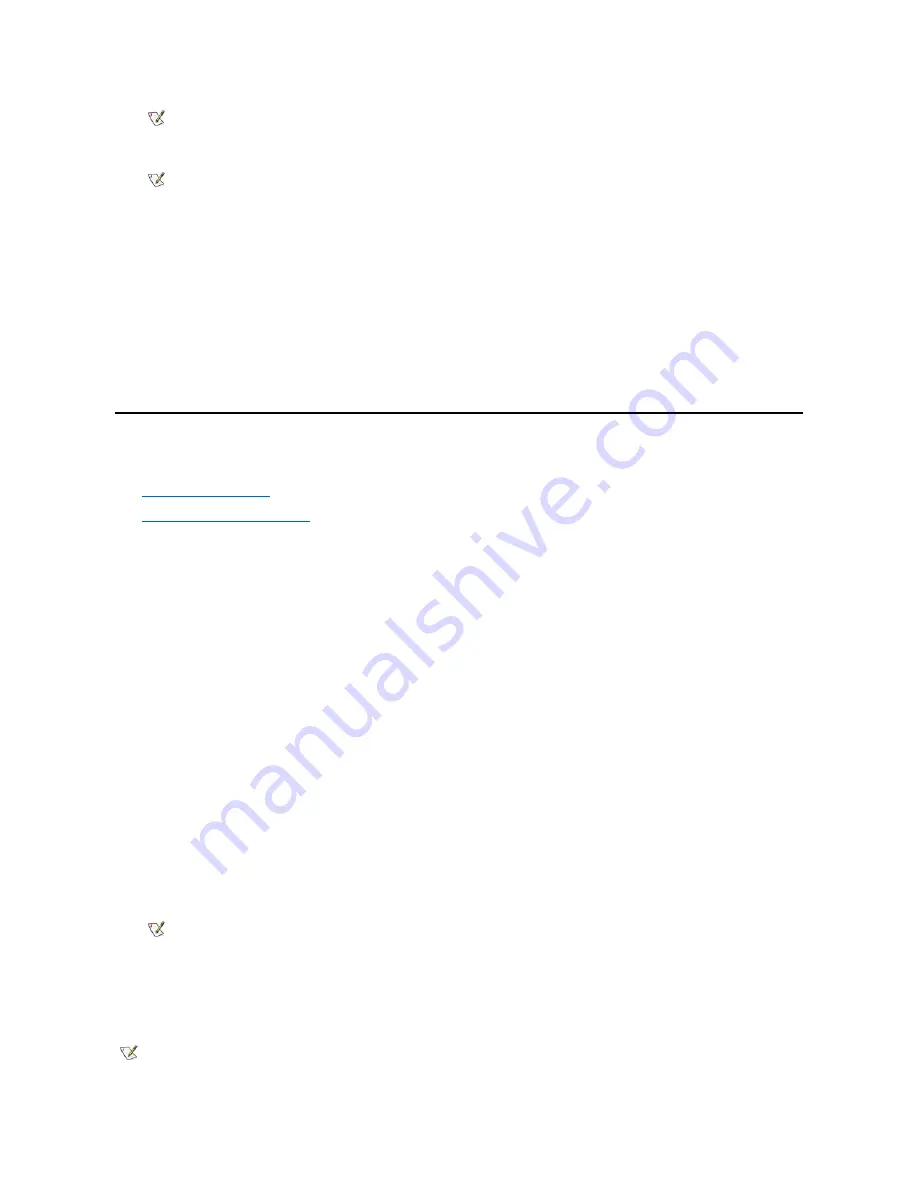
l
Auto power on
—
enables automatic turn-on of the computer system either every day or every Monday through Friday at a preset time.
l
Common Information Model (CIM) support
—
allows access to system management information for systems running Microsoft Windows 98
or any other Windows operating system that includes the Web-Based Enterprise Management (WBEM) core components. For information
about WBEM core components, see the Microsoft website at
www.microsoft.com
.
l
Configuration change alerts
—
generate warning messages if a local or remote system has a change in hardware configuration.
l
Asset info with support for the cost of ownership (COO) MIF Standard
—
allows recording and tracking of system costs and stores the
information in the
coo.mif
file.
l
Remote basic input/output system (BIOS) flash
—
allows remote BIOS upgrades to systems on a network.
l
Remote system configuration
—
allows changes to the system asset tag, boot sequence, property ownership tag, and system setup program
options.
l
Prefailure alerts
—
generate warning messages about potential failures by SMART II hard drives.
Security
The computer provides the following methods of physically securing the chassis:
l
Chassis intrusion detection
l
Security cable slot and padlock ring
Chassis Intrusion Detection
The chassis intrusion monitor can detect when the chassis is opened. The
Chassis Intrusion
option in system setup displays the status of the
monitor.
1. Enter system setup.
2. Press the down-arrow keys to move to the
System Security
option.
3. Press <Enter> to access the
System Security
option's pop-up menu.
4. Press the down-arrow keys to move to the
Chassis Intrusion
option.
5. Press the spacebar to select an option setting.
Option settings:
l
Enabled
—
When the computer cover is opened with this setting, a DMI event is generated, the setting changes to
Detected
, and the
following message appears during the boot routine at the next system start-up:
Alert! Cover was previously removed.
To reset the
Detected
setting, enter system setup during the system's power-on self-test (POST). In the
Chassis Intrusion
option,
press the left- or right-arrow key to select
Reset
, and then choose
Enabled
,
Enabled-Silent
, or
Disabled
.
l
Enabled-Silent (default)
—
When the computer cover is opened with this setting, a DMI event is generated and the setting changes to
Detected
, but the alert message does not appear during the boot sequence at the next system start-up.
l
Disabled
—
No intrusion monitoring occurs and no messages appear.
Security Cable Slot and Padlock Ring
This ring is used to attach commercially available antitheft devices. To prevent unauthorized removal of your computer, loop the galvanized security
cable around an immovable object, insert the attached locking device into the security cable slot on the back of your computer, and lock the device
with the key provided.
NOTE: This feature does not work if the system is shut off using a power strip or surge protector.
NOTE: This feature does not work if the system is shut off using a power strip or surge protector.
NOTE: When the setup password is enabled, you must know the setup password before you can
reset the
Chassis Intrusion
option.
NOTE: Before your purchase an antitheft device, make sure it works with the cable slot on your
computer.
Содержание OptiPlex GX150
Страница 2: ...February 2002 08WUP A06 ...
Страница 97: ...Back to Contents Page ...
















































