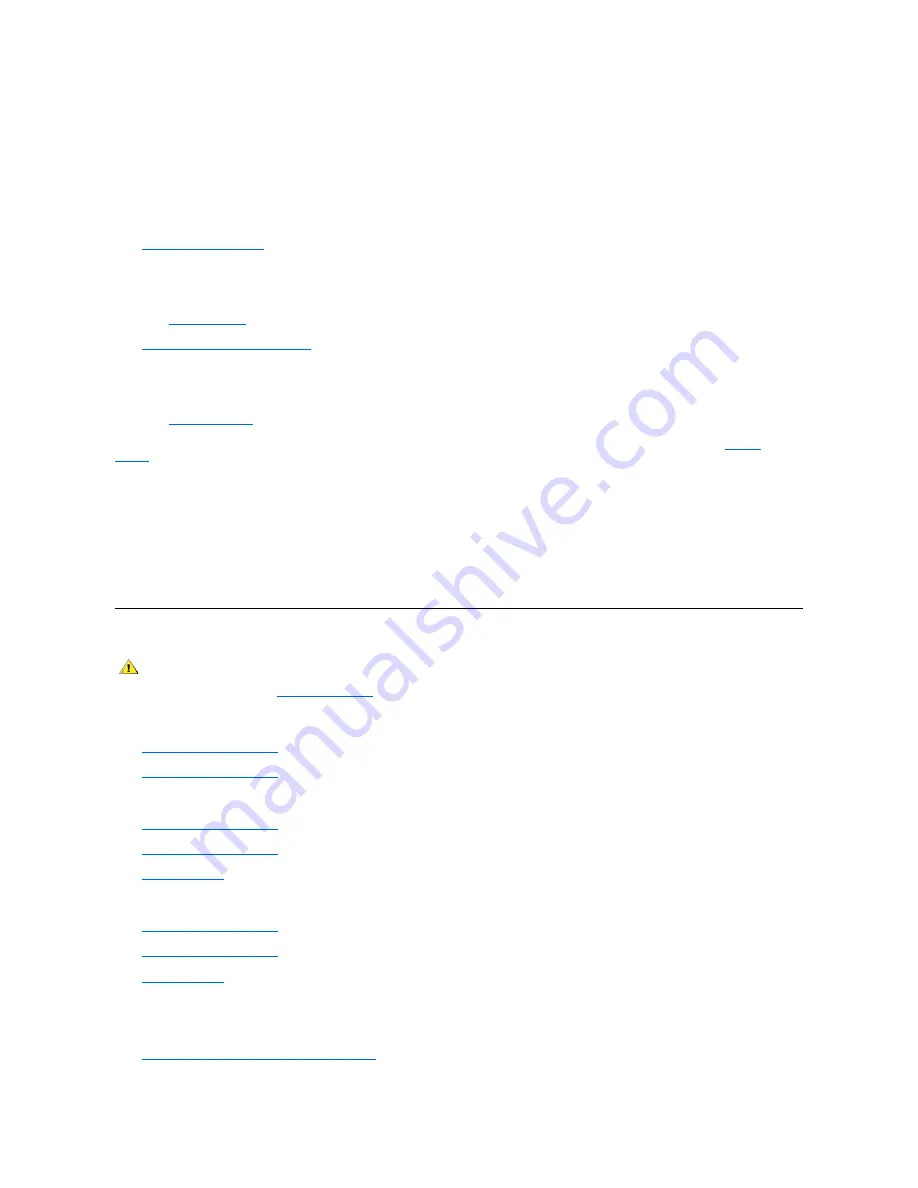
11. Connect the other end of the optical drive data cable and a power cable to the ZIP drive.
12. Connect the diskette drive data cable and a power cable to the diskette drive.
13. Connect the end of the hard drive data cable that is labeled
HD2/ZIP
and a power cable to the second hard drive.
14. Connect the other end of the hard drive data cable that is labeled
HD1
and a power cable to the first hard drive.
15. Make sure that all other cables are attached to the correct devices and that the cables are firmly seated.
16.
Close the computer cover
.
17. Turn on the computer.
18. Enter system setup and update the appropriate
Primary Drive
option,
0
or
1
.
See "
System Settings
" for complete information on system setup.
19.
Reset the chassis intrusion detector
.
20. Restart the system.
21. Test the second hard drive by running the Dell Diagnostics.
See "
Solving Problems
" for complete information.
When the procedure is complete, the drives should be arranged in the following order, from left to right as shown in the illustration "
System
Cables
":
l
Optical drive
l
ZIP drive
l
Diskette drive
l
Second hard drive
l
First hard drive
Diskette Drives
Small Form-Factor Desktop System
l
Removing the Diskette Drive
l
Replacing the Diskette Drive
Small Desktop System
l
Removing the Diskette Drive
l
Replacing the Diskette Drive
l
Attaching Cables
Small Mini-Tower System
l
Removing the Diskette Drive
l
Replacing the Diskette Drive
l
Attaching Cables
Removing the Diskette Drive
—
Small Form-Factor Desktop System
Select the appropriate instructions for the system:
l
Removing the Diskette Drive With the Strip Cable
CAUTION: To avoid the possibility of electric shock, turn off the computer and any peripherals, disconnect them from
electrical outlets, and then wait at least 5 seconds before you open the computer cover. Also, before you install a drive, see
the other precautions in "
Safety Information
."
Содержание OptiPlex GX150
Страница 2: ...February 2002 08WUP A06 ...
Страница 97: ...Back to Contents Page ...
















































