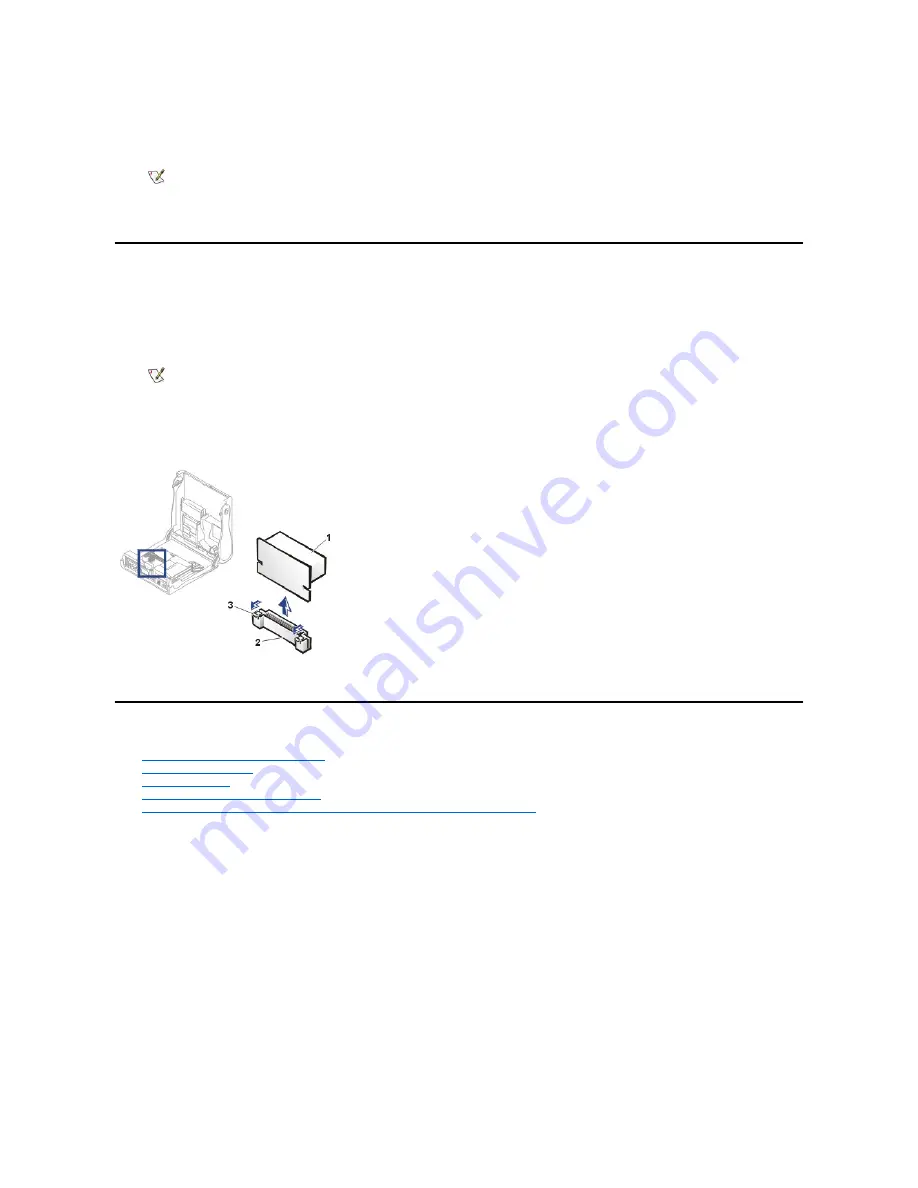
2. While in system setup, reset the
Chassis Intrusion
option by pressing the left- or right-arrow key to select
Reset
and then choosing
Enabled, Enabled-Silent,
or
Disabled
.
3. Run the Dell Diagnostics to verify that the new processor is operating correctly.
VRM
Some higher-speed microprocessors may require a new voltage regulator module (VRM). If your microprocessor upgrade kit comes with a VRM,
perform the following steps:
1. To remove the VRM, press on the levers of the VRM connector until the module is released and pops up. Since there is not much room
between the microprocessor heat sink and the VRM, you may have to use a flat-head screwdriver to press on the levers.
NOTICE: If you use a flat-head screwdriver to press on the levers, be very careful to not let the screwdriver slip and damage
system board components.
Removing the VRM
2. Install the VRM by inserting it into the connector until you hear the module snap into place.
Hard Drives
l
General Information About Hard Drives
l
EIDE Drive Addressing
l
Connecting Drives
l
Removing and Replacing Hard Drives
l
Adding a Second Hard Drive to a System With a Single Optical Drive and ZIP Drive
General Information About Hard Drives
The small form-factor and small desktop systems support a single enhanced integrated drive electronics (EIDE) hard drive in the hard drive bay;
the small mini-tower system supports two EIDE hard drives.
EIDE Drive Addressing
All EIDE devices require that you configure the cable select setting, which assigns master and slave status to devices according to their position
on the interface cable. You usually configure a drive for cable select by setting a jumper or switch, depending on the drive. Refer to the drive
documentation in your upgrade kit for information on configuring devices for the cable select setting. When you connect two EIDE devices to a
single EIDE interface cable and configure them for the cable select setting, the device attached to the last connector on the interface cable is the
master or boot device (drive 0), and the device attached to the middle connector on the interface cable is the slave device (drive 1).
With the two EIDE interface connectors on the system board, your system supports up to two EIDE devices. EIDE hard drives should be
connected to the EIDE interface connector labeled "IDE1." (Always connect CD-ROM drives to the EIDE interface connector labeled "IDE2.")
Connecting Drives
When you install a drive, you connect two cables
—
a DC power cable and an interface cable
—
to the back of the drive. Your drive
’
s power input
connector (to which you connect the DC power cable) resembles the following connector.
NOTE: If a setup password has been assigned by someone else, contact the network administrator for information on resetting the
chassis intrusion detector.
NOTE: Some systems do not contain a removable VRM.
1
VRM
2
VRM connector
3
Levers (2)
Содержание OptiPlex GX150
Страница 2: ...February 2002 08WUP A06 ...
Страница 97: ...Back to Contents Page ...






























