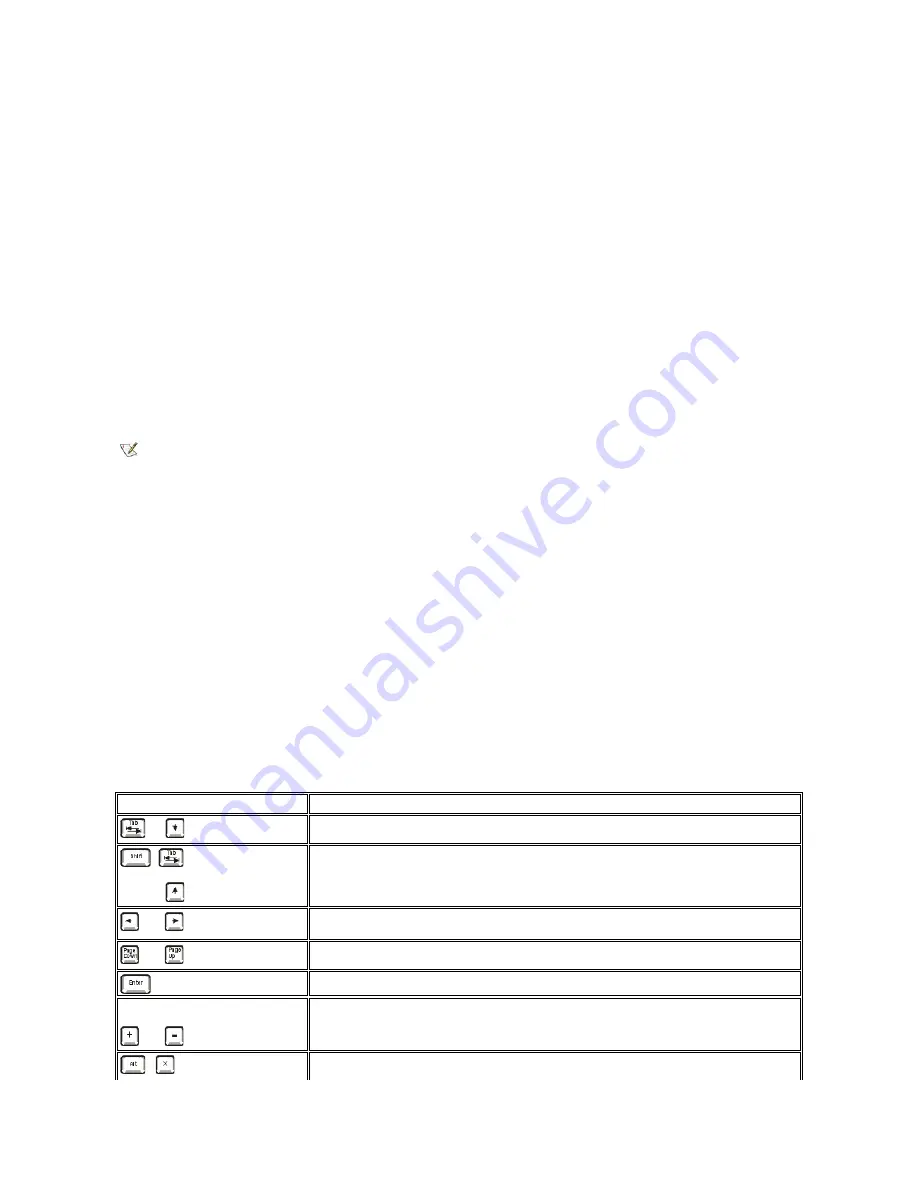
Each time you start your computer, it compares the installed hardware with the system configuration information stored in nonvolatile random-
access memory (NVRAM). If the system detects a discrepancy, it generates an error messages for each incorrect configuration setting.
You can use system settings as follows:
l
To set user-selectable options such as date and time, or system password
l
To set the current configuration information such as the amount of memory or type of hard drive installed
You can view the current settings at any time. Dell recommends that you print the system setup screens (by pressing <Print Screen>) or record the
information for future reference.
Before you use system setup, you need to know the kind of diskette drive(s) and hard drive(s) installed in your computer. If you are unsure of this
information, see the Manufacturing Test Report that was shipped with your system and is located in the
Dell Accessories
folder.
Entering System Setup
1. Turn on your system.
2. If your system is already on, shut it down and then turn it on again.
3. When
Press <F2> to Enter Setup
appears in the upper-right corner of the screen, press <F2>.
If you wait too long and your operating system begins to load into memory,
let the system complete the load operation
; then shut down
the system and try again.
System Setup Screens
The system setup screens display the current configuration information for your computer. Information on the screen is organized into four areas:
l
Title
—
the box at the top of all screens lists the computer system name.
l
Computer data
—
two boxes below the title box that display your system processor, level 2 (L2) cache, service tag, and the version number
of the basic input/output system (BIOS).
l
Options
—
a scrollable box listing options that define the configuration of your computer, including installed hardware, power conservation,
and security features.
Fields to the right of the option titles contain settings or values. Those you can change appear bright on the screen. Those you cannot
change (because they are set by the computer) appear less bright. When <Enter> appears to the right of an option title, press <Enter>
to access a pop-up menu of additional options.
l
Key functions
—
a line of boxes across the bottom of all screens that lists keys and their functions within system setup.
l
Help
—
press <F1> for information in the currently highlighted option.
System Setup Navigation Keys
The following table lists the keys you use to view or change information on the
system setup
screen and to exit the program.
NOTE: To ensure an orderly system shutdown, consult the documentation that accompanied
your operating system.
Keys
Action
or
Moves to the next field.
or
Moves to the previous field.
or
Cycles through the options in a field. In many fields,
you can also type the appropriate value.
or
Scrolls through help information.
Enters the selected field's pop-up options menu.
spacebar or
or
In the selected field's pop-up options menu, cycles
through the options in a field.
Exits system setup without rebooting the system and
returns the system to its previous state
—
the boot
Содержание OptiPlex GX150
Страница 2: ...February 2002 08WUP A06 ...
Страница 97: ...Back to Contents Page ...






























