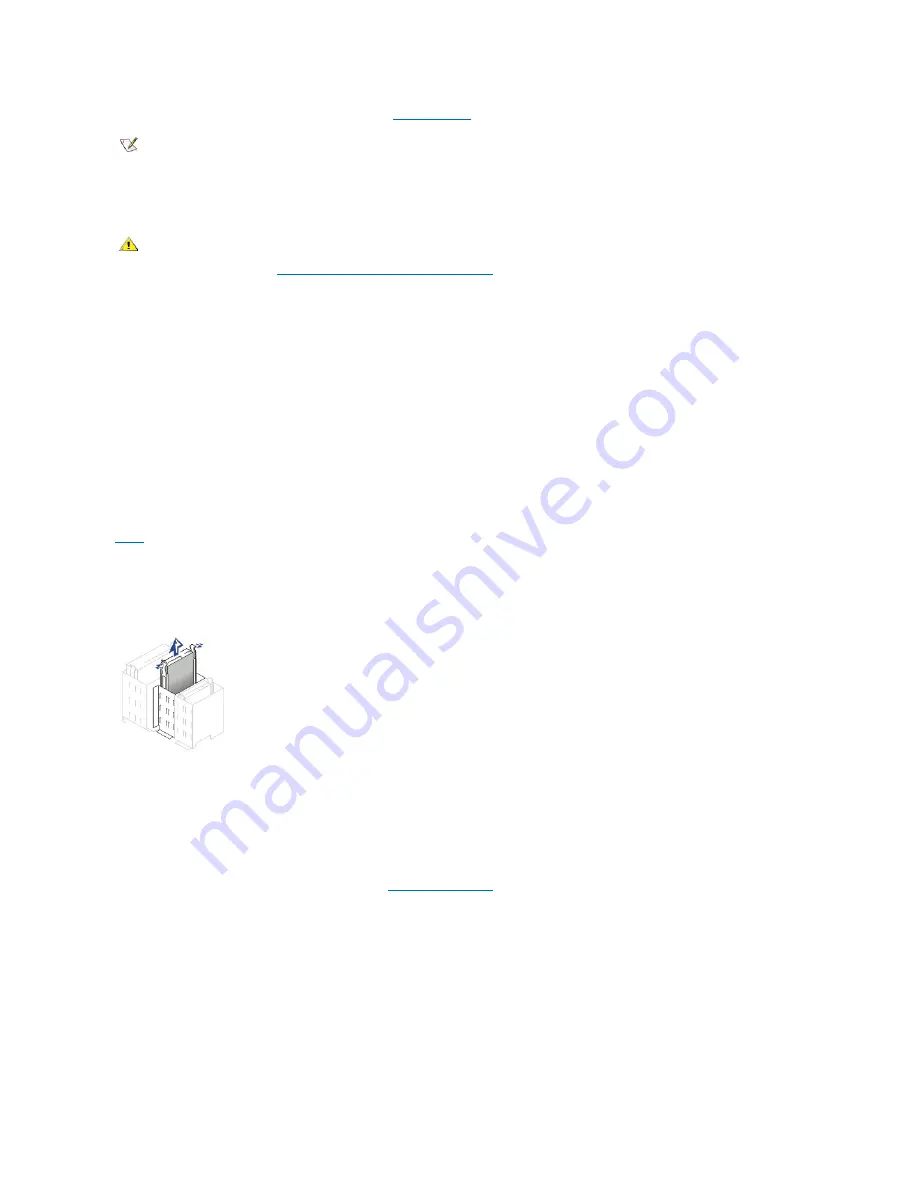
14. Verify that your system works correctly by running the
Dell Diagnostics
.
Small Mini-Tower System Floppy, Tape, or CD-ROM Drives
To install a floppy, tape, or CD-ROM drive in a small mini-tower system, perform the following steps.
NOTICE: To avoid possibly damaging the drive by electrostatic discharge (ESD), ground yourself by touching an unpainted metal
surface on the back of the computer.
1. Unpack the drive and prepare it for installation.
Check the documentation that accompanied the drive to verify that the drive is configured for your computer system. Change any
settings necessary for your configuration.
2. If you are installing an EIDE drive, configure the drive for the cable select setting.
You usually configure a drive for cable select by setting a jumper or switch, depending on the drive. For instructions on configuring the cable
select setting, see the documentation that accompanied the drive.
3. Open the computer cover.
4. If a drive is already installed in the bay and you are replacing it, be sure to disconnect the power and interface cables from the back of the
drive before you remove the drive and bracket assembly.
To remove and install the 3.5-inch floppy drive and bracket assembly, perform the following steps. If you are installing a new floppy drive, skip to
step 5
.
1. Press inward on the two tabs on the sides of the drive bay to disengage the bracket from the chassis.
2. Slide the bracket upward, and remove it from the chassis.
Removing the 3.5-Inch Floppy Drive in the Small Mini-Tower System
3. If the replacement drive does not have the bracket rails attached, remove the old drive from the rails by removing the four screws that secure
them to the drive.
4. Attach the bracket to the new drive by aligning the screw holes on the drive with the screw holes on the bracket rails and tightening all four
screws.
5. If the new floppy drive does not have the bracket rails attached, install the extra rail set that is located inside your computer, underneath the
cover.
6. If the new drive is going into a previously empty bay,
remove the front panel
and remove the insert by pressing on the four tabs and pulling the
insert away from the panel. Replace the front panel by snapping into place.
NOTE: Tape drives sold by Dell come with their own operating software and documentation. After you install a tape drive, refer to the
documentation that came with the drive for instructions on installing and using the tape drive software.
CAUTION: To avoid the possibility of electric shock, turn off the computer and any peripherals, disconnect them from their
electrical outlets, and then wait at least 5 seconds before you open the computer cover. Also, before you install a drive, see
the other precautions in "
Safety First
—
For You and Your Computer
."
Содержание OptiPlex GX150
Страница 2: ...February 2002 08WUP A06 ...
Страница 97: ...Back to Contents Page ...
















































