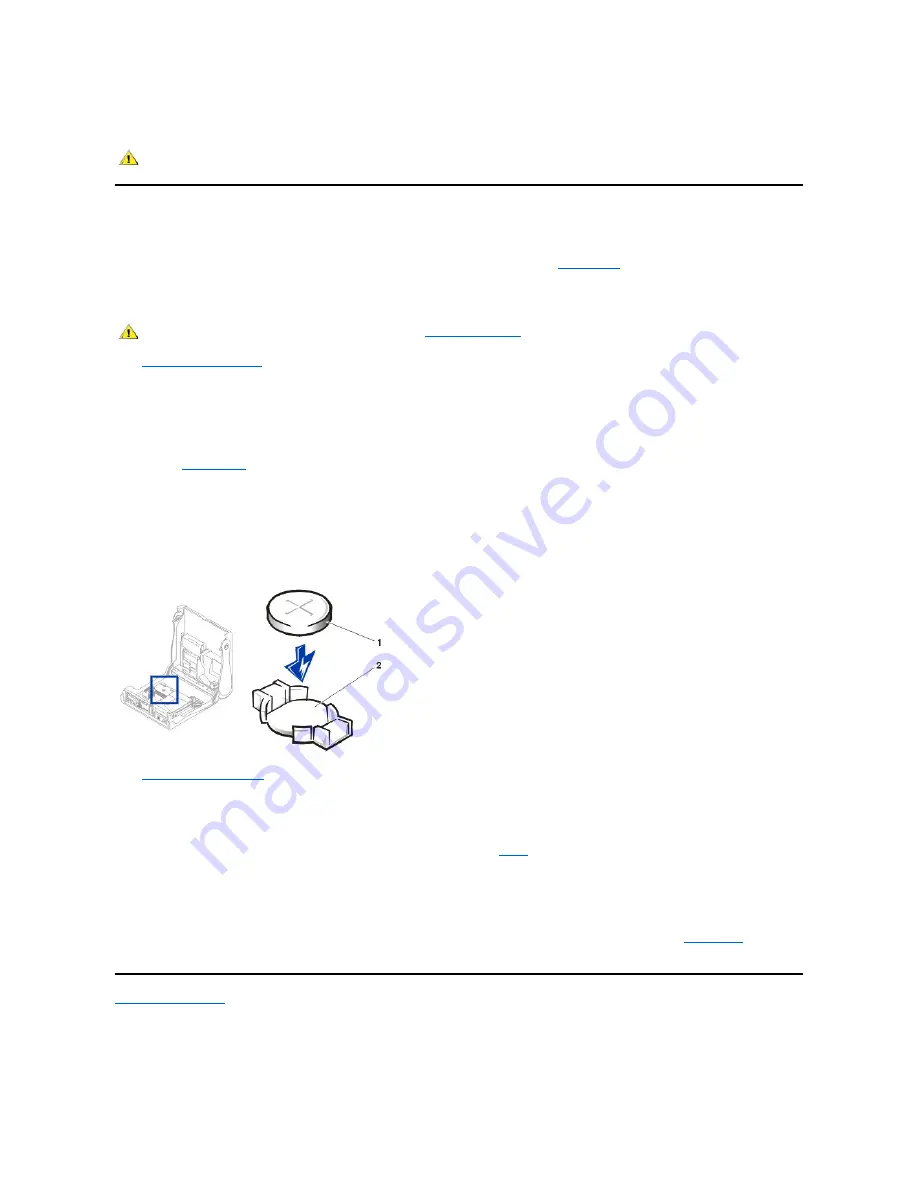
You can operate your system without a battery; however, without a battery, the system configuration information is erased if the system is turned off
or unplugged from the electrical outlet. In this case, you must enter system setup and reset the configuration options.
Replacing the Battery
To replace the system battery, perform the following steps:
1. If you have not already done so, make a copy of your system configuration information in
system setup
.
If the settings are lost while you are replacing the battery, refer to your written or printed copy of the system configuration information to
restore the correct settings.
2.
Open the computer cover
.
NOTICE: If you pry the battery out of its socket with a blunt object, be careful not to touch the system board with the object. Make
certain that the object is inserted between the battery and the socket before you attempt to pry out the battery. Otherwise, you may
damage the system board by prying off the socket or by breaking circuit traces on the system board.
3. Remove the battery by prying it out of its socket with your fingers or with a blunt, nonconductive object, such as a plastic screwdriver.
See the
system board
figure for the location of the battery.
4. Install the new battery.
a. Orient the battery with the side labeled "+" facing up.
b. Insert the battery into the socket, and snap it into place.
Replacing the System Battery
5.
Close the computer cover
, reconnect your computer and peripherals to their electrical outlets, and turn them on.
6. Enter system setup, and confirm that the battery is operating properly.
a. Enter the correct time and date through system setup's
System Time
and
System Date
options.
b. Use the copy of the system configuration information that you made in
step 1
to restore the correct settings for other system setup
options.
c. Exit system setup.
7. Turn off and unplug your computer, and leave it unplugged for at least 10 minutes.
8. After 10 minutes, plug in the computer turn it on, and enter system setup. If the time and date are still incorrect, see "
Getting Help
" for
instructions on obtaining technical assistance.
Back to Contents Page
CAUTION: There is a danger of the new battery exploding if it is incorrectly installed. Replace the battery only with the same or
equivalent type recommended by the manufacturer. Discard used batteries according to the manufacturer's instructions.
CAUTION: Before you open the computer cover, see "
Safety Information
."
1
Battery
2
Battery socket
Содержание OptiPlex GX150
Страница 2: ...February 2002 08WUP A06 ...
Страница 97: ...Back to Contents Page ...


























