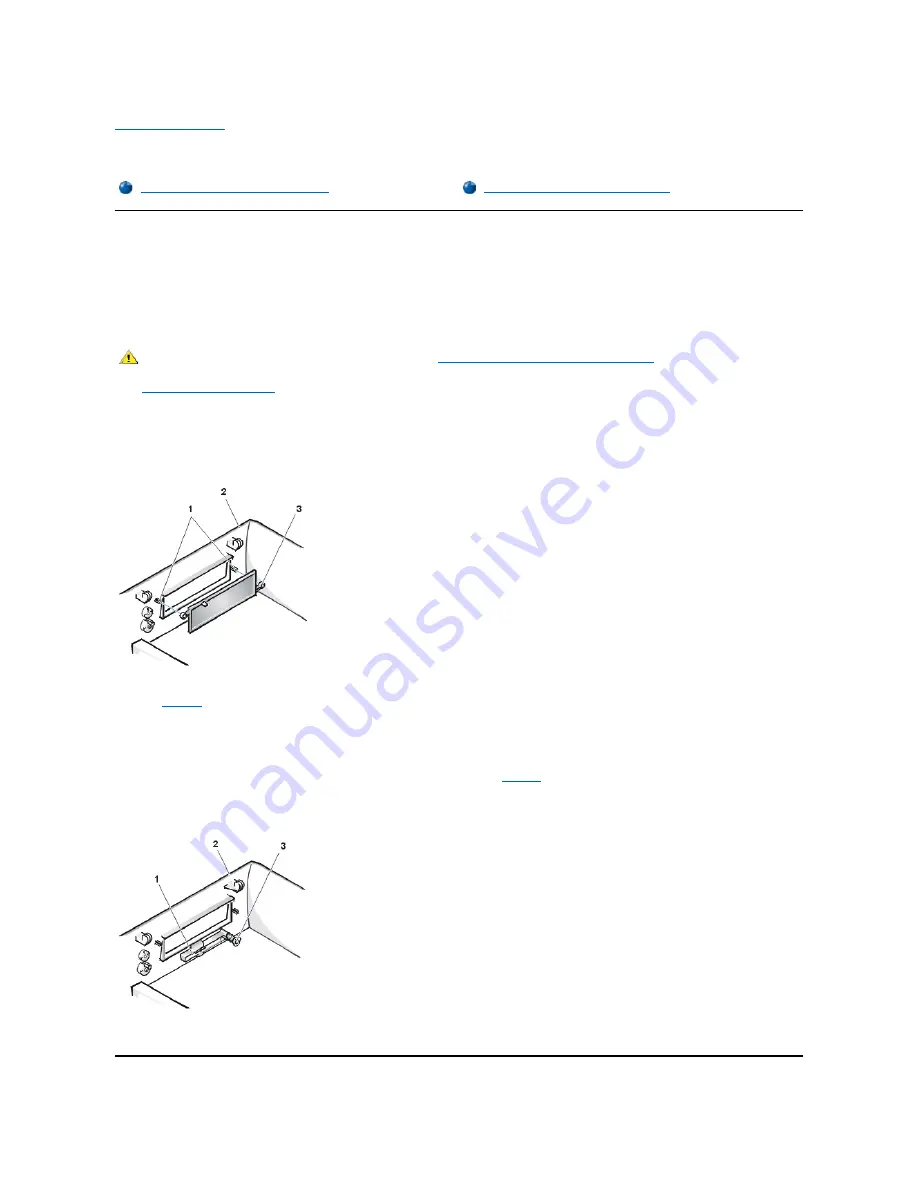
Back to Contents Page
Front-
Panel Inserts: Dell™ OptiPlex™ GX100 System User's Guide
Low-Profile Chassis Front-Panel Inserts
Empty drive bays contain a front-panel insert to protect the inside of the computer from dust particles and also to ensure proper airflow within the
computer. Before you install a drive in an empty drive bay, you must remove the front-panel insert.
To remove the insert covering the 5.25-inch bay, perform the following steps:
1. Turn off the system, including any attached peripherals, and disconnect all the AC power cables from their electrical outlets.
2.
Remove the computer cover
.
3. Lay the computer cover upside down on a flat work surface, with the front of the cover facing toward you.
4. With your thumbs, press in each end of the insert until it snaps free of the cover (see Figure 1).
Figure 1. Removing the Front-Panel Insert for the 5.25-Inch Bay (Low-Profile Chassis)
To replace the front-panel insert for the 5.25-inch bay, work from inside the cover. Position the insert behind the bay opening, insert the two ring-
tabs (see
Figure 1
) over the posts on the inside of the opening, and firmly press both ends of the insert into place.
To remove the insert covering the 3.5-inch bay, perform the following steps:
1. Complete steps 1 through 3 of the procedure for removing the 5.25-inch insert.
2. Inside the cover, locate the eject button mechanism for the 3.5-inch bay (see
Figure 2
). Press the mechanism toward the front panel to snap
the plastic insert out of its opening.
Figure 2. Removing the Front-Panel Insert for the 3.5-Inch Bay (Low-Profile Chassis)
To replace the front-panel insert for the 3.5-inch bay, work from outside the cover. Place the insert in position and press it into the opening.
Low-Profile Chassis Front-Panel Inserts
Mini Tower Chassis Front-Panel Inserts
CAUTION: Before you remove the computer cover, see "
Safety First
—
For You and Your Computer
."
1
Posts (2)
2
Computer cover (upside down)
3
Ring tabs (2)
1
3.5-inch front-panel insert
2
Computer cover (upside down)
3
Eject button mechanism
Содержание OptiPlex GX100
Страница 64: ...Back to Contents Page ...
















































