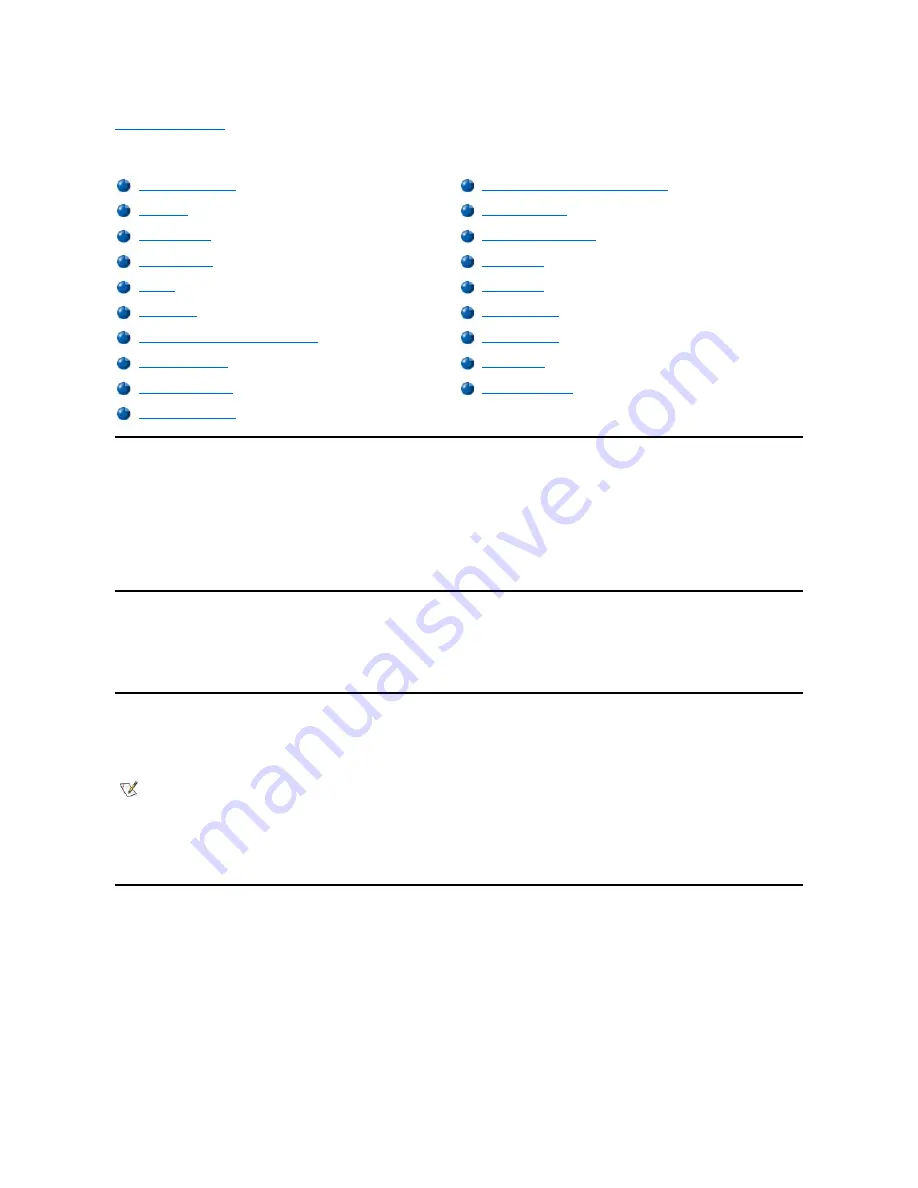
Back to Contents Page
System Setup Options: Dell™ OptiPlex™ GX100 System User's Guide
AC Power Recovery
AC Power Recovery
determines what happens when AC power is restored to the system.
When
Off
is selected, the system remains off when AC power is restored. When
On
is selected, the system starts up when AC power is restored.
When
Last
is selected, the system returns to the AC power state existing at the time that AC power was lost. If the system is on when AC power is
lost, the system starts up when AC power is restored. If the system is off when AC power is lost, the system remains off when AC power is
restored.
Asset Tag
Asset Tag
displays the customer-programmable asset tag number for the system if an asset tag number is assigned. You can use the Asset Tag
utility, which is included with your software support utilities, to enter an asset tag number up to ten characters long into nonvolatile random-access
memory (NVRAM).
Auto Power On
Auto Power On
allows you to set the time and days of the week to turn on the computer system automatically. You can set
Auto Power On
to turn
on the system either every day or every Monday through Friday.
Time is kept in a 24-hour format (
hours:minutes
). To change the start-up time, press the right-arrow key to increase the number in the highlighted
field or press the left-arrow key to decrease the number. If you prefer, you can type numbers in both fields.
The default for
Auto Power On
is
Disabled
.
Boot Sequence
Boot Sequence
enables you to set the order of the devices from which the system attempts to boot.
The term
boot
refers to the system's start-up procedure. When turned on, the system "bootstraps" itself into an operational state by loading into
memory a small program, which in turn loads the necessary operating system.
Boot Sequence
tells the system where to look for the files that it
needs to load.
To set the boot device order, press <Enter> to access the field's pop-up options menu. Press the up- and down-arrow keys to move through the list
of devices. Press the spacebar to enable or disable a device (enabled devices appear with a check mark). Press plus (+) or minus (
–
) to move a
selected device up or down the list. The following subsections describe typical boot devices.
Diskette Drive A:
AC Power Recovery
Primary Drive
n
and Secondary Drive
n
Asset Tag
Remote Wake Up
Auto Power On
Report Keyboard Errors
Boot Sequence
System Data
CPU ID
System Date
CPU Speed
System Memory
Diskette Drive A and Diskette Drive B
System Security
Integrated Devices
System Time
Keyboard NumLock
ZIP Floppy Support
PCI IRQ Assignment
NOTE: This feature does not work if you turn off your system using a power strip or surge protector.
Содержание OptiPlex GX100
Страница 64: ...Back to Contents Page ...
















































