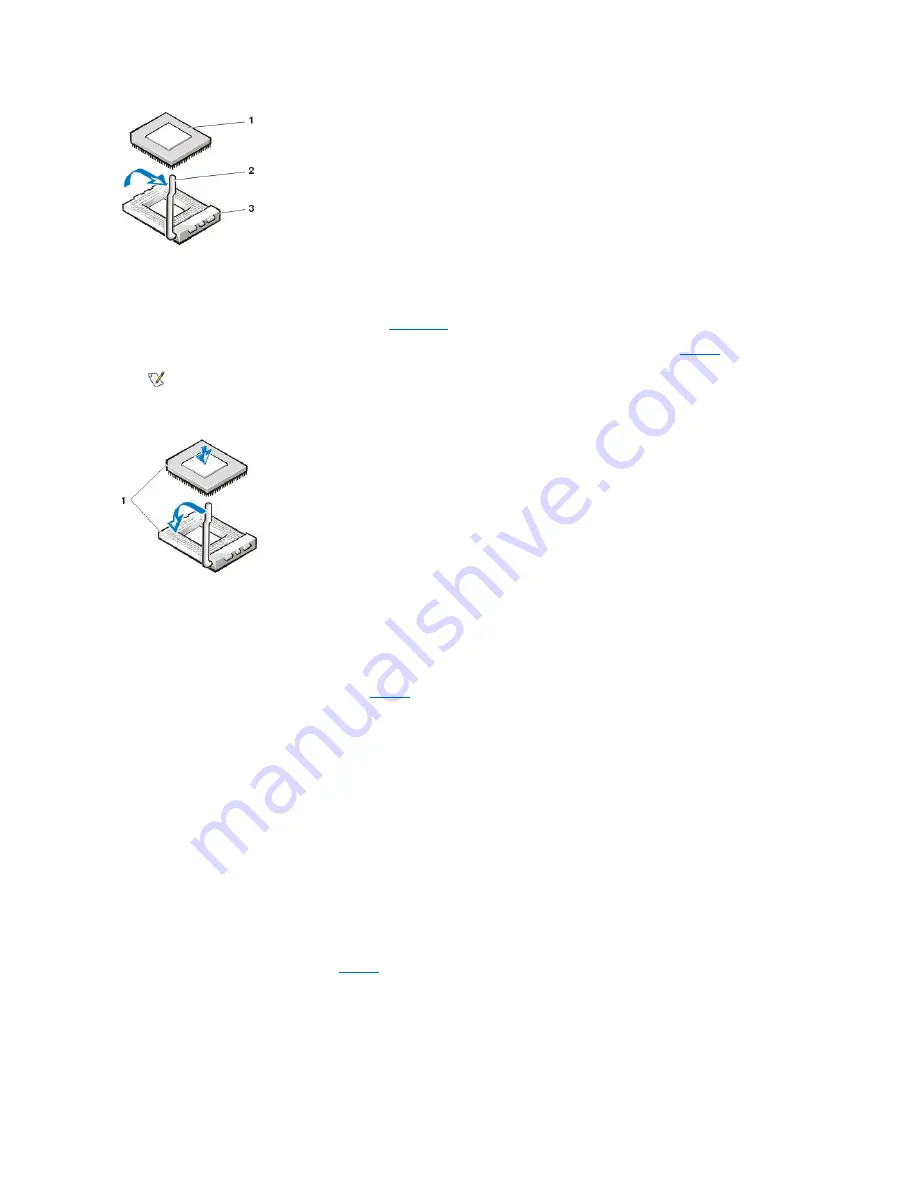
NOTICE: Ground yourself by touching an unpainted metal surface on the back of the computer.
8. Unpack the new microprocessor.
If any of the pins on the chip appear to be bent, see "
Getting Help
" for instructions on obtaining technical assistance.
9. Align pin-1 (the beveled corner) of the microprocessor with the pin-1 corner of the microprocessor ZIF socket (see
Figure 5
).
Figure 5. Installing the Microprocessor Chip
NOTICE: When you place the microprocessor in the ZIF socket, be sure that all of the pins go into the corresponding holes on all
sides of the socket. Be careful not to bend any of the pins when you install the microprocessor in the ZIF socket. Bending the pins
can permanently damage the microprocessor.
NOTICE: You must position the microprocessor correctly in the socket to avoid permanent damage to the microprocessor and the
computer when you turn on the system.
10. Install the microprocessor in the ZIF socket (see
Figure 5
):
a. If the release lever on the microprocessor socket is not all the way out, move it to that position now.
b. With the pin-1 corners of the microprocessor and socket aligned, align the pins on the microprocessor with the holes in the
socket.
c. Lightly set the microprocessor in the socket and make sure all pins are headed into the correct holes. Because your system uses
a ZIF microprocessor socket, there is no need to use force (which could bend the pins if the microprocessor is misaligned).
When the microprocessor is positioned correctly, press it with minimal pressure to seat it.
d. When the microprocessor is fully seated in the socket, pivot the socket release lever back toward the socket until it snaps into
place, which secures the microprocessor.
NOTICE: Ground yourself by touching an unpainted metal surface on the back of the computer.
11. Unpack the heat sink included in your upgrade kit and install it:
a. Peel the release liner from the adhesive tape that is attached to the bottom of the heat sink.
b. Place the heat sink assembly on top of the microprocessor.
c. Orient the securing clip as shown in
Figure 6
, and hook the unhinged end of the clip over the tab on the top edge of the socket.
d. Press down on the hinged end of the clip to snap the clip over the tab on the bottom edge of the socket.
Figure 6. Installing the Heat Sink
1
Microprocessor
2
Socket release lever
3
ZIF socket
NOTE: You must identify the pin-1 corner to correctly position the microprocessor.
1
Pin-1 corners of chip and socket aligned
Содержание OptiPlex GX100
Страница 64: ...Back to Contents Page ...
















































