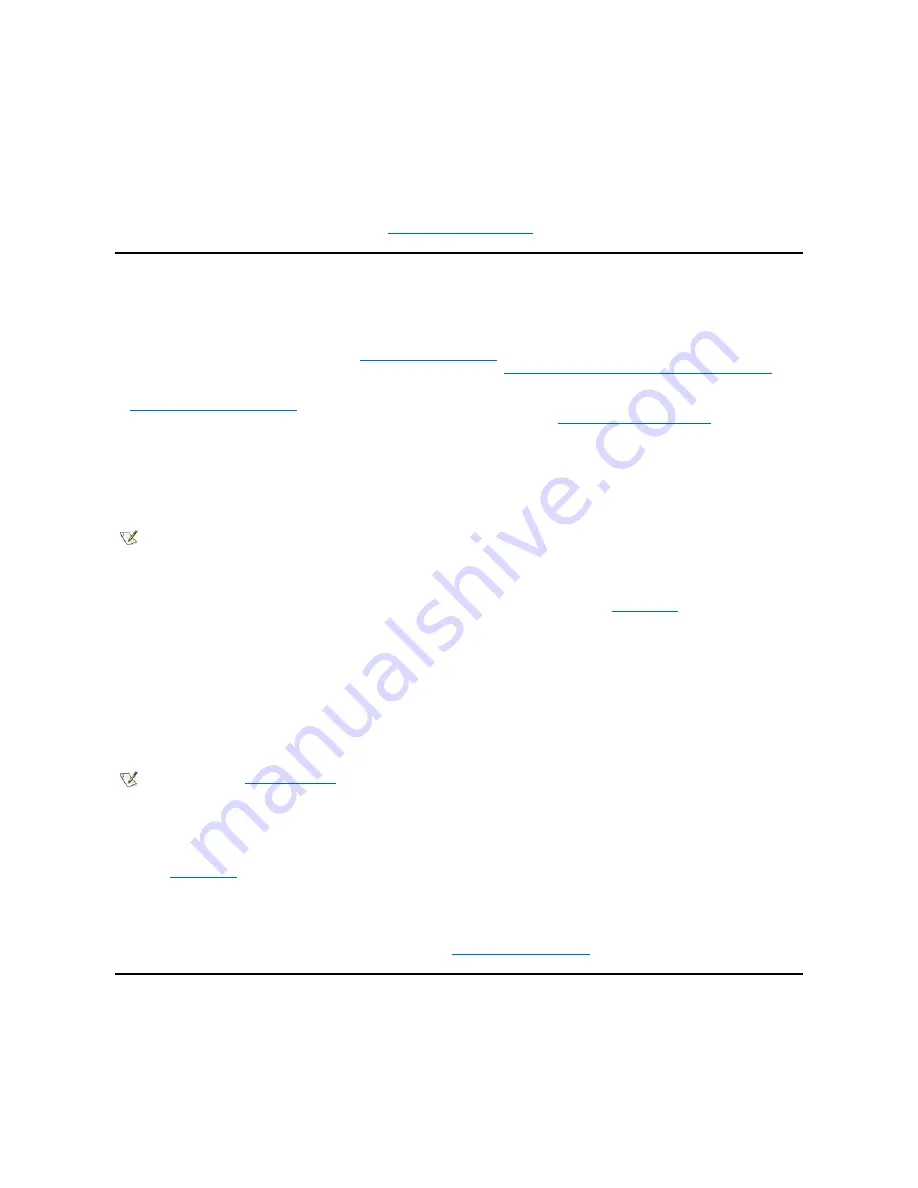
4. Press <Ctrl><Enter> to disable the existing system password, instead of pressing <Enter> to continue with the normal operation of your
system.
5. Confirm that
Not Enabled
is displayed for the
System Password
option of System Setup.
If
Not Enabled
appears in the
System Password
option, the system password has been deleted. If you want to assign a new
password, continue to step 6. If
Not Enabled
is not displayed for the
System Password
option, press <Alt><B> to reboot the system,
and then repeat steps 3 through 5.
6. To assign a new password, follow the procedure in "
Assigning a System Password
."
Using the Setup Password Feature
Your Dell system is shipped to you without the setup password feature enabled. Since your system is also shipped with the DMI agent enabled and
active (allowing system settings to be changed remotely), Dell strongly recommends that you enable and use the setup password feature to
prevent unauthorized changes to system settings.
You can assign a setup password, as described in "
Assigning a Setup Password
," whenever you use System Setup. After you assign a setup
password, only those who know the password have full use of System Setup. See "
Operating Your System With A Setup Password Enabled
" for
more information.
To
change an existing setup password
, you must know the setup password. If you assign and later forget a setup password, you need to remove
the computer cover to change a jumper setting that disables the setup password feature (see "
Disabling a Forgotten Password
"). Note that you
erase the system password at the same time.
Assigning a Setup Password
You can assign a setup password only if
Setup Password
is set to
Not Enabled
. To assign a setup password, highlight
Setup Password
and
press the left- or right-arrow key. The system prompts you to enter and verify the password. If a character is illegal for password use, the system
emits a beep.
After you verify the password, the
Setup Password
setting changes to
Enabled
. The next time you enter
System Setup
, the system prompts you
for the setup password.
A change to
Setup Password
becomes effective immediately (rebooting the system is not required).
Operating Your System With a Setup Password Enabled
If
Setup Password
is set to
Enabled
, you must enter the correct setup password before you can modify the majority of the System Setup options.
When you start System Setup, the System Setup screen appears with
Setup Password
highlighted, prompting you to type the password.
If you do not enter the correct password, the system lets you view, but not modify, the System Setup screen.
Deleting or Changing an Existing Setup Password
To delete or change an existing setup password, perform the following steps:
1. Enter
System Setup
.
2. Highlight
Setup Password
and press the left- or right-arrow key to delete the existing setup password.
The setting changes to
Not Enabled
.
3. If you want to assign a new setup password, perform the steps in "
Assigning a Setup Password
."
Disabling a Forgotten Password
If you forget your system or setup password, you cannot operate your system or change settings in System Setup until you remove the computer
cover, change the password jumper setting to disable the passwords, and erase the existing passwords.
To disable a forgotten password, perform the following steps.
NOTES: The setup password can be the same as the system password.
If the two passwords are different, the setup password can be used as an alternate system password. However, the system password
cannot be used in place of the setup password.
NOTE: You can use
Password Status
in conjunction with
Setup Password
to protect the system password from unauthorized
changes.
Содержание OptiPlex GX100
Страница 64: ...Back to Contents Page ...
















































