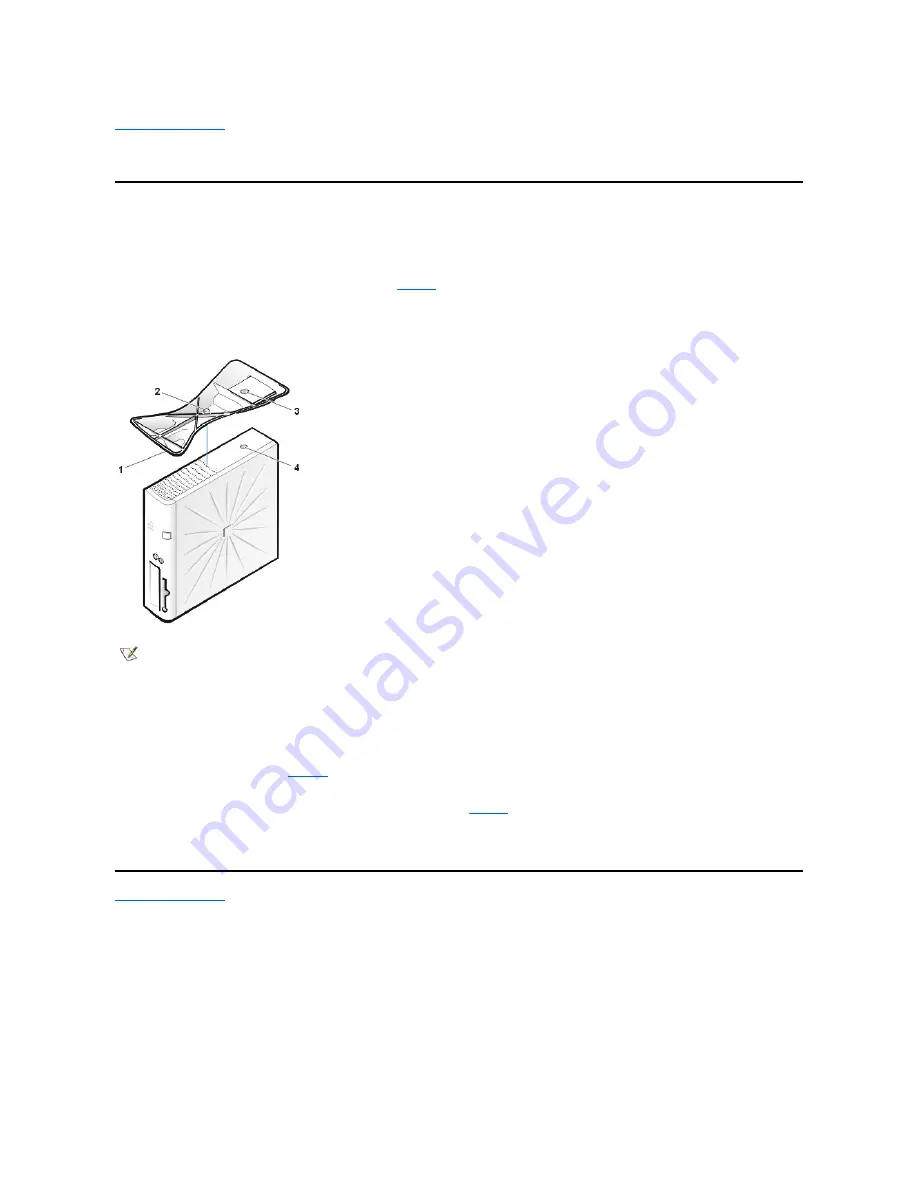
Back to Contents Page
Optional Stand: Dell™ OptiPlex™ GX100 System User's Guide
Removing and Attaching the Small-Form-Factor or Low-Profile Chassis Optional Stand
To remove the optional stand from the small-form-factor or low-profile chassis, perform the following steps:
1. Turn the computer over so that the stand is at the top.
2. Loosen the captive screw and lift the stand away (see
Figure 1
).
3. Place the computer in a horizontal position.
Figure 1. Low-Profile Chassis Optional Stand
To attach the optional stand to the small-form-factor or low-profile chassis, perform the following steps:
1. Turn the computer onto its right side so that the drive bays are at the bottom.
2. Fit the stand onto what was the left side of the computer.
Position the stand as shown in
Figure 1
. Align the large round hole in the stand with the securing button on the side of the cover, and
align the captive thumbscrew in the stand with the screw hole in the cover.
As you lower the stand into place, make sure that the locator pin (see
Figure 1
) fits into the corner hole of the hole pattern as shown.
When the stand is in place, tighten the thumbscrew.
3. Rotate the computer so that the stand is at the bottom and the drives are at the top.
Back to Contents Page
1
Locator pin (on underside of
stand)
2
Captive screw
3
Locator hole
4
Securing button
NOTE: The low-profile chassis and its optional stand are shown in Figure 1. The optional stand for the small-form-factor chassis differs
slightly in shape, but the process for removing or replacing the stand is the same as for the low-
profile chassis.
Содержание OptiPlex GX100
Страница 64: ...Back to Contents Page ...


















