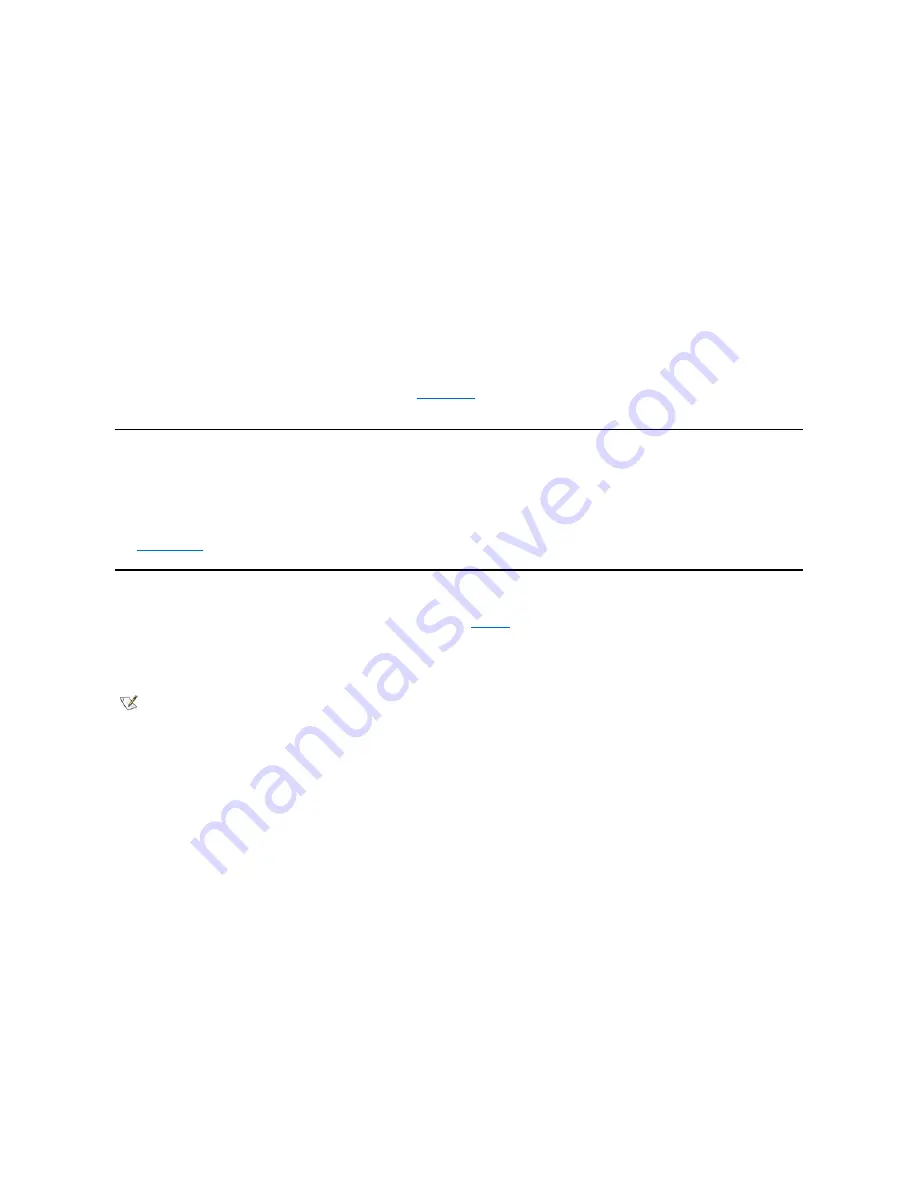
l
When the computer is turned on, pushing the power button and holding it for more than 6 seconds turns off the computer.
l
When the computer is turned on, pushing the power button and releasing it places the computer in a suspended state that you determine
through the BIOS configuration.
l
When the computer is in the suspended state, pushing the power button and releasing it brings the computer out of the suspended state.
If the system does not turn off when you press the power button, the system may be hung. Press and hold the power button until the system turns off
completely (this process may take several seconds). Alternatively, press the reset button to reset the system and reboot. If the system is hung and
both buttons fail to function properly, unplug the AC power cable from the computer, wait for it to completely stop running, plug in the AC power
cable, and if it the system does not restart, press the power button to restart the system.
Diskette-Drive Access Indicator
The diskette-drive access indicator lights up when the drive is reading data from or writing data to a diskette. Wait until the access indicator turns
off before removing a diskette from the drive.
Cover Release Button
Press the cover release button to remove the computer cover for the small-form-factor chassis or the low-profile chassis.
On the back of the mini tower chassis, slide the upper half of the
padlock ring
to the left; then press the cover release button to remove the
computer cover.
Chassis Intrusion
An integrated chassis intrusion alarm displays the status of the system chassis intrusion monitor. If the chassis has been opened, the setting
changes to
Detected
and the following message appears during the boot sequence at system start-up:
Alert! Cover was previously removed.
Use
System Setup
to reset the alarm so that future intrusions are detected.
Security Cable Slot and Padlock Ring
On the back of the computer are a security cable slot and padlock ring (see
Figure 3
) for attaching commercially available antitheft devices.
Security cables for personal computers usually include a segment of galvanized cable with an attached locking device and key. To prevent
unauthorized removal of your computer, loop the cable around an immovable object, insert the locking device into the security cable slot on the
back of your computer, and lock the device with the key provided. Complete instructions for installing this kind of antitheft device are usually
included with the device.
Figure 3. Security Cable Slot and Padlock Ring
NOTES: Antitheft devices are of differing designs. Before purchasing such a device, make sure it works with the cable slot on your
computer.
The small-form-factor chassis has a padlock ring that slides in and out of the back cover. To use the ring, pull it into the extended
position.
Содержание OptiPlex GX100
Страница 64: ...Back to Contents Page ...
















































